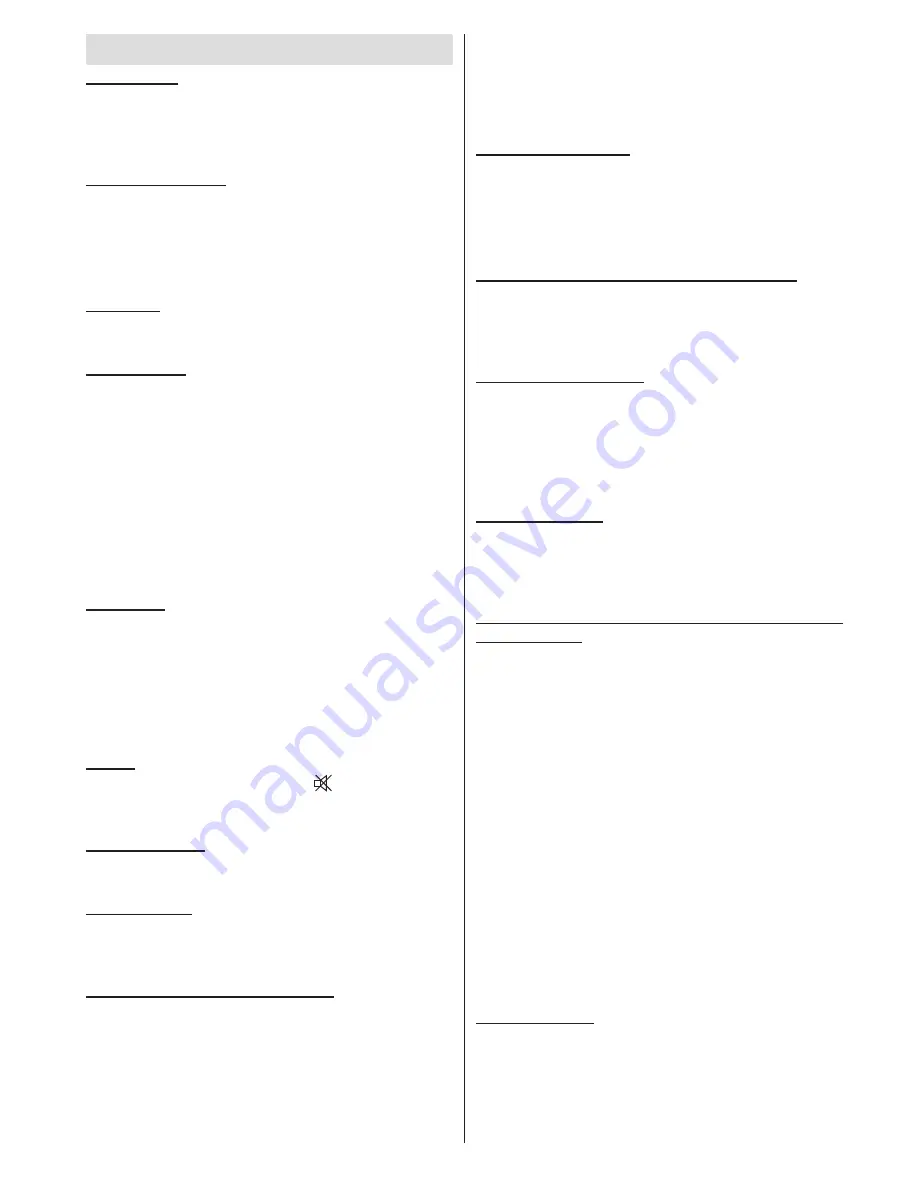
English
- 95 -
Tips
Screen Care
: Clean the screen with a dry, soft cloth.
Do not use abrasive solvents as they may damage the
coating layer of the TV screen. For your safety, unplug
the mains plug when cleaning the set. When moving
the TV, hold it properly from the bottom part.
Image Persistence
: Please note that ghosting may
occur while displaying a persistent image. LED TVs’
image persistence may disappear after a short time.
Try turning off the TV for a while.
To avoid this, do not leave the screen in still picture
for extended periods.
No Power
: If your TV system has no power, please
check the main power cable and connection to the
mains socket outlet.
Poor Picture
: Have you selected the correct TV
system? Is your TV set or house aerial located too
close to a non-earthed audio equipment or neon
lights, etc.? Mountains or high buildings can cause
double pictures or ghost images. Sometimes you can
improve the picture quality by changing the direction
of the aerial. Is the picture or teletext unrecognisable?
Check if you have entered the correct frequency.
Please retune the channels. The picture quality may
degrade when two peripherals are connected to the
TV at the same time. In such a case, disconnect one
of the peripherals.
No Picture
: Is the aerial connected properly? Are the
plugs connected tightly to the aerial socket? Is the
aerial cable damaged? Are suitable plugs used to
connect the aerial? If you are in doubt, consult your
dealer. No Picture means that your TV is not receiving
a transmission. Have you selected the correct button
on the remote control? Try once more. Also make sure
the correct input source has been selected.
Sound
: You can not hear any sound. Did you perhaps
interrupt the sound, pressing the button? Sound is
coming from only one of the speakers. Is the balance
set to one extreme? See
Sound Menu
.
Remote Control
: Your TV no longer responds to the
remote control. Perhaps the batteries are exhausted.
If so you can still use the local buttons on the TV.
Input Sources
: If you cannot select an input source,
it is possible that no device is connected. Check
the AV cables and connections if you have tried to
connect a device
Wireless Network Not Available:
Ensure that the
firewalls of your network allows the TV wireless
connection. “Veezy 100” usb wifi dongle should be
plugged properly (if available). If the wireless network
does not function properly, try using the wired network
in your home. Refer to the Wired Connection section
for more information on the process.
If the Net TV does not function, check the modem
(router) first. If the router does not have a problem,
check the internet connection of your modem.
Try searching for wireless networks again, using the
Network Settings menu screen.
Connection is Slow
: See the instruction book of
your wireless modem to get information on the
internal service area, connection speed, signal quality
and other settings. You need to have a high speed
connection for your modem.
Distruption during playback or slow reactions:
You could try the following in such a case
: Keep
at least three meters distance from microwave ovens,
mobile telephones, bluetooth devices or any other
Wi-Fi compatible devices. Try changing the active
channel on the WLAN router.
Recording Unavailable
: To record a programme, you
should first connect a USB disk to your TV while the
TV is switched off. You should then switch on the TV to
enable recording feature. Otherwise, recording feature
will not be available. If you cannot perform recording,
try switching off the TV and then re-inserting the USB
device while the TV is switched off.
USB Is too Slow
: If “USB is too slow” message is
displayed on the screen while starting a recording, try
restarting the recording. If you still get the same error, it
is possible that your USB disk does not meet the speed
requirements. Try connecting another USB disk.
Internet Connection Not Available / DLNA Mode
Not Operating
If the MAC address (a unique identifier number) of your
PC or modem has been permanently registered, it is
possible that your TV might not connect to the internet.
In such a case, the MAC address is authenticated
each time when you connect to the internet. This is a
precaution against unauthorized access. Since your
TV has its own MAC address, your internet service
provider cannot validate the MAC address of your
TV. For this reason, your TV cannot connect to the
internet. Contact your internet service provider and
request information on how to connect a different
device, such as your TV, to the internet.
It is also possible that the connection may not be
available due to a firewall problem. If you think
this causes your problem, contact your internet
service provider. A firewall might be the reason of a
connectivity and discovery problem while using the TV
in DLNA mode or while browsing via DLNA.
Invalid Domain
Ensure that you have already logged on to your PC
with an authorized username/password and also
ensure that your domain is active, prior to sharing
any files in your DLNA server program on your PC. If
the domain is invalid, this might cause problems while
browsing files in DLNA mode.












































