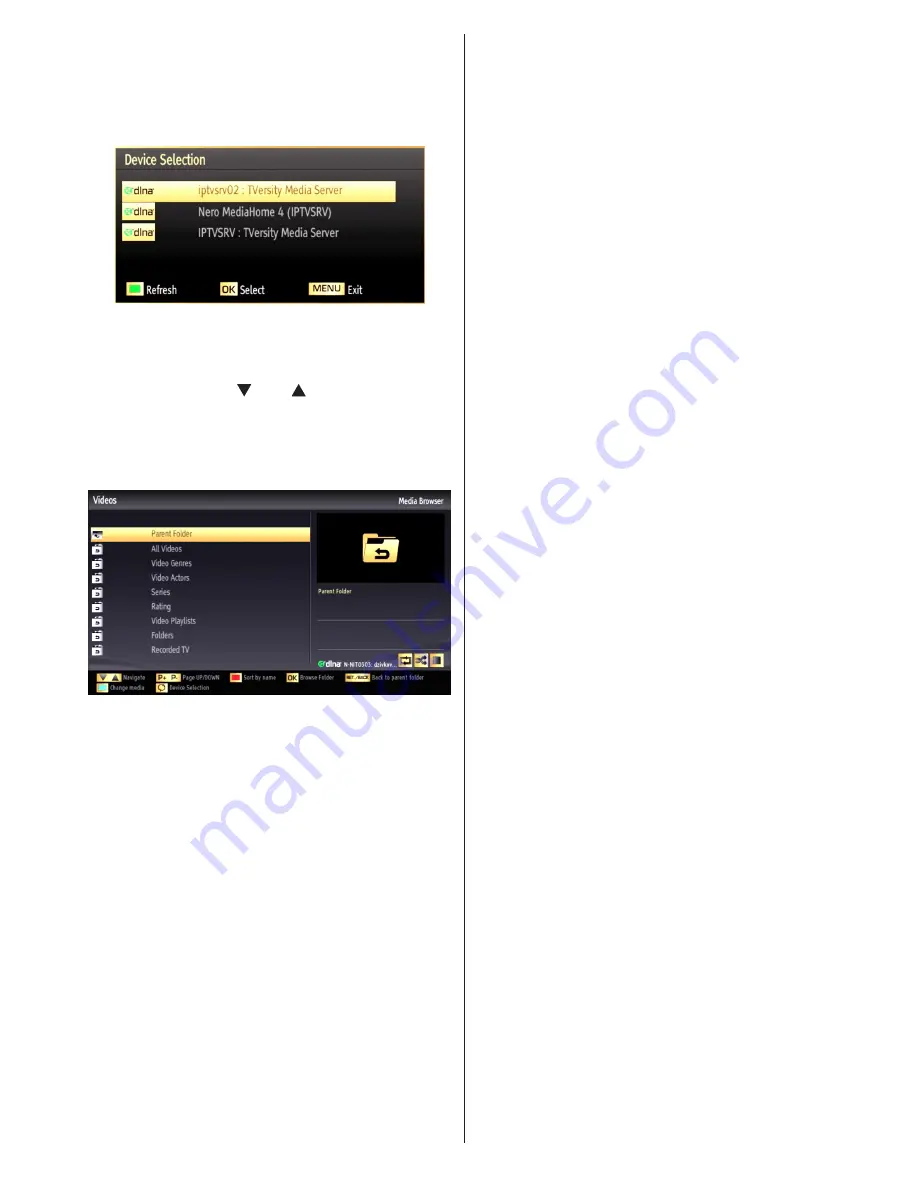
English
- 83 -
If sharing configurations are set properly, the
•
following OSD message will be displayed after
selecting the desired media type. Select
OK
to
display selected network or USB memory content.
If you want to refresh the device list, press
GREEN
button. You can press
MENU
to exit.
If available networks are found, they will be listed
•
on this screen.
Select media server or network that you want to
•
connect by using “ ” or “ ” buttons and press
OK
button.
If you select media type as
•
Video
and choose a
device from the selection menu, a new menu screen
will appear on the screen as below:
Select
•
Videos
from this screen to list all the available
video files from the selected network.
To play other media types from this screen, you must
•
go back to main Media Browser screen and select
media type as desired and then perform the network
selection again (See Step 3).
Refer to Media Browser USB Playback section for
•
further information on file playback.
Subtitle files do not work if you watch video from
•
network through DLNA.
You can connect only one television with DLNA to
•
same network.
If a problem occurs with DLNA network, please
•
switch on/off your television.
Trick mode and jump are not supported with DLNA
•
function.
CAUTION
:
There may be some PC’s which may not be able to
•
utilize the DLNA function due to administrator and
security settings. (such as business PC’s).
For best home network streaming with this set, the
•
supplied Nero software should be installed.
For home server function, only PCs with WINDOWS
•
7 operating system are supported.
Please restart the PC after releasing the media files
•
for dlna server function, in order to make changes
available.
Connecting to your Cell Phone via WiFi
(Optional)
If your cell phone has WiFi feature, you can connect
•
your cell phone to your TV by using WiFi connection
via a router, in order to play content from your phone.
For this, your cell phone must have an appropriate
sharing software.
Connect to your router following the steps stated
•
above in the Wireless Connection section.
Afterwards, engage your cell phone with the router
•
and then activate sharing software on your cell
phone. Then, select files that you would like to share
with your TV.
If the connection is established correctly, you should
•
now access the shared files of your cell phone via
the Media Browser of your TV.
Enter Media Browser menu and playback device
•
selection OSD will be displayed. Select your cell
phone’s ident and press
OK
to continue.
Note: This feature may not be supported by some
cell phones.






























