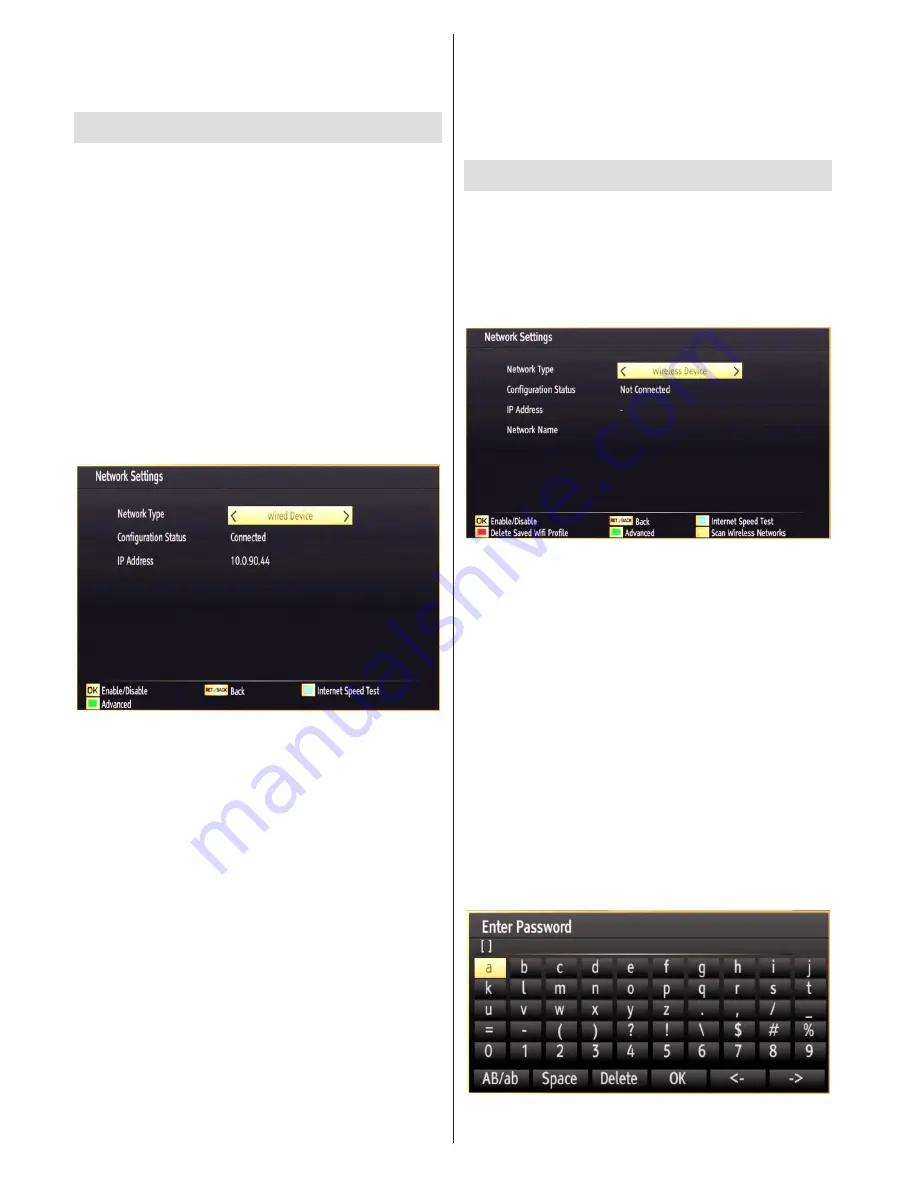
English
- 92 -
Configuring Wired Network Settings in
Advanced Mode
After pressing
GREEN
button, Advanced mode will
be available. While in Advanced Mode, press
RED
button to edit settings. When finished, press
OK
to
save, Press
RETURN
/
BACK
to cancel.
Wi-Fi Settings (Optional)
Wi-Fi feature can be used for a wireless network
connection (optional). The feature is used for
infrastructure purposes only, such as connecting to
the web, hbb sites and connecting with DLNA servers
(optional). Select Wireless Device option to switch to
Wireless Settings from Network Settings window.
Press
GREEN
button to switch to advanced mode
and then press
OK
button to edit settings.
To enable Wi-Fi feature, profiles should be configured
properly. Please plug in the Wi-Fi dongle(sold separately)
to one of the USB ports (IMPORTANT: “Veezy 100” USB
dongle is required to use wireless network feature. To
use your TV with your wireless network, you need a
“Veezy 100” Wireless USB dongle.).
Press
YELLOW
button to scan wireless network
from network settings menu. Afterwards available
network list will be displayed. Please select your
desired network from the list. If the selected network
is protected with a password, please enter the correct
key by using the virtual keyboard. You can use this
keyboard via navigation buttons (Left/Right/Up/Down)
and
OK
button on the remote control. Wait until the
IP the address is shown on the screen.
Afterwards, check your antenna settings and make
changes if necessary. An error message stating “No
Signal” may be displayed if antenna settings are not
configured properly.
Configuring Network Settings
Note: Your TV’s Network Settings include Wired and
Wireless Connection options. However, if your TV
does not have USB Wi-Fi dongle(sold separately),
you should use Wired Connection type. If you try to
connect via Wireless Connection when your TV does
not have a USB Wi-Fi dongle, a warning screen will
appear and the TV will not get an IP address. Try
connecting the LAN cable after this and then the TV
will be able to get an IP address.
Configuring Wired Device Settings
On
•
Network Settings
window you can set network
type of the TV set, which connects the TV to
the Internet. If you are connecting the TV via
ETHERNET INPUT, select Network Type as
Wired
Device
to configure.
Setting Network Type
Network type can be selected as
•
Wired
or
Wireless
device, in accordance with the active connection to the
TV set. Select this as Wired if you have connected to
the TV a LAN cable. Select as Wireless if you connect
via the wireless USB dongle(sold separately).
Setting Configuration Status
This section displays the status of the connection.
•
Select Connected if you want to activate Wired or
Wireless connection. Select as Not Connected to
quit an active connection.
IP Address
If an active connection is available, the IP address
•
will be displayed on this section. If you want to
configure IP address preferences, press
GREEN
button and switch to the advanced mode.





























