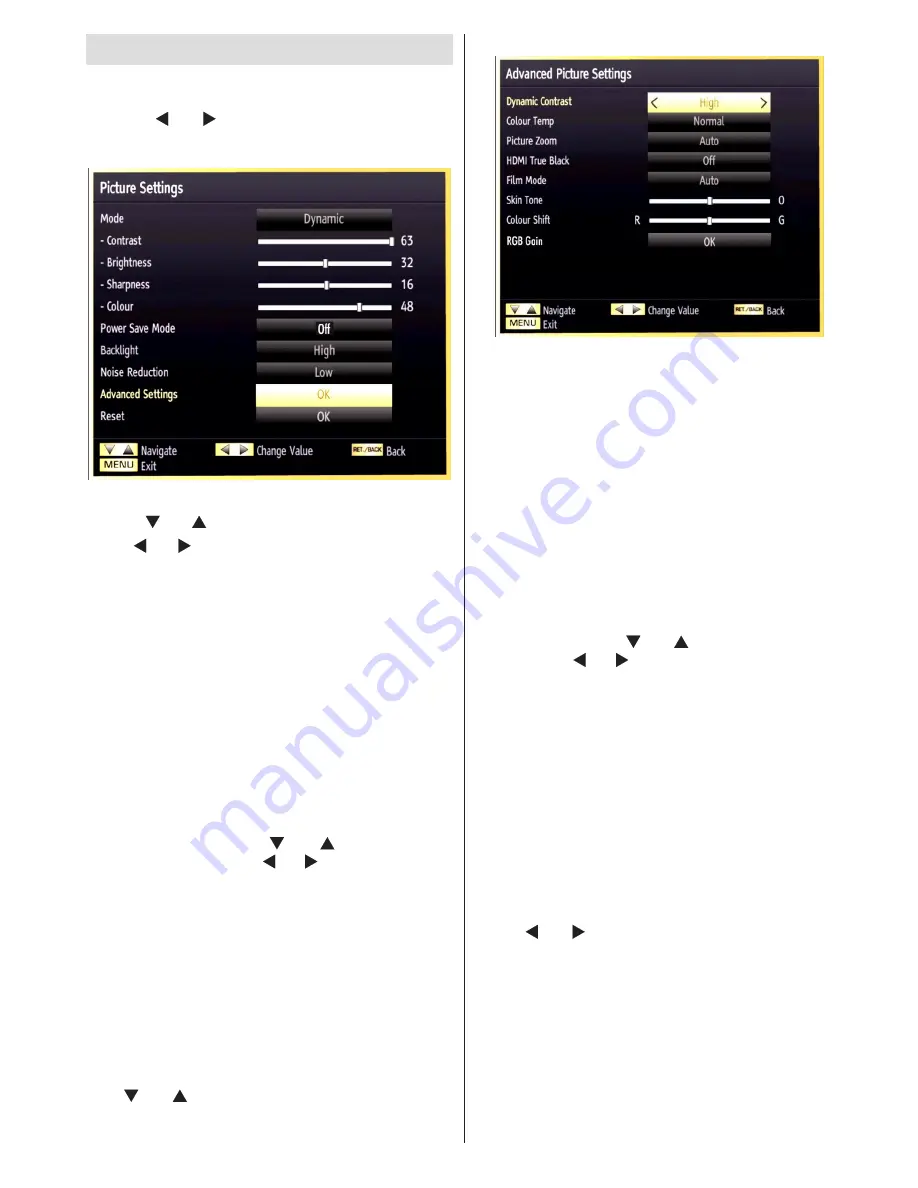
English
- 85 -
Configuring Picture Settings
You can use different picture settings in detail.
Press
“MENU”
button and select the Picture icon
by using “ ” or “ ” button. Press
OK
button to view
Picture Settings menu.
Operating Picture Settings Menu Items
Press “
•
” or “ ” button to highlight a menu item.
Use “
•
” or “ ” button to set an item.
Press
•
“MENU”
button to exit.
Picture Settings Menu Items
Mode
: For your viewing requirements, you can set
the related mode option. Picture mode can be set to
one of these options:
Cinema
,
Game
,
Dynamic
and
Natural
.
Contrast
: Sets the lightness and darkness values of
the screen.
Brightness
: Sets the brightness value for the screen.
Sharpness
: Sets the sharpness value for the objects
displayed on the screen.
Colour
: Sets the colour value, adjusting the colors.
Power Save Mode
:
Use “ ” or “ ” button to select
Power Save Mode. Press “ ” or “ ” button to set Power
Save Mode as Eco, Picture Off and Disabled. See the
section, “Environmental Information” in this manual for
further information on Power Save Mode.
Backlight
: This setting controls the backlight level and
it can be set to
Low
,
Medium
,
High
and
Auto
.
Noise Reduction
: If the broadcast signal is weak and
the picture is noisy, use
Noise Reduction
setting to
reduce the noise amount. Noise Reduction can be set to
one of these options:
Low
,
Medium
,
High
or
Off
.
Advanced Settings
Use “ ” or “ ” button to select advenced settins.
Dynamic Contrast
: You can change contrast rate by
using dynamic contrast function. Dynamic contrast can
be set to one of these options:
Low
,
Medium
,
High
or
Off.
Colour Temp
: Sets the desired colour tone.
Picture Zoom
:Sets the picture size to Auto,16:9,
Subtitle,14:9, 14:9 Zoom, 4:3 or Cinema.
HDMI True Black (optional)
: While watching from HDMI
source, this feature will be visible in the Picture Settings
menu. You can use this feature to enhance blackness in
the picture. You can set this feature as “On” for activating
HDMI True Black mode.
Film mode (optional)
: Films are recorded at a different
number of frames per second to normal television
programmes. Press “ ” or “ ” button to select Film
Mode. Press “ ” or “ ”button to set this feature On or
Off. Turn this feature on when you are watching films
to see the fast motion scenes clearly.
Skin tone
: Adjust the desired skin tone
Colour Shift
: Adjust the desired colour tone.
Reset
: Resets the picture settings to factory default
settings.
While in VGA (PC) mode, some items in Picture menu
will be unavailable. Instead, VGA mode settings will be
added to the Picture Settings while in PC mode.
PC Picture Settings
For adjusting PC picture items, do the following:
Press “ ” or “ ” button to select Picture icon. Picture
menu appears on the screen.
Contrast, Brightness, Colour, Colour Temp and
Picture Zoom and other
settings in this menu are
identical to settings defined in TV picture menu under
“Main Menu System”.
Sound, Settings
and
Source
settings are identical to
the settings explained in main menu system.
PC Position
: Select this to display PC position menu
items.






























