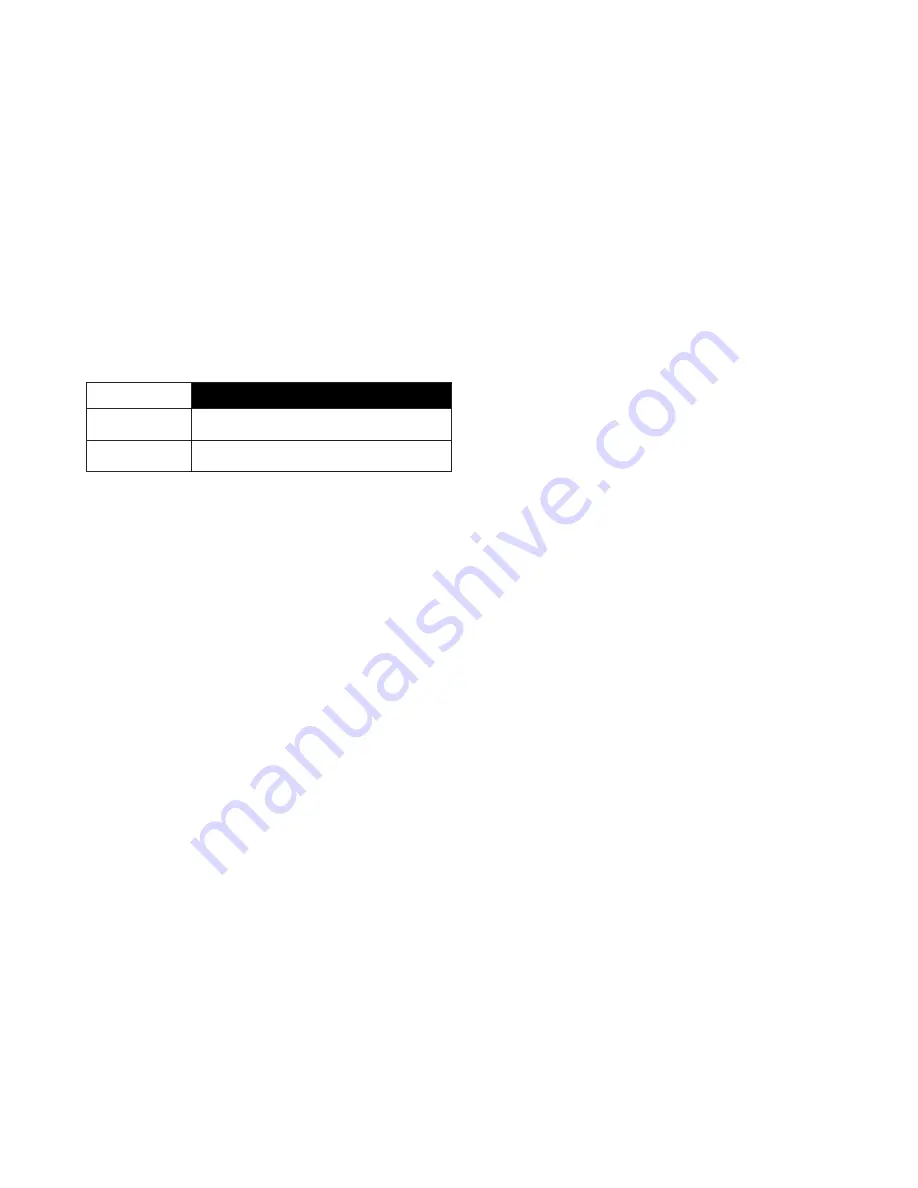
English
- 91 -
can change the viewing mode from the
3D
Settings
menu manually. Press the
3D
button
on the remote (if available) for quick access
to the
3D Settings
menu.
The format of the 3D signal can be either
Side By Side
(SBS) or
Top Bottom
(TB).
You may have to choose the correct format
using the
3D Mode
option if the TV can not
detect it automatically.
Moreover, when viewing in 2D, you can
change 2D images to 3D images by enabling
the
Virtual 3D
option in the
3D Settings
menu.
3D format
Description
Side By Side (SBS) Images for the left and right eyes are positioned
side-by-side.
Top Bottom (TB)
Images for the left and right eyes are positioned at the
top and bottom of the screen.
Changing 3D format from the Option
Menu (depending on the model)
Press the
Quick Menu
button on the remote
(if available) to open the
Option Menu
.
Select
3D Mode
option and set as you want.
Watching 3D images in 2D format
First off all the TV should be in 3D mode.
Press the
3D
button on the remote (if
available) to open
3D Settings
menu quickly.
Select
2D Only
option in the
3D Settings
menu using the Up or Down buttons. Press
Left or Right buttons to set 2D mode as
Left
,
Right
or
Off
.
Watching 2D images in 3D format
Press the
3D
button on the remote (if
available) to open
3D Settings
menu quickly.
Select
Virtual 3D
option in the
3D Settings
menu using the Up or Down buttons. Press
Left or Right buttons to set.
Switching left and right images
The left and right eye shutter timing of the
glasses can be swapped. If 3D images look
blurred, switch the left and right sides of the
3D image.
Press the
3D
button on the remote (if
available) to open
3D Settings
menu quickly.
Select
Left/Right Swap
option using the Up
or Down buttons. Press Left or Right buttons
to set as
Left/Right
or
Right/Left
.
3D Settings
3D Mode
You can customize the 3D mode settings to
provide the best viewing experience. Select
one of the following modes to experience 3D
image viewing:
Auto:
Automatically switches to 3D mode
if 3D information is detected from a digital
broadcast or a HDMI source.
Side by Side:
Displays 3D content which is
originally in a form of side by side.
Top bottom:
Displays 3D content which is
originally in a form of top and bottom.
Off:
3D function is turned off.
2D Only
If content is 3D but you want to watch it in 2D,
you can switch to
2D Only
mode. There are 2
options (
LEFT
and
RIGHT
) to select which
side of the content you want to watch in 2D.
Virtual 3D
Conversion from 2D to 3D. You can enable
or disable this feature by setting as
On
or
Off
. Or depending on model, you can set
the level of depth of field to various settings
or turn it off.
Left/Right Swap
You can use this setting to shift the phase of
the 3D left/right broadcast.
3D Depth Sense (depending on model)
This setting enables the control of 3D depth.
3D Viewing Information
Refer to the size/distance guidelines below
to experience 3D in the best possible way.
Summary of Contents for 55FA9000
Page 1: ...TELEViZYON KULLANIM KILAVUZU OPERATING INSTRUCTIONS 3D SMART 55FA9000 55 LED TV...
Page 120: ...English 118 iOS ANDROID...
Page 121: ......
Page 122: ......






























