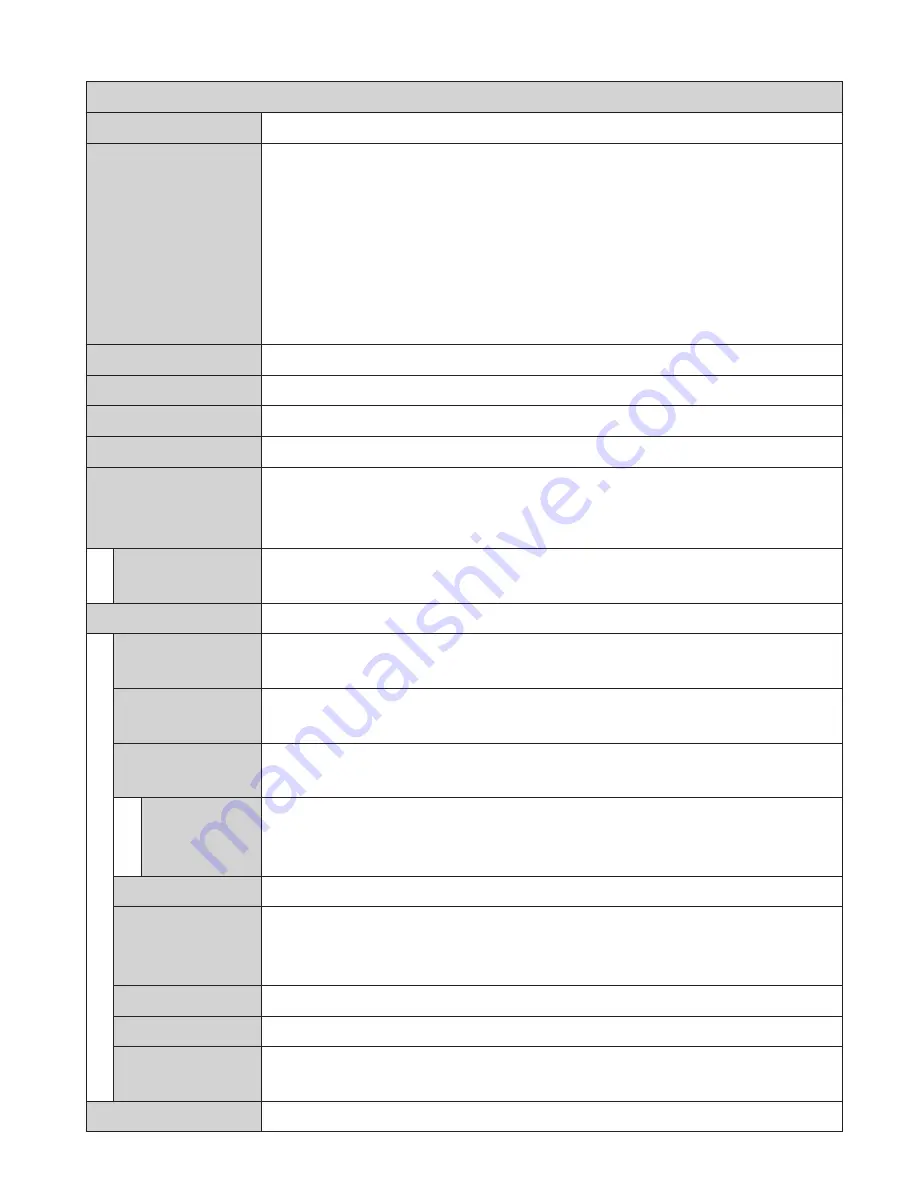
English
- 81 -
J
J
TV Menu Contents
System - Picture Menu Contents
3D Settings
Press to view 3D settings.
Mode
You can change the picture mode to suit your preference or requirements.
Picture mode can be set to one of these options:
Cinema
,
Game
(optional),
Sports
,
Dynamic
and
Natural
.
Pixellence Demo Mode: While Mode option is highlighted, Pixellence demo
mode will be displayed bottom of the menu screen. Pixellence function
optimizes the TV’s video settings and helps to acquire a better image quality.
Press OK to start Pixellence demo mode to experience Pixellence quality.
Press OK button to cancel (except Game Mode).
Contrast
Adjusts the light and dark values on the screen.
Brightness
Adjusts the brightness values on the screen.
Sharpness
Sets the sharpness value for the objects displayed on the screen.
Colour
Sets the colour value, adjusting the colours.
Energy Saving
For setting the
Energy Saving
to
Custom
,
Minimum
,
Medium
,
Maximum
,
Auto
,
Screen Off
or
Off
.
NOTE
: Available options may differ depending on the selected Mode.
Backlight
This setting controls the backlight level. The backlight function will be
inactive if the
Energy Saving
is set to an option other then
Custom
.
Advanced Settings
Dynamic
Contrast
You can change the dynamic contrast ratio to desired value.
Noise Reduction
If the signal is weak and the picture is noisy, use the
Noise Reduction
setting to reduce the amount of noise.
Colour Temp
Sets the desired colour temperature value.
Cool
,
Normal
,
Warm
and
Custom
options are available.
White Point
If the
Colour Temp
option is set as
Custom
, this setting will be available.
Increase the ‘warmth’ or ‘coolness’ of the picture by pressing Left or Right
buttons.
Picture Zoom
Sets the desired image size format.
Film Mode
Films are recorded at a different number of frames per second to normal
television programmes. Turn this feature on when you are watching films to see
the fast motion scenes clearly.
Skin Tone
Skin tone can be changed between -5 and 5.
Colour Shift
Adjust the desired colour tone.
HDMI Full
Range
While watching from a HDMI source, this feature will be visible. You can use
this feature to enhance blackness in the picture.
PC Position
Appears only when the input source is set to VGA/PC.
Summary of Contents for 55FA9000
Page 1: ...TELEViZYON KULLANIM KILAVUZU OPERATING INSTRUCTIONS 3D SMART 55FA9000 55 LED TV...
Page 120: ...English 118 iOS ANDROID...
Page 121: ......
Page 122: ......
















































