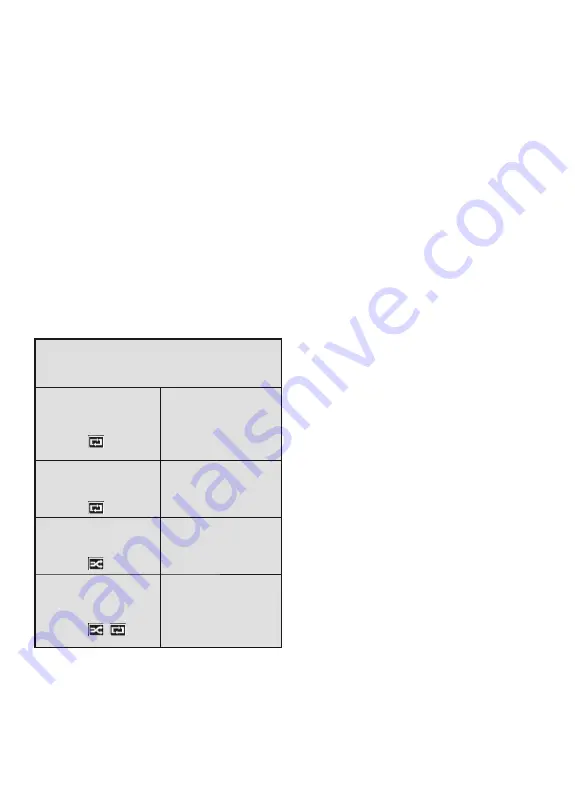
English - 75 -
It is recommended to use the TV’s USB
input(s) directly, if you are going to connect
a USB hard disk.
NOTE:
When viewing image files the Media
Browser menu can only display 1000 image
files stored on the connected USB device.
Media Browser Menu
You can play photo, music and movie files
stored on a USB disk by connecting it to your
TV. Connect a USB disk to one of the USB
inputs located on the side of the TV. Pressing
the
Menu
button while in the
Media Browser
mode will access the
Picture
,
Sound
and
Settings
menu options. Pressing the
Menu
button again will exit from this screen.
You
can set your
Media
Browser
preferences by
using the
Settings
menu.
Loop/Shuffle Mode
Operation
Start playback with
the Play button and
activate
All files in the list
will be continuously
played in original
order
Start playback with
the OK button and
activate
The same file will be
played continuously
(repeat)
Start playback with
the Play button and
activate
All files in the list will
be played once in
random order
Start playback with
the Play button and
activate
,
All files in the list
will be continuously
played in the same
random order.
Custom Boot Up Logo
You can personalize your TV and see your
favorite image or photo on screen each time
your TV boots up. To do this, place your fa-
vorite image files in a USB stick and open them
from the media browser menu. When you
have chosen the desired image, highlight it and
press
OK
to view it in full screen.
Press
OK
again to choose the image as custom logo.
A confirmation message will be displayed.
Select
Yes
and press
OK
again.
If the image is
suitable
(*)
you will see it on the screen during
the TV’s next boot up.
NOTE:
If you perform an FTI (first time
installation) the TV will return to using the
default logo.
(*) Images must have an aspect ratio between
4:3 to 16:9 and they must be in .jpeg, .jpg or
.jpe file formats.
NOT:
The image cannot be set as
boot logo, which’s resolution doesn’t
appear on the info banner.
FollowMe TV (if available)
With your mobile device you can stream
the current broadcast from your smart TV
using the
FollowMe TV
feature. Install the
appropriate Smart Center application to your
mobile device. Start the application.
For further information on using this feature
refer to the instructions of the application
you use.
Note: This application may not be compatible
with all mobile devices. HD channels are not
supported and both of the devices must be
connected to the same network.
CEC and CEC RC
Passthrough
This function allows to control the CEC-
enabled devices, that are connected through
HDMI ports by using the remote control of
the TV.
T h e
C E C
o p t i o n i n t h e
System>Settings>More
menu should be set
as
Enabled
at first. Press the
Source
button
and select the HDMI input of the connected
CEC device from the
Sources List
menu.
When new CEC source device is connected,
Summary of Contents for 49FB7500
Page 1: ...TELEViZYON KULLANIM KILAVUZU SMART 49FB7500 49 LED TV OPERATING INSTRUCTIONS ...
Page 112: ......
Page 113: ......
Page 114: ......
















































