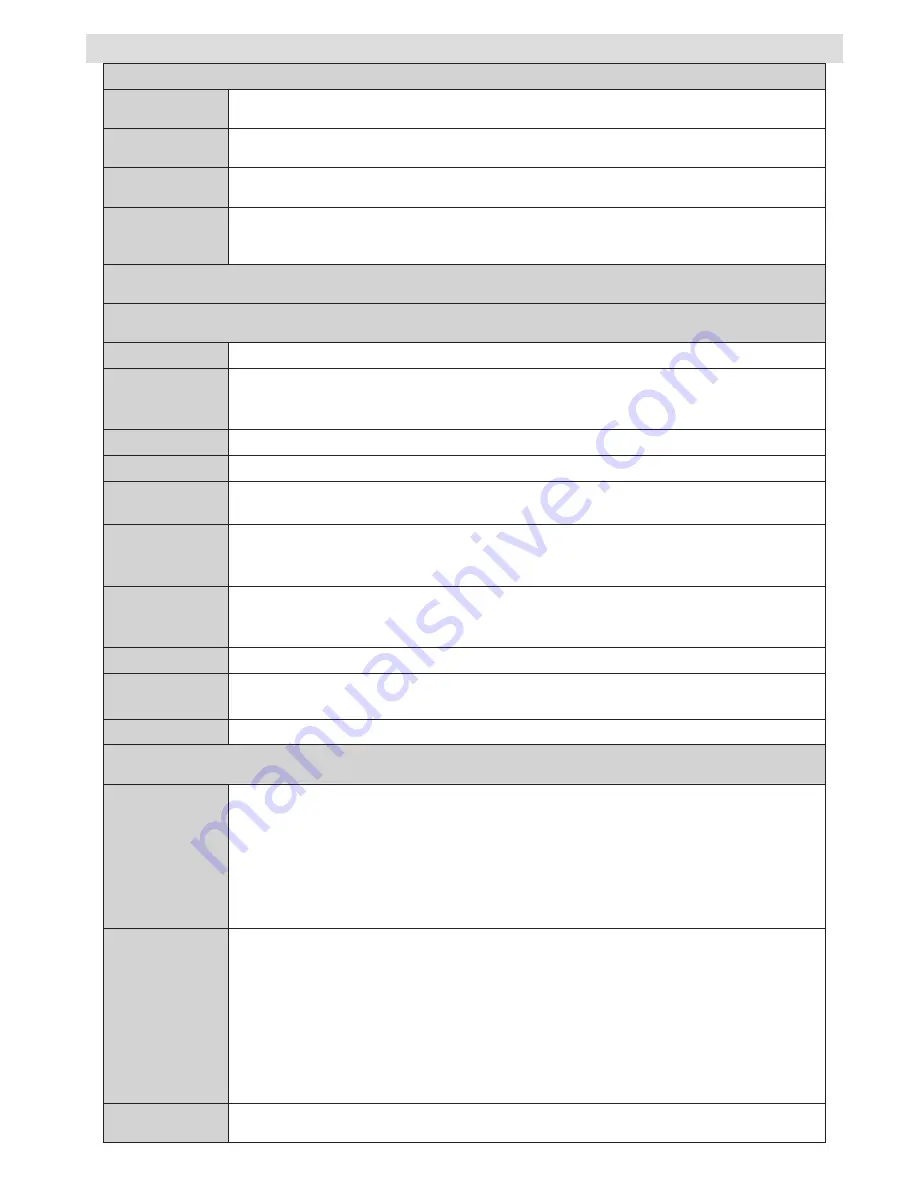
English
- 47 -
Menu Features and Functions
Advanced Settings
H Position
(in PC mode)
This item shifts the image horizontally to right hand side or left hand side of the screen.
V Position
(in PC mode)
This item shifts the image vertically towards the top or bottom of the screen.
Dot Clock
(in PC mode)
Dot Clock adjustments correct the interference that appear as vertical banding in dot intensive
presentations like spreadsheets or paragraphs or text in smaller fonts.
Phase
(in PC mode)
Depending on the resolution and scan frequency that you input to the TV set, you may see
a hazy or noisy picture on the screen. In such a case you can use this item to get a clear
picture by trial and error method.
While in VGA (PC) mode, some items in Picture menu will be unavailable. Instead, VGA mode settings will be added to the
Picture Settings while in PC mode.
Sound Menu Contents
Volume
Adjusts volume level.
Equalizer
In equalizer menu, the preset can be changed to
Music
,
Movie
,
Speech
,
Flat
,
Classic
and
User
. Press the
MENU
button to return to the previous menu.
Equalizer menu settings
can be changed manually only when the
Equalizer
Mode
is in
User
.
Balance
This setting is used for emphasizing left or right speaker balance.
Headphone
Sets headphone volume.
Sound Mode
You can select Mono, Stereo, Dual I or Dual II mode, only if the selected channel supports
that mode.
AVL
Automatic Volume Limiting (AVL) function sets the sound to obtain fixed output level
between programmes (For instance, volume level of advertisements tend to be louder
than programmes).
Headphone/
Lineout
(optional)
When you connect an external amplifier to your TV using the headphone jack, you can
select this option as Lineout. If you have connected headphones to the TV, set this option
as Headphone.
Dynamic Bass
Enables or disables the Dynamic Bass.
Surround Sound
(optional)
Surround sound mode can be changed as On or Off.
Digital Out
Sets digital out audio type.
Install and Retune Menu Contents
TKGS
Installation
Displays
TKGS Installation
menu options. You can start an update, change operating mode and turn
the TKGS off or define categories for channels to be listed in the
Channel List
menu.
After the category is defined press the
Menu
button and select
Favourites
from the
Channel List
>
Active
Channel
List
menu. The defined category will be shown in the
Channel List
after
Pro/-
buttons on the remote are pressed.
(*)
Some scan options in the
Install and Retune
menu may not be available according to
Opreting
Mode
setting in the
TKGS Installation
menu. To get rid of all restrictions on
Install and Retune
menu
set this option to
TKGS Off
.
Automatic
Channel Scan
(Retune)
Displays automatic tuning options.
Digital Aerial:
Searches and stores aerial DVB stations.
Digital Cable:
Searches and stores cable DVB stations.
Analogue:
Searches and stores analogue stations.
Digital Aerial & Analogue:
Searches and stores aerial DVB and analogue stations.
Digital Cable & Analogue:
Searches and stores cable DVB and analogue stations.
Satellite
: Searches and stores satellite channels.
Manual Channel
Scan
This feature can be used for direct broadcast entry.
















































