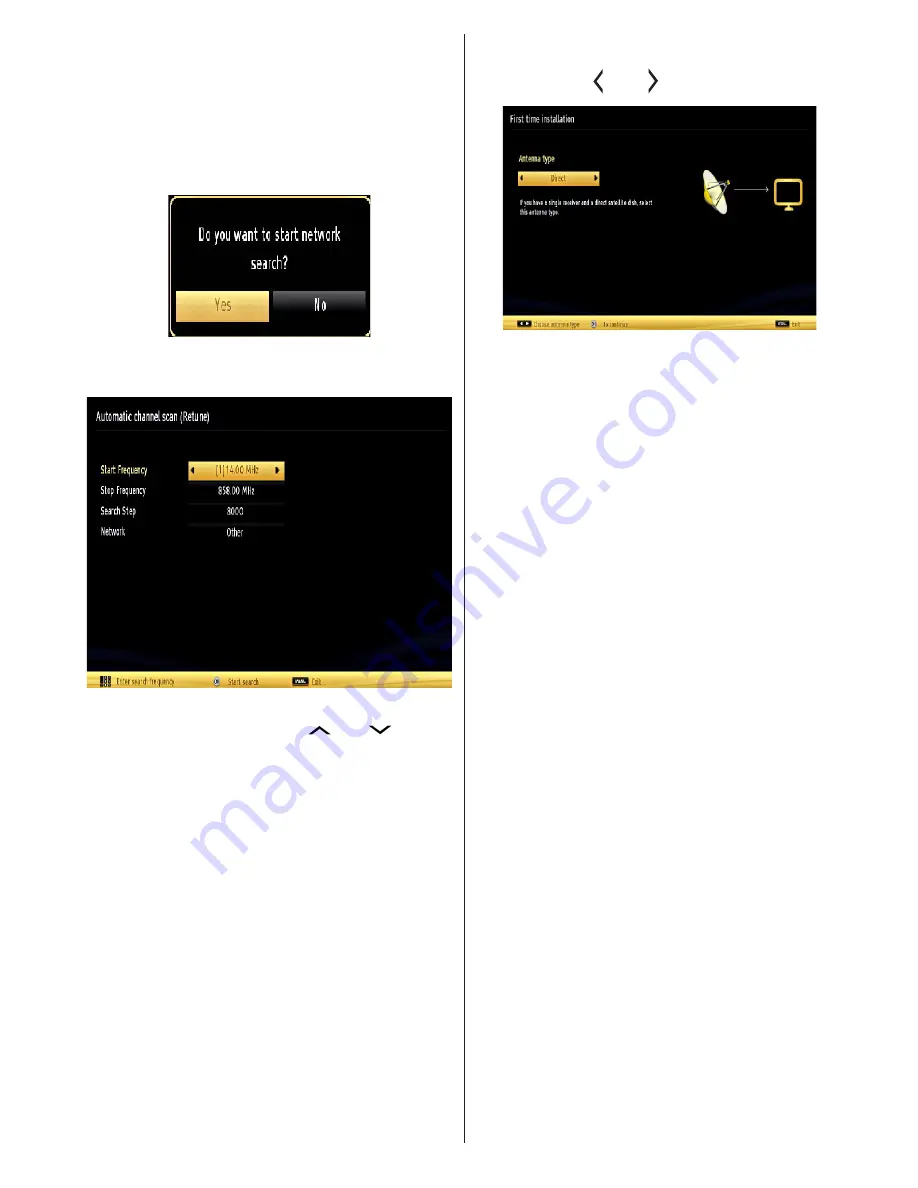
English
- 43 -
(*) LCN is the Logical Channel Number system that
organizes available broadcasts in accordance with a
recognizable channel sequence.
Cable Installation
If you select
CABLE
option and press
OK
button on
the remote control to continue, the following message
will be displayed on the screen:
To continue please select
YES
and press
OK
. To
cancel operation, select
NO
and press
OK
.
You can select frequency ranges from this screen. For
highlighting lines you see, use “
” or “
” button.
You can enter the frequency range manually by using
the numeric buttons on the remote control.
Set
Start
and
Stop Frequency
as desired by using
numeric buttons on the remote control.
After this operation, you can set
Search Step
as 8000
KHz or 1000 KHz.
If you select 1000 KHz, the TV will perform search
process in a detailed way. Searching duration will
thus increase accordingly. When finished, press
OK
button to start automatic search. The TV will search
and store available broadcasts.
(*) Network option will not be available for UK.
Satellite Installation
If you select
Satellite
option from the
Search Type
screen, you can set a satellite and watch satellite
channels.
There are three types of antenna selection. You can
select
Antenna type
as
Direct
,
Unicable
or
DiSEqC
switch by using “ ” or “ ” buttons.
Direct:
If you have a single receiver and a direct satellite
dish, select this antenna type. After selecting
Direct
,
another menu screen will be displayed. Select an
available satellite and press
OK
to scan for services.
Unicable:
If you have multiple receivers and a
unicable system, select this antenna type. Press
OK
to
continue. Configure settings by following instructions
on the screen. Press
OK
to scan for services.
DiSEqC switch
: If you have multiple satellite dishes
and a
DiSEqC switch
, select this antenna type. After
selecting DiSEqC switch, another menu screen will
be displayed. You can set four
DiSEqC
options (if
available). Press
GREEN
button to scan all satellites
or press
YELLOW
button to scan only the highlighted
satellite. To save and exit press
OK
button.
TKGS installation
After the antenna type is selected and other satellite
settings are made, press the
Red
button to start
TKGS Installation
. You can select to install
HD
or
SD
channels during the installation. This selection
can be done later too using the
Preferred
List
option
under the
TKGS Installation
menu. The selection will
be activated, after switching the TV off and back on
again or after a manual update as described below.
If wanted
TKGS Installation
can be applied manually
after the
First Time Installation
. Press the
Menu
button. Highlight
Settings
and press
OK
. In the sub
menu highlight
Satellite
Settings
and press
OK
.
Then select
Antenna
Installation
. Then follow the
above mentioned steps to start a
TKGS Installation
.
The second way to apply
TKGS installation
manually
after the
First Time Installation
is starting an update.
To do this press the
Menu
button and select
Install
and Retune
>
TKGS
Installation
>
Start
update
.
To use the update options of TKGS
TKGS feature keeps your satellite channel lists up-
to-date in three different ways.






























