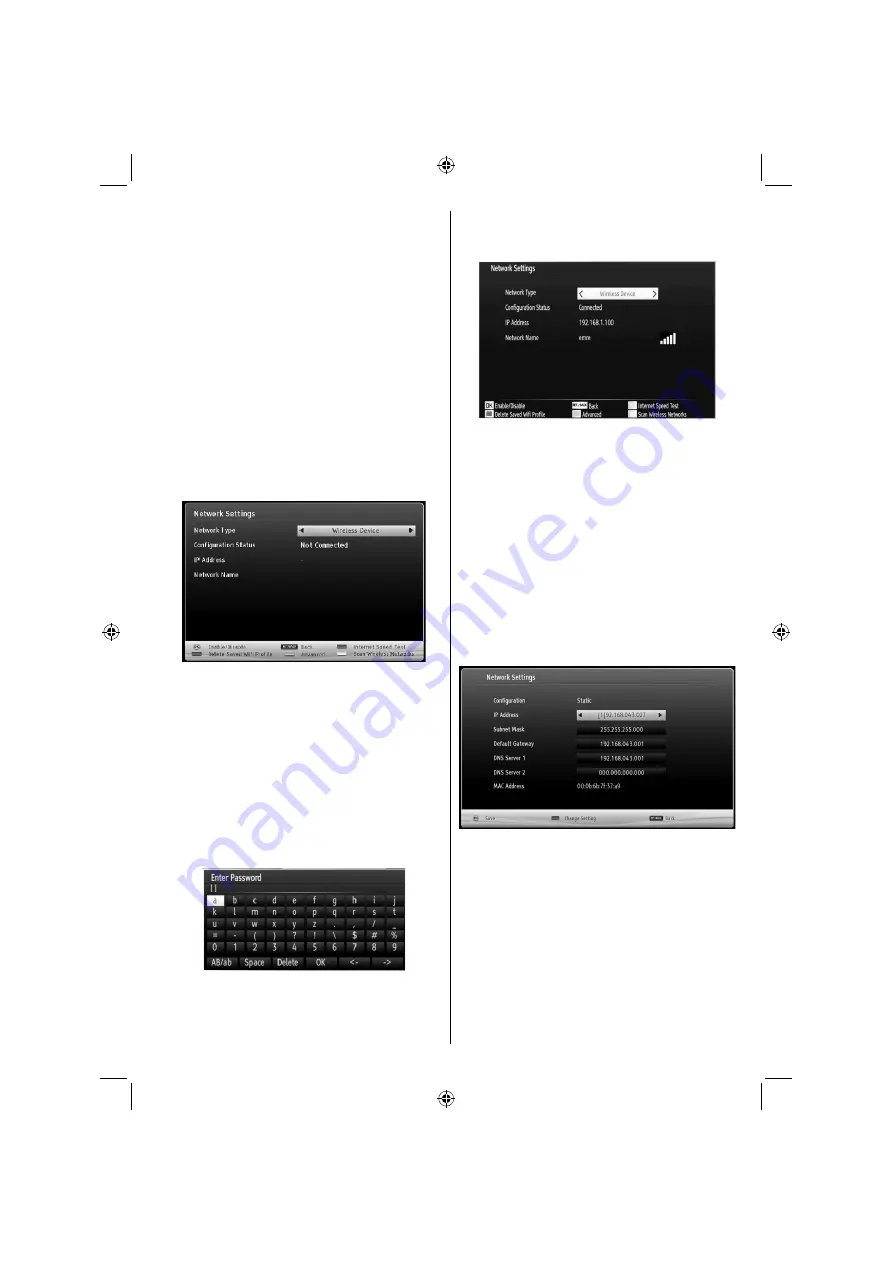
English
- 53 -
Con
fi
guring Wired Network Settings in
Advanced Mode
After pressing
GREEN
button, Advanced mode will
be available. While in Advanced Mode, press
RED
button to edit settings. When
fi
nished, press
OK
to
save, Press
RETURN
/
BACK
to cancel.
Configuring Wireless Device Settings (Optional)
IMPORTANT
: “Veezy 200” USB dongle is required to
use wireless network feature. To use your TV with your
wireless network, you need a “Veezy 200” Wireless
USB dongle.
Wi-Fi feature can be used for a wireless network
connection. The feature is used for infrastructure
purposes only, such as connecting to the web, hbb
sites and connecting with DLNA servers (optional). If
you have the Veezy 200 Wi
fi
Dongle, select
Network
Type
as
Wireless Device
to start connection
process.
To enable Wi-Fi feature, pro
fi
les should be con
fi
gured
properly. Please plug in the Wi-Fi dongle to one of the
USB ports.
Press
YELLOW
button to scan wireless network from
network settings menu. Afterwards, available network
list will be displayed. Please select your desired
network from the list.
If the selected network is protected with a password,
please enter the correct key by using the virtual
keyboard. You can use this keyboard via
navigation
buttons
(Left/Right/Up/Down) and
OK
button on the
remote control.
Wait until the IP the address is shown on the
screen.
This means that the connection is now established.
To disconnect from a wireless network, you should
highlight
Con
fi
guration Status
and press
OK
.
You can navigate between menu tabs by pressing left/
right buttons. The help bar on the bottom of the dialog
shows features that you may use. Press
BLUE
button
to check your internet connection speed.
You can check the signal strenght by using the network
settings menu for the wireless device mode.
Information
Configuration Status
: Displays wi-fi status as
connected or not connected.
IP Address
: Displays the current IP address.
Network Name
: Connected networks’ name will be
displayed.
Press
GREEN
button to switch to advanced mode
and then press
OK
button to edit settings.
Delete Saved Wi
fi
Pro
fi
les
Saved pro
fi
les will be deleted if you press red button
while wireless device selection osd is on the screen.
Connecting to a Smartphone/Tablet (Optional)
You can also play content from your smartphone/
•
tablet device, located in your home network, using
the DLNA/DMR feature of your television.
For this, your cell phone must have an appropriate
•
sharing software.
If the connection is established correctly, you should
•
now access the shared
fi
les of your device.
A02_[GB]_MB1000_DVBT_C_S_DLNA_WIFI_3D_BASIC IB_42170LED_GOLD18_10079788_50227739.indd 53
A02_[GB]_MB1000_DVBT_C_S_DLNA_WIFI_3D_BASIC IB_42170LED_GOLD18_10079788_50227739.indd 53
24.07.2012 13:37:49
24.07.2012 13:37:49













































