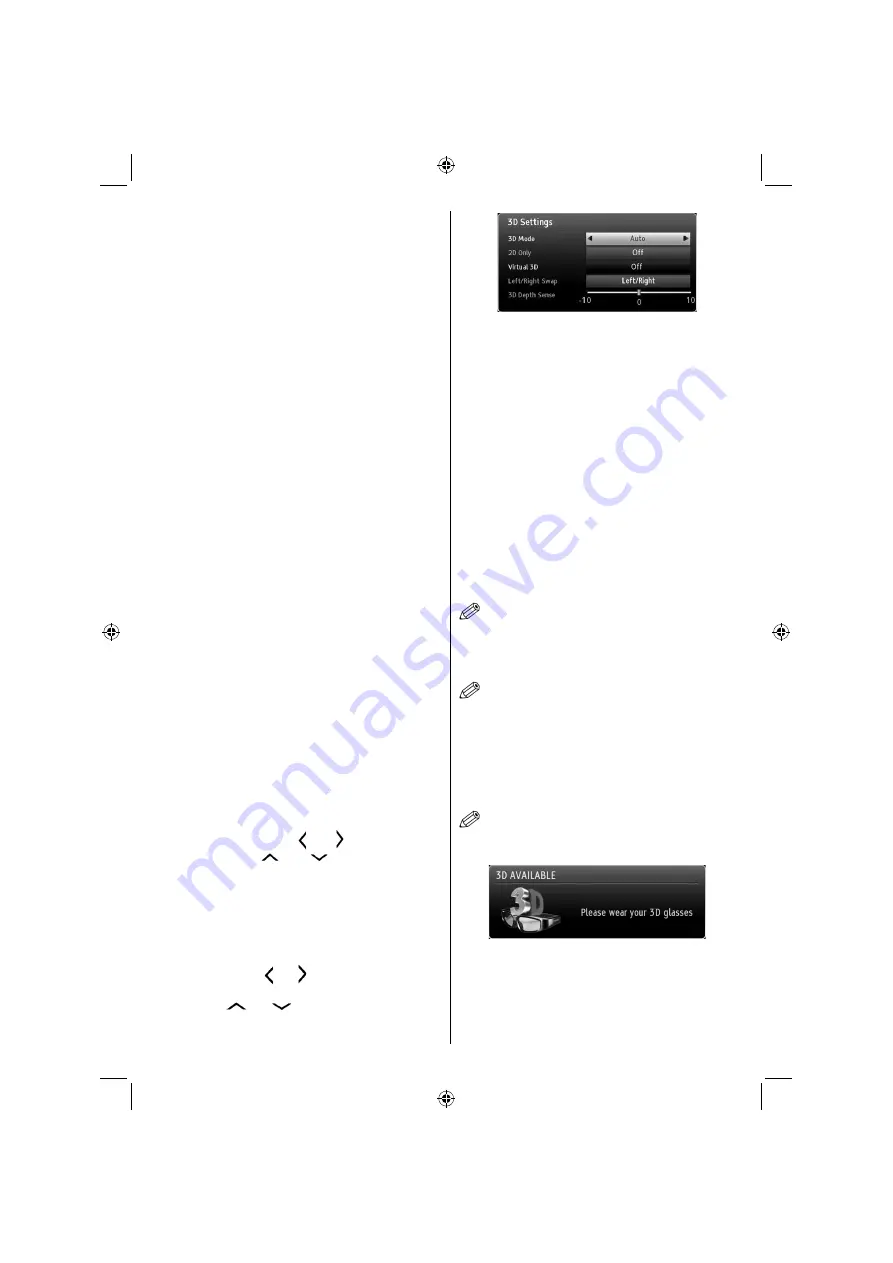
English
- 49 -
While watching the 3D TV, do take frequent breaks.
•
If you have vision that is different in each eye, you
should watch the TV after taking vision correction
measures.
When watching the TV, ensure that your eyes are
•
on the same level with the screen and do not sit
too closely to the TV. Do not watch the 3D TV when
you are tired or sick. Avoid watching the 3D TV for
a long period of time.
Wear the 3D glasses only for viewing 3D imaging
•
on the TV. Do not use for other purposes.
Some viewers may feel disoriented a
fl
er watching
•
3D. Therefore, after you watch 3D, take a moment to
regain awareness of your situation before moving.
You must use 3D glasses parallel to your TV. The
•
picture may not be visible or may look dark if you
do not stay within the viewing angle.
Use 3D glasses only when watching 3D picture
•
with the correct angle. Remove the glasses in any
other case. The picture may not be visible or may be
dark if you look down or if you lie on your side while
watching 3D picture using 3D glasses.
Operating the 3D Mode
3D picture may not be visible or become distorted
•
when watching under dense light conditions.
You can enjoy viewing 3D images on your TV by
•
wearing the supplied 3D Glasses. Note that this TV’s
3D feature works only with its speci
fi
c 3D glasses.
Connect a 3D compatible player via an HDMI cable
•
and play the 3D content. Refer to the manual of the
player for the settings of the player.
Press
•
SOURCE
button and select the connected
input.
You should select suitable 3D Mode before
•
viewing.
To view 3D contents or programmes in 3D mode
•
(3-Dimensional) you must wear the supplied 3D
Glasses.
3D Mode
Press MENU button and select
Picture icon by using “ ” or “ ” button and
press OK. Use “
” or “
” to select 3D
settings and press OK to view.
3D feature enables you to view 3D content using
•
the supplied 3D glasses.
To enable and customize 3D mode on the TV,
•
perform the following:
Press
•
MENU
button on the remote control and select
Picture by using “ ” or “ ” button. Press
OK
button
to view
Picture Settings
.
Select
3D Settings
option
by using “
” or “
” button and press
OK
.
3D Settings
Mode
You can customize 3D mode settings to provide best
viewing experience.
Select one of these modes to
experience 3D image viewing:
Auto:
Automatically switches to 3D mode if 3D
information available in HDMI source.
Side by Side:
Displays 3D content which is originally
in a form of side by side.
Top bottom:
Displays 3D content which is originally
in a form of top and bottom.
Off
: 3D function mode is turned off.
2D Only
If content is 3D but you want to watch it in 2D, you can
switch to 2D only mode. There are 2 options (LEFT
and RIGHT) to select which side of the content you
want to watch in 2D.
NOTE
: This item is available when TV is in 3D mode.
Virtual 3D
Conversion from 2D to 3D. There are 3 different levels
of depth: Low – Medium – High.
NOTE
: This item is available when TV is not in 3D
mode.
Left/Right Swap
You can use this setting to shift the phase of the 3D
left/right broadcast.
3D Depth Sense (optional)
This setting enables the control of 3D depth.
NOTE
: If you select 3D modes, wear the supplied 3D
glasses when this message is displayed on the screen:
3D Viewing Information
Your 3D Viewing experience can be affected by the
location of the viewer and the TV set. To maximise
your enjoyment we recommend you follow the
guidelines below:
A02_[GB]_MB1000_DVBT_C_S_DLNA_WIFI_3D_BASIC IB_42170LED_GOLD18_10079788_50227739.indd 49
A02_[GB]_MB1000_DVBT_C_S_DLNA_WIFI_3D_BASIC IB_42170LED_GOLD18_10079788_50227739.indd 49
24.07.2012 13:37:47
24.07.2012 13:37:47
















































