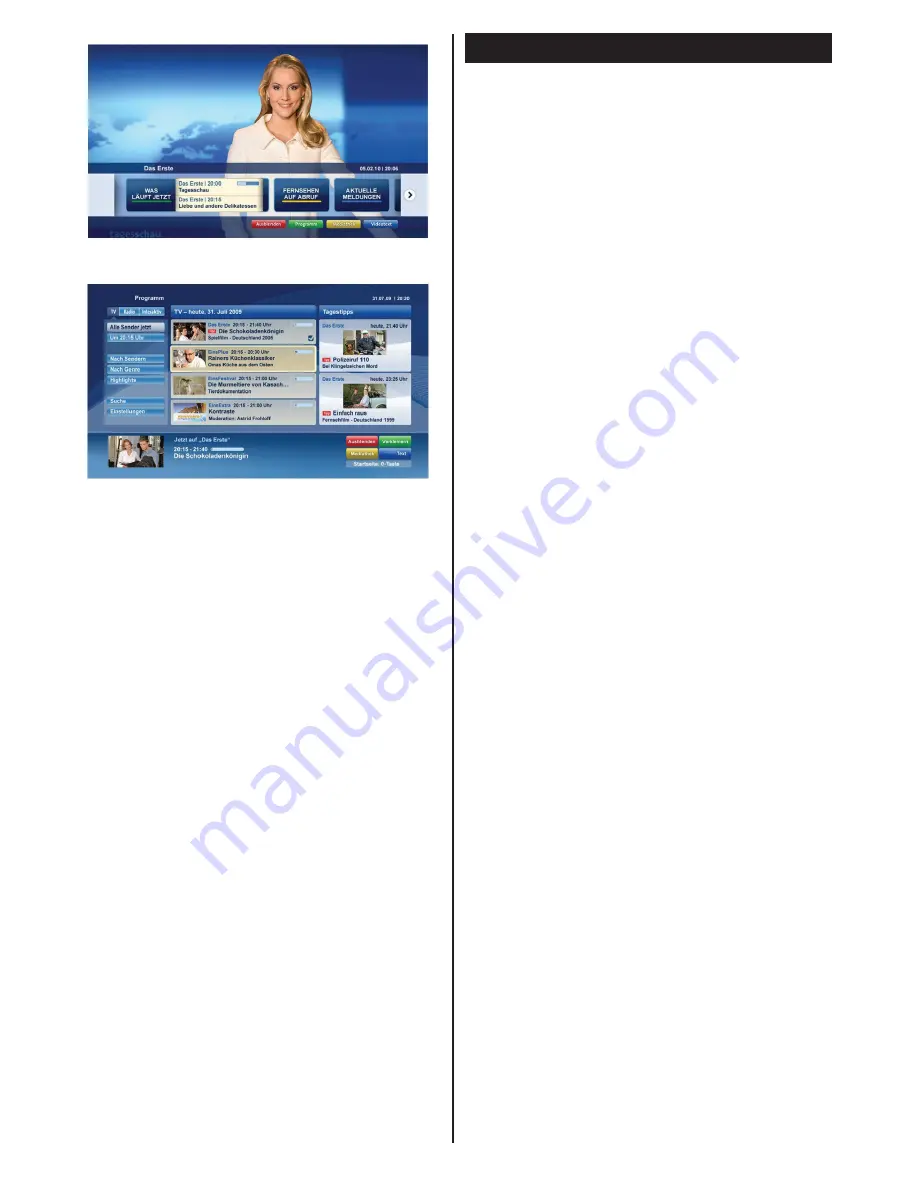
English
- 58 -
Vestel Smart Center
With your smart tablet, you can easily stream your
favorite live shows and programmes from your smart
TV. Also; you can launch your portal applications,
use your tablet as a remote control for your TV and
view photos.
Getting Started
To use Vestel Smart Center features connections have
to be done properly. To get connected with your tablet
PC, plug in the Wi-Fi dongle to one of the USB ports.
And connect your network cable properly to the LAN
input of your TV for internet connection.
IMPORTANT:
To use smart TV functions via your
tablet PC a wireless connection is needed. Make
sure the TV and tablet PC are connected to the same
network.
Press the
Menu
button on the remote, highlight
Settings
and press
OK
. Highlight
Other
Settings
and Press
OK
. Highlight
Media
Renderer
and change
as
Enabled
.
Press the
Q.Menu
button to display the
Quick
menu
on screen. Select
FollowMe TV
option and press
OK
to activate. If there is no device connected to your TV
then a warning message will be displayed.
Your TV is ready to connect to your tablet PC now.
Install the
Vestel Smart Center
application to your
tablet PC.
Start the smart center application. If all connections
are configured properly you will see your TV’s name
on your tablet PC. If your TV’s name doesn’t appear
on the list, wait a while and tap on the
Refresh
widget.
Select your TV from the list.
Tablet PC screen
On the main screen you can find tabs to access
various features such as EPG, Portal and Settings.
TV:
You can watch content through the TV tab. In
this mode you can navigate through the channel list
retrieved from your TV and click on thumbnails to view
the detail pages.
TIMERS:
You can view your active recordings and
reminders through this tab. To delete any item, simply
press on the delete icon found on each row.
EPG:
You can view the broadcast schedules of
selected channel lists through this tab. You can also
navigate through channels by pressing on the selected
channel on the EPG grid. Please note that updating
/ refreshing the EPG information may take a while
depending on your network and web service quality.
PORTAL:
This tab displays the Portal applications
in scrollable view. Unless FollowMeTV is active, the
selected application will be displayed on your TV
screen.
Figure a:
ARD start bar application
Figure b:
ARD EPG application, broadcast video
is shown on the left bottom, can be terminated by
pressing 0.
HbbTV applications use keys on the remote
control to interact with the user. When an HbbTV
applications is launched, the control of some
keys are owned by the application. For example,
numeric channel selection may not work on a
teletect application where the numbers indicate
teletext pages.
HbbTV requires AV streaming capability for the
platform. There are numerous applications providing
VOD (video on demand) and catch-up TV services.
The user can use play, pause, stop, forward, and
rewind keys on the remote control to interact with
the AV content.
Note:
You can enable or disable this feature from
the
Other Settings
menu in
Settings
menu.























