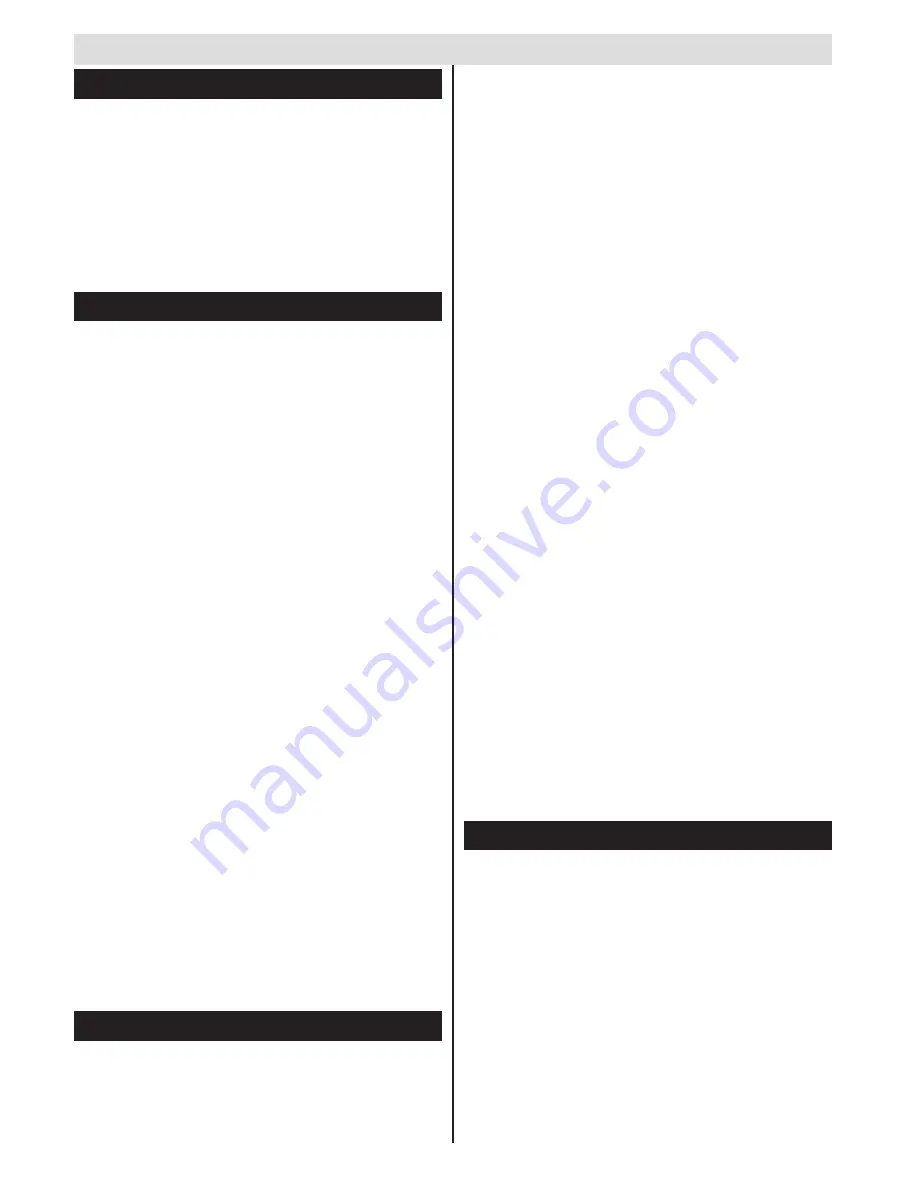
English
- 46 -
Using the Channel List
The TV sorts all stored stations in the Channel List.
You can edit this channel list, set favourites or set
active stations to be listed by using the Channel List
options.
Note:
The commands
Move
,
Delete
and
Edit
name
in the
Edit Channel List
menu may not be available according to
Opreting Mode
setting in the
TKGS Installation
menu. To
get rid of all restrictions on configuring the channel list set this
option to
TKGS Off
.
Move
command will be still available if
this option is set to
Customizable
.
Configuring Parental Settings
To prohibit viewing of certain programmes, channels
and menus can be locked by using the parental
control system.
To display parental lock menu options, the PIN
number should be entered. After coding the correct
PIN number, parental settings menu will be displayed.
Menu Lock
: Menu lock setting enables or disables
the menu access.
Maturity Lock
: When set, this option gets the maturity
information from the broadcast and if this maturity
level is disabled, disables access to the broadcast.
Child Lock
: When Child Lock is set, the TV can only
be controlled by the remote control. In this case the
control panel buttons will not work.
Set PIN
: Defines a new PIN number.
The open browser application in the portal, may
become disabled due to changes made in the
parental settings. This can be done in 3 different
ways according to the country selection made in the
first time installation.
If the selected country is England; turning child lock
on will disable open browser.
If the selected country is France; adjusting the maturity
lock for users aged 15 and younger will disable open
browser.
If another country is selected except the two above;
turning any of the maturity lock settings on will disable
open browser.
Note:
Default PIN can be set to
0000
or
1234
. If you have
defined the PIN(is requested depending on the country
selection) during the
First
Time
Installation
use the PIN that
you have defined.
Some options may not be available depending on the country.
Electronic Programme Guide (EPG)
Some channels send information about their
broadcast schedules. Press the
Epg
button to view
the EPG menu.
Red button (Prev Day):
Displays the programmes
of previous day.
General TV Operation
Green button (Next day):
Displays the programmes
of the next day.
Yellow button (Zoom):
Press the
Yellow
button to
see events in a wider time interval.
Blue button (Filter):
Views filtering options.
SUBTTL:
Press
Subtitles
button to view Select
Genre menu. Using this feature, you can search the
programme guide database in accordance with the
genre. Info available in the programme guide will be
searched and results matching your criteria will be
highlighted.
Info button:
Displays detailed information about
selected programmes.
Numeric Buttons (Jump):
Jumps to the preferred
channel directly via numeric buttons.
OK:
Displays programme options.
Text button (Search):
Displays “
Guide Search
”
menu.
Swap button (Now):
Displays current event of the
highlighted channel.
Programme Options
In
EPG
menu, press the
OK
button to enter the
Event Options
menu.
Select Channel
In
EPG
menu, using this option, you can switch
to the selected channel.
About Smart Guide
This feature finds programme informations from the
database via the internet, where the EPG information
via the broadcast is not available. Informations
provided from this database are marked with an
asteriks(*) character and will appear like other EPG
informations in the channel info banner and EPG
menus. This service needs active internet connection
and could not be available due to the condition of
the network.
Software Upgrade
Your TV is capable of finding and updating automatically
via the broadcast signal.
Software upgrade search via user interface
On the main menu select
Settings
and then
Other
Settings
. Navigate to
Software Upgrade
and press
OK
button. In
Upgrade Options
menu select
Scan
for upgrade
and press
OK
button to check for a new
software upgrade.






























