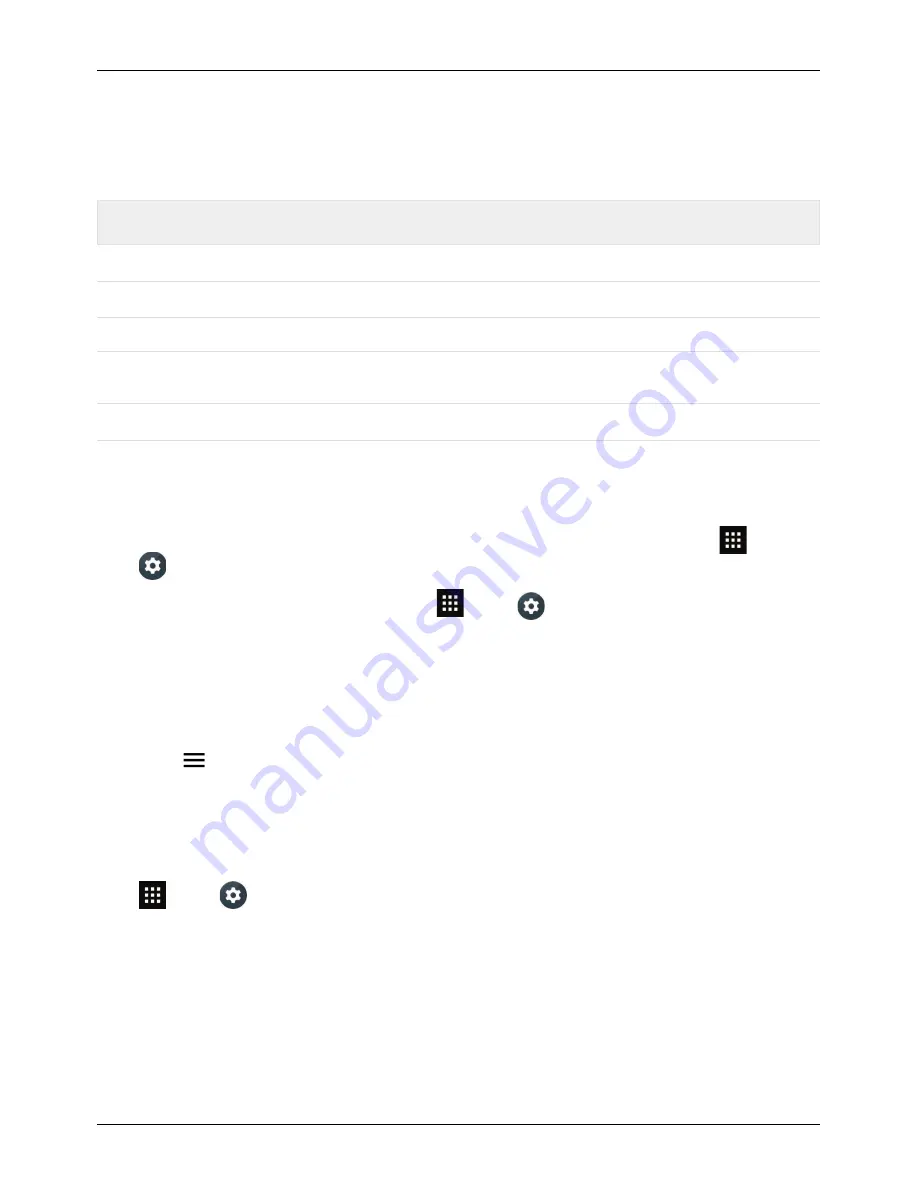
How can I extend the battery life of my phone?
The notification light constantly updates you on the status of your phone.
Colour of the light
Phone status
Steady green
Battery full
Flashing green
Battery charging
Steady red
Battery low but charging
Flashing red
Battery low and not charging. For example, if the phone is plugged into a
PC, but there is not enough current to charge the phone.
Flashing blue
Call, text message or email received
You can extend the life of the battery by adjusting your phone's settings to manage features that are
heavy consumers of battery charge:
l
Reduce the brightness of your screen or use the automatic brightness option. Touch
Apps >
Settings > Display > Brightness level.
l
Turn off background data transfers. Touch
Apps >
Settings > Data usage and then drag
the Mobile data toggle to the left to turn off.
l
Turn off the connectivity options for WLAN and Bluetooth™. To quickly adjust the settings, drag
down the notification bar with two fingers and then touch any active connectivity option you wish to
turn off.
l
Reduce how often your phone checks for new emails in your mailbox. Open your email app and
touch
> Settings > an account name > Sync frequency > a frequency option.
l
Whenever possible, use WLAN rather than cellular services for mobile data.
l
Limit your use of widgets that dynamically updated their content. Remove widgets that you do not
need or use.
l
Set the Battery Saver features to turn on automatically when the phone is at 15% battery. Touch
Apps >
Settings > Battery Saver. This extends battery life by limiting your device's power
consumption. Your phone's performance is reduced when Battery Saver is switched on, and email
and other apps may not update until you open them. Battery saver automatically turns off when you
charge the phone.
FAQs
© 2015 Vertu Corporation Limited. All rights reserved.
57






























