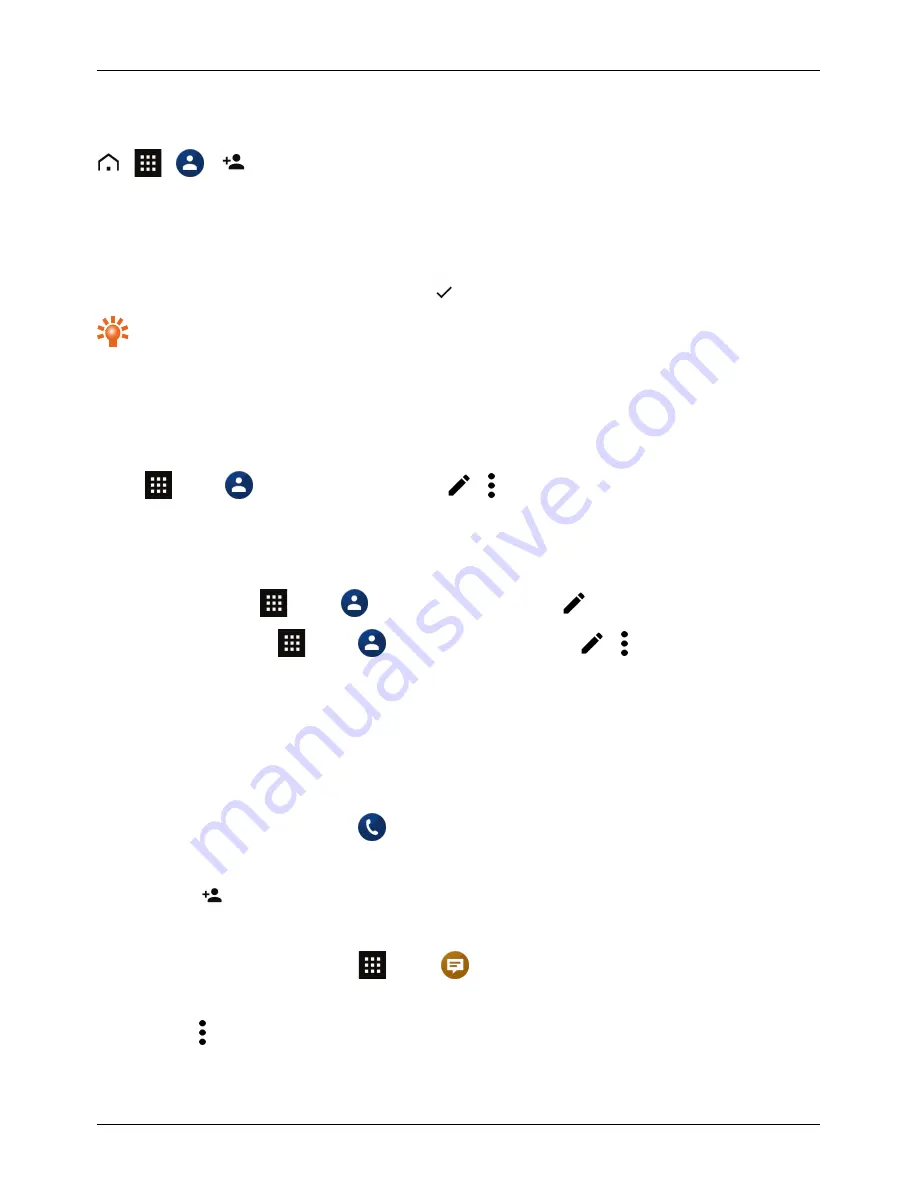
Add contacts
>
>
>
1.
Select an account to back up your contact.
Note: If you have not set up an account, like an email account, your contact is only saved to your
phone memory.
2.
Enter the contact details, and then touch
.
Tip: Backing up your new contact to an account will also sync it to that account.
Join contacts
If you have two or more contacts for the same person, maybe an email contact that is also stored on your
phone, you can join them.
Touch
Apps >
Contacts > contact name >
> > Join, and then touch the contact that you
want to join.
Edit or delete a contact
To edit a contact, touch
Apps >
Contacts > contact name >
.
To delete a contact, touch
Apps >
Contacts > contact name >
> > Delete.
Save a number from a call or message
When you receive a call or a message from a person whose phone number is not yet saved in the
contacts list, you can save the number in a new or existing contact list entry.
To save a number from a received call:
1.
From the home screen, touch
Phone > RECENTS.
2.
Touch icon next to the call entry.
3.
Touch
.
To save a number from a received message:
1.
From the home screen, touch
Apps >
Messaging.
2.
Touch the message to open it.
3.
Touch .
4.
Touch Add to People.
Contacts
© 2015 Vertu Corporation Limited. All rights reserved.
28






























