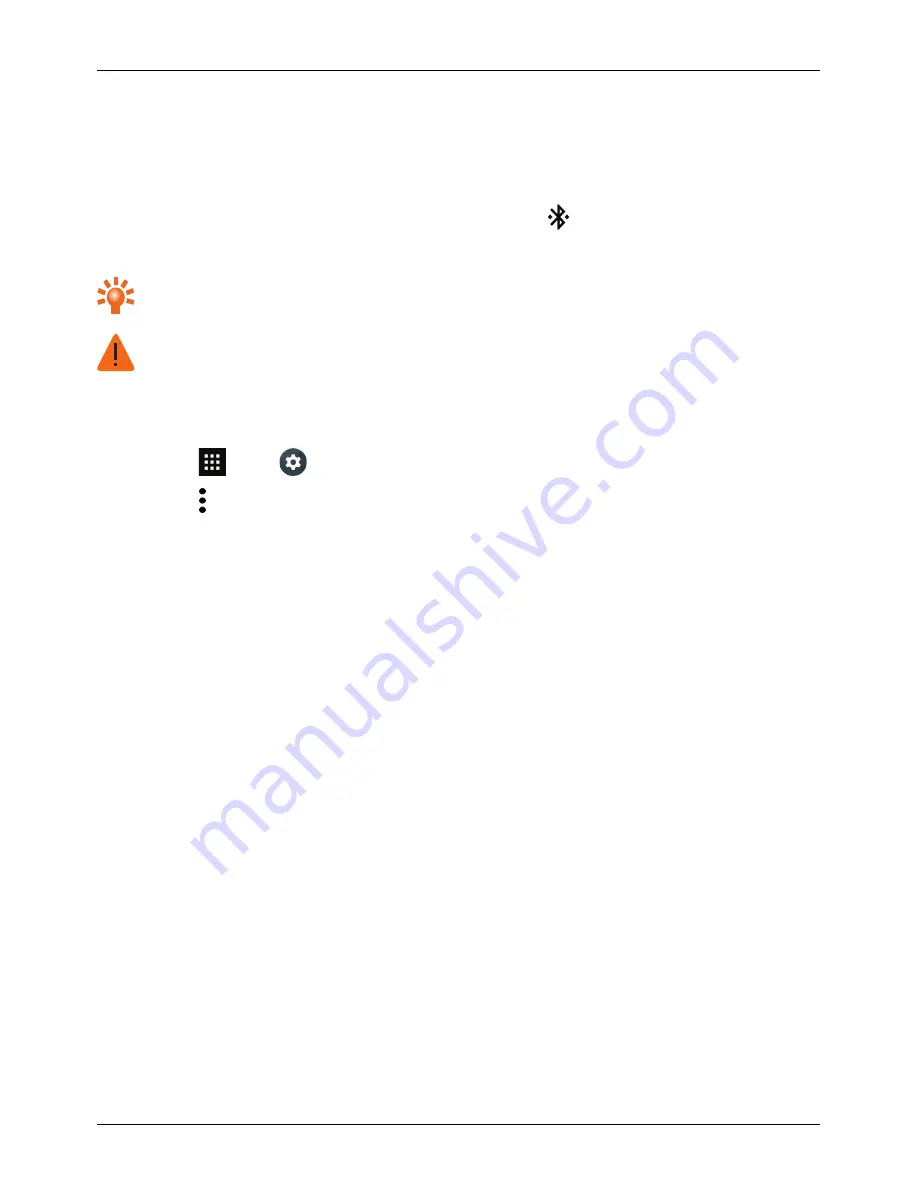
3.
Drag the toggle to the right to turn on and scan.
4.
Touch a device to connect. You may need to touch OK or to enter the device passkey to connect.
For details, see the user guide of the device.
When your phone has connected, the Bluetooth indicator
is shown in the status bar.
The Signature Touch L has been equipped to support accessories with aptX® capabilities.
Tip: Switch Bluetooth off when not in use to conserve battery power.
Warning: Obey all local laws. Always keep your hands free to operate the vehicle while driving.
Your first consideration while driving should be road safety.
Change your device name
You can change the name of your device.
1.
Touch
Apps >
Settings > Bluetooth.
2.
Touch > Rename this device.
3.
Enter new name and touch RENAME.
Set your phone to sync with your computer
Note: When you connect your phone for first time, your computer may prompt you that drivers are being
installed. Complete the driver installation.
1.
Connect the microUSB cable from your phone's microUSB connector to a USB connection on
your computer.
2.
Drag the status bar down and touch Connected as a media device. Make sure the Media
device (MTP) or Camera (PTP) check box is selected.
3.
Follow the prompts on your computer to sync your digital media files.
When the sync has finished, disconnect the USB cable.
Copy between the phone and a PC
Note: When you connect your phone for first time, your computer may prompt you that drivers are being
installed. Complete the driver installation.
1.
Connect the microUSB cable from your phone's microUSB connector to a USB connection on
your computer.
2.
Drag the status bar down and touch Connected as a media device. Make sure the Media
device (MTP) check box is selected.
Connectivity
© 2015 Vertu Corporation Limited. All rights reserved.
51






























