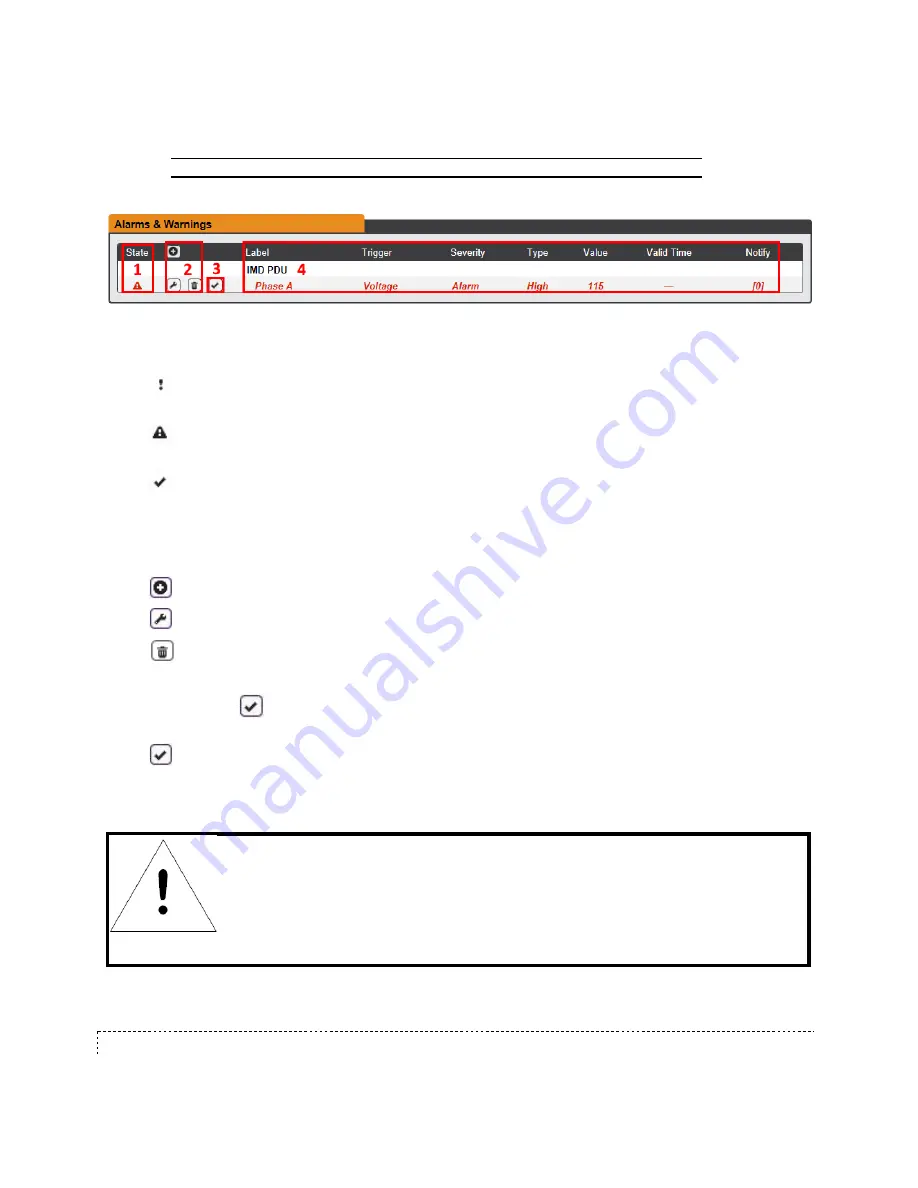
VERTIV INTELLIGENT RACK PDU
Page 63
Events are displayed in different sections, based on the device or measurement the Event is associated
with. Each Event can have one or more Actions to be taken when the Event occurs.
Figure 3-20 Alarms & Warnings Page
1.
State
: Shows the status of each Event.
•
Empty: No alert condition.
•
: This symbol indicates that this particular "Warning" Event has been tripped. A tripped W arn-
ing Event displays in orange.
•
: This symbol indicates that this particular "Alarm" Event has been tripped. A tripped Alarm
Event displays in red.
•
: This symbol will indicate that this Event has not yet been acknowledged by a user after being
tripped. It will remain this way until the condition being measured by this Event returns to normal
(i.e. ceases to exceed the trigger threshold for this Event.) or the user has clicked the button to
acknowledge the Event.
2.
Configuration
: Add/Delete/Modify Alarms & Warnings.
•
: Add new Alarms & Warnings.
•
: Modify existing Alarms & Warnings.
•
: Delete existing Alarms & W arnings.
3.
Notification
: Notify user of tripped Events, and request acknowledgment.
•
Empty: If the
is not present, it means that no alert condition is present or the Event has been
acknowledged.
•
: Acknowledge button. When a W arning or Alarm Event has occurred; the user can click on
this symbol to acknowledge the Event and stop the unit from sending any more notifications about
it.
NOTE
Clicking this symbol does not clear the W arning or Alarm Event, it just stops
the notifications from repeating and removes it from the active Event list.
4.
The actual conditions for the various Alarms & Warnings settings are shown here.
5.4.2.1. ALARMS & W ARNINGS CONFIGURATION






























