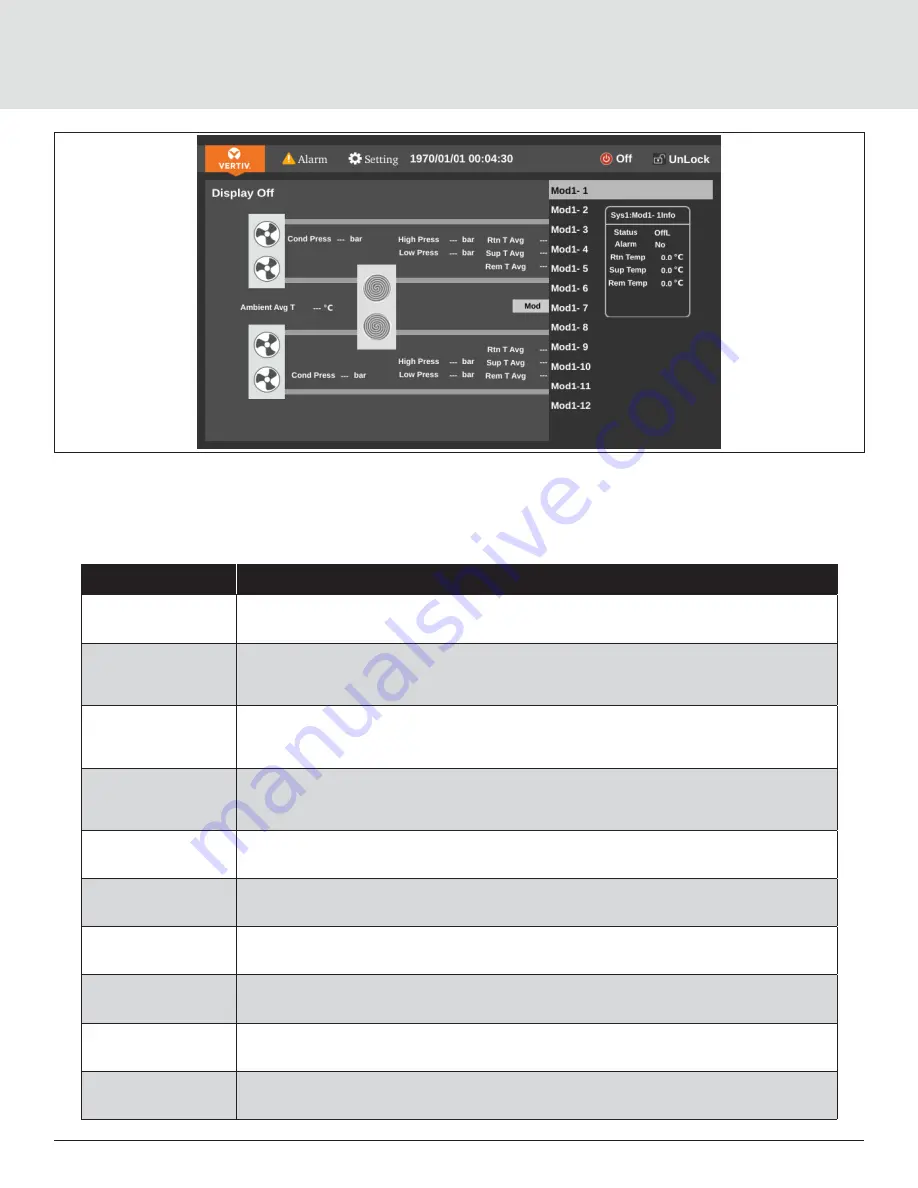
Color Display Screen Operating Instructions
41
Figure 5-4 Color Screen Interface-unlocked
• When browsing the menu, tap the corresponding menu key to view related parameters. The function description of each
touch key on the interface is provided in
Table 5-1 Touch Key Function Description
Touch Key
Function Description
Main interface
button
Click this button to enter the main interface and learn about the main data readings of the
system.
Set button
This button will be displayed after unlocking, click this button to enter the temperature
and humidity setting page, user can set the temperature and humidity of the system, and
the control mode.
On/Off button
This button will be displayed after unlocking, the unit is in shutdown state, click this
button for at least 2sec, the unit will turn on; the unit is running, click this button for at
least 2sec, the unit will shut down.
Lock button
Click this button and enter the user password to unlock. After unlocking, the setting
button and power on/off button will appear, and then parameter settings, and
power on/off settings can be performed.
Connection status
Display the connection status between the unit and the terminals.
Alarm status
Display the alarm status of the unit.
Status bar
Display the output status of the compressor and outdoor unit.
Outdoor unit status
Display the relevant status of the outdoor unit.
Main unit status
Display the relevant status of the main unit.
Terminal status
Display the relevant status of the terminal.






























