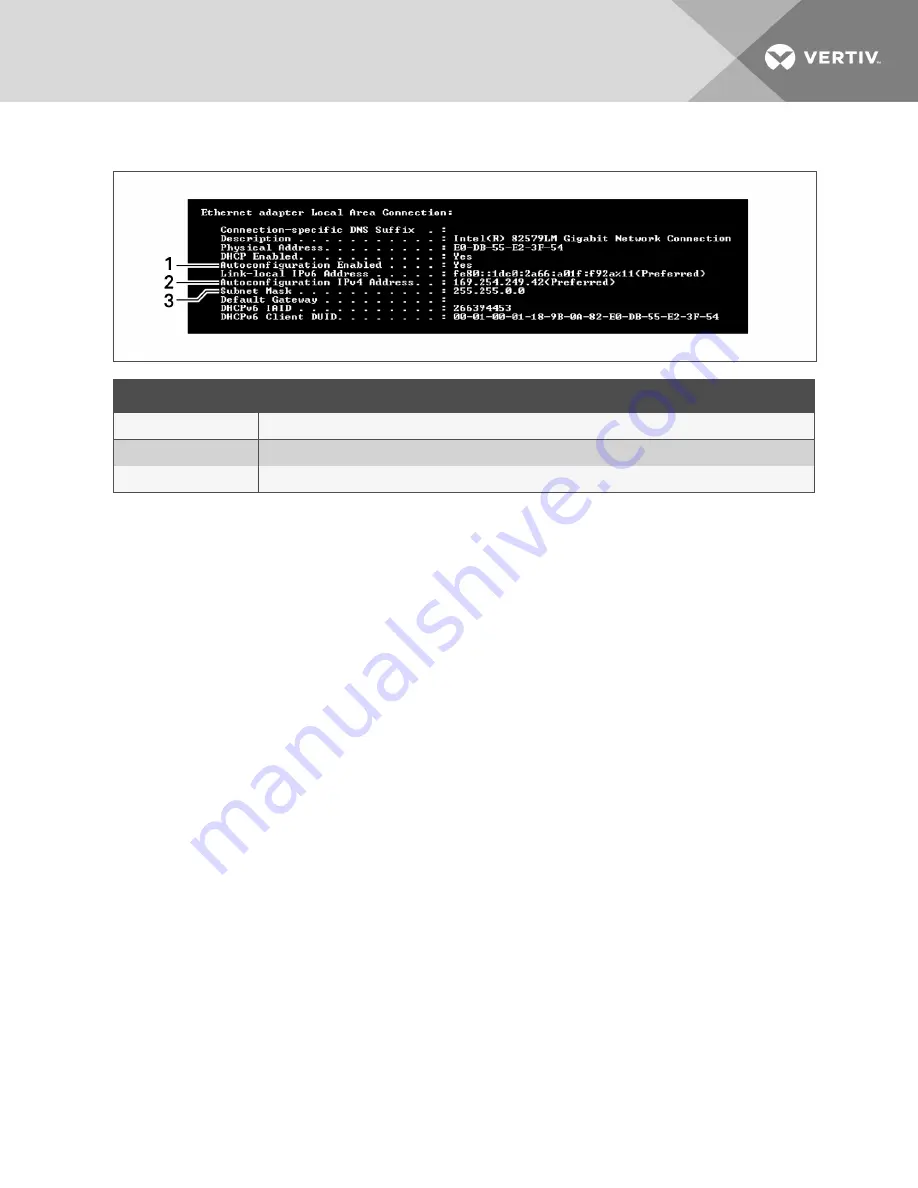
Figure 2.1 Autoconfiguration Lines in the Command Prompt
ITEM
DESCRIPTION
1
Autoconfiguration Enabled
2
Autoconfiguration IPv4 Address
3
Subnet Mask
2.1.2 Determining the DHCP IP Address
The Unity card is factory-configured for DHCP. If a Static or BootP network configuration is required,
change the Boot Mode as described in
below. For DHCP, connect an active
Ethernet cable to the card, and it will receive an IP address from the DHCP server. Contact the DHCP
administrator to obtain the IP address using the Unity card’s MAC address. The MAC address is printed
on the card’s faceplate.
If the DHCP administrator is not available or if there is not a convenient way of determining the IP address
assigned by the DHCP server, use a computer with a direct Ethernet connection to the card, and the
Autoconfiguration IPv4 Address convention described in
Connecting Directly to Computer for
on the previous page, to access the card’s Web page.
To see the card’s last DHCP-assigned IP address:
1. Click the
Communications
tab, then on the left-side menu, select
Support
>
Active Networking
.
2. Check the Last DHCP/BOOTP Address field, which shows the last IP address assigned by the
DHCP server. The card may retain that IP address when it reconnects to the DHCP network
because most DHCP systems reuse the same IP address for the same device.
2.1.3 Assigning a Static IP Address
To assign a static IP address, use the direct Ethernet connection to configure the card. Proceed to
Connecting Directly to Computer for Configuration
2 Installation
5
























