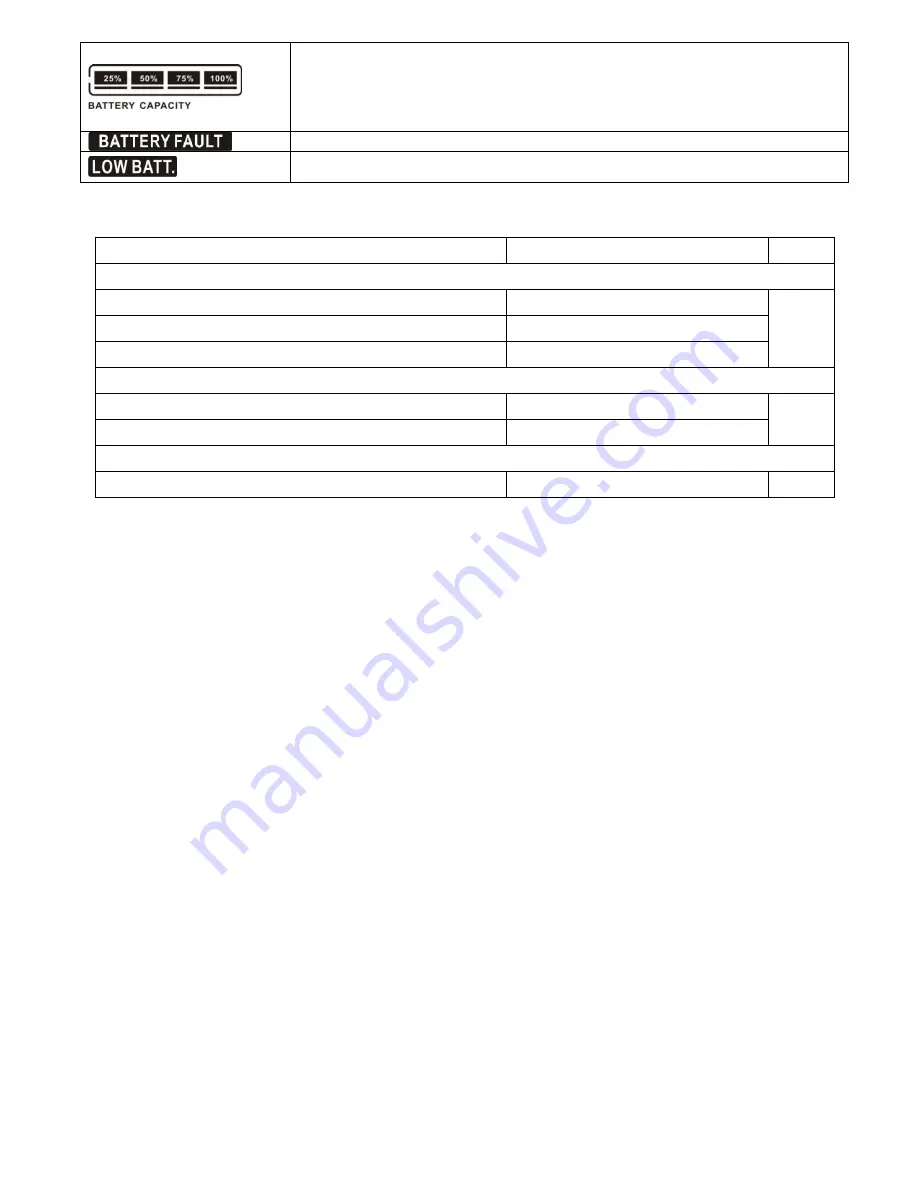
11
Indicates the Battery capacity by 0-25%, 26-50%, 51-75%, and 76-100%.
Indicates the battery is not connected.
Indicates low battery level and low battery voltage.
3-3. Audible Alarm
Description
Buzzer status
Muted
UPS status
Bypass mode
Beeping once every 2 minutes
Yes
Battery mode
Beeping once every 4 seconds
Fault mode
Beeping continuously
Warning
Overload
Beeping twice every second
No
Others
Beeping once every second
Fault
All
Beeping continuously
Yes
3-4. Single UPS Operation
1. Turn on the UPS with utility power supply (in AC mode)
1) After power supply is connected correctly, set the breaker of the battery pack at
“ON” position (the step
only available for long-run model). Then set the line input breaker at
“ON” position(for dual input unit,
also set the bypass input breaker at “ON”). At this time the fan is running and the UPS enter to power
on mode for initialization, several seconds later, UPS operates in Bypass mode and supplies power to
the loads via the bypass.
NOTE:
When UPS is in Bypass mode, the output voltage will directly power from utility after you switch
on the input breaker. In Bypass mode, the load is not protected by UPS. To protect your precious
devices, you should turn on the UPS. Refer to next step.
2) Press and hold
the “ON” button for 0.5s to turn on the UPS and the buzzer will beep once.
3) A few seconds later, the UPS will enter to AC mode. If the utility power is abnormal, the UPS will
operate in Battery mode without interruption.
NOTE:
When the UPS is running out battery, it will shut down automatically at Battery mode. When the
utility power is restored, the UPS will auto restart in AC mode.
2. Turn on the UPS without utility power supply (in Battery mode)
1) Make sure that the breaker of the battery pack is at
“ON” position (only for long-run model).
2) Press
the “ON” button to set up the power supply for the UPS, UPS will enter to power on mode. After
initialization UPS will enter to No Output mode, then Press and hold
the “ON” button for 0.5s to turn on
the UPS, and the buzzer will beep once.
3) A few seconds later, the UPS will be turned on and enter to Battery mode.
3. Connect devices to UPS
After the UPS is turned on, you can connect devices to the UPS.
1) Turn on the UPS first and then switch on the devices one by one, the LCD panel will display total load
level.
2) If it is necessary to connect the inductive loads such as a printer, the in-rush current should be
calculated carefully to see if it meets the capacity of the UPS, because the power consumption of this





























