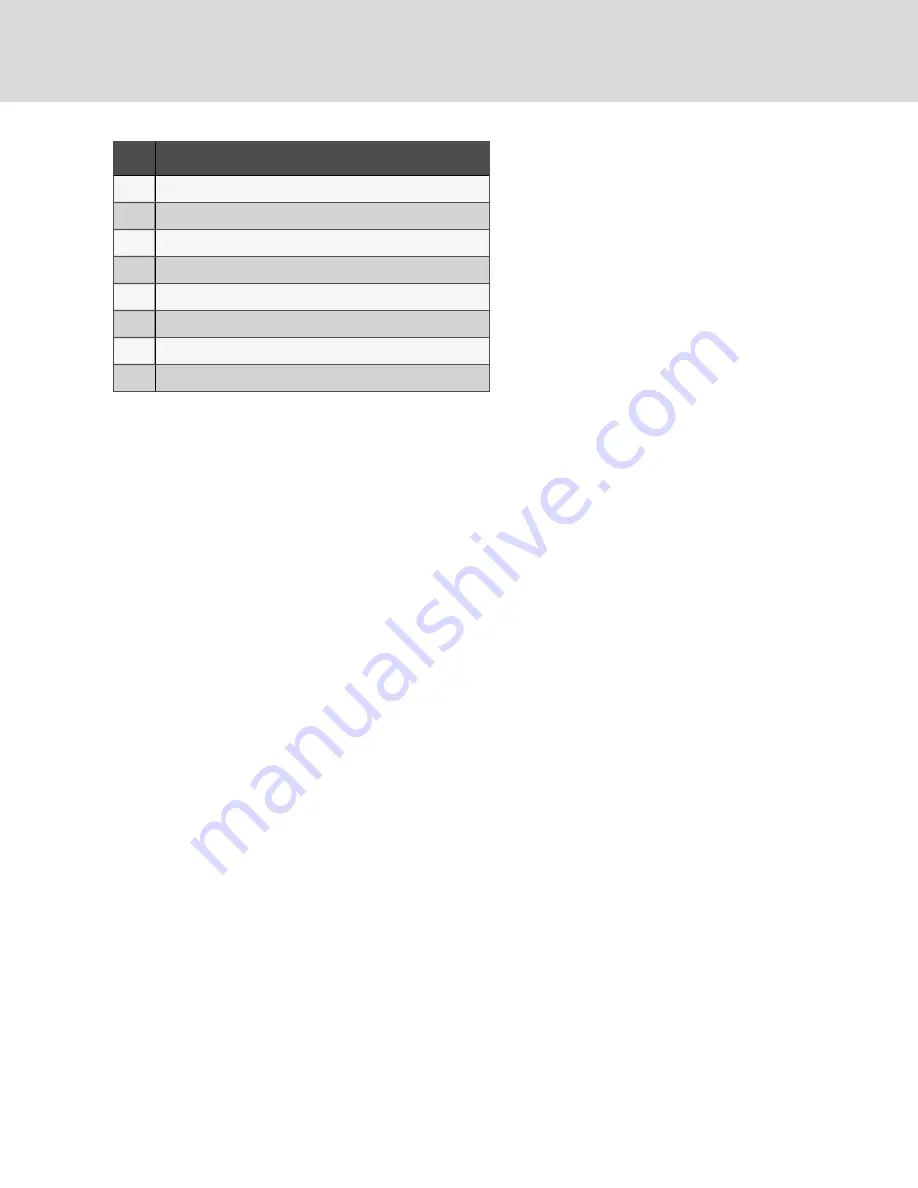
ITEM
DESCRIPTION
1
Arrow expands or closes Upper Meter options
2
BAR CONTROL SETUP indicates location in Touchscreen Control Panel
3
Upper Meter
4
Load Setting; cannot be changed
5
Threshold Sliders
6
Phase Meter
7
Current Setting; cannot be changed
8
Arrow expands or closes Phase Meter options
5.2.5 Settings - Unit
The Unit function on the Administrator's Context Menu permits changing several global settings, including:
•
Unit Name - unlimited characters, but all may not be displayed
•
Event Latching
•
Local EPO Enabled/Disabled
•
Remote EPO Enabled/Disabled
•
Frequency change (50 or 60 Hz)
•
Frequency Deviation Enabled/Disabled
•
Input Voltage Rating
•
System Voltage Rating
•
Overvoltage Fault Enabled/Disabled and Threshold
•
Undervoltage Fault Enabled/Disabled and Threshold
Many of the items have No/Yes boxes to choose from; touching either half of the box will switch the setting. Other items,
such as Frequency, have a drop-down menu. Touching others, such as Unit Name, activates a keypad to make changes.
Changes to any require touching the
Save
button to implement the change.
5.2.6 Settings - Import and Export
The Liebert® DPM permits Administrators to import or export settings from a system or from a configuration file written by
an offline DPM Configuration Editor application or exported and saved from another PDU. The offline application permits
creating common configuration files for multiple systems. This can save time when setting up duplicate systems or
reverting to a previous setup. The import and export functions are not available to Observers or Operators.
Export Settings
To export settings for a system:
1.
Log in as Administrator or Service.
2.
Connect a memory stick or an external drive to the USB port on the PDU or RPP.
3.
Touch Setup>Context Menu>Settings and select Export.
4. Name the
.INI
file to be exported.
5.
Touch the
Save
button.
Vertiv™ | User Manual
36
Summary of Contents for Liebert DPM
Page 1: ...Liebert DPM User Manual...
Page 26: ...Vertiv User Manual 22 This page intentionally left blank...
Page 30: ...Vertiv User Manual 26 This page intentionally left blank...
Page 50: ...Vertiv User Manual 46 This page intentionally left blank...
Page 61: ...Figure 7 10 Breaker Changes Completed 7 Add Remove and Configure Components 57...
Page 62: ...Vertiv User Manual 58 This page intentionally left blank...
Page 68: ...Vertiv User Manual 64 This page intentionally left blank...
Page 71: ...ITEM DESCRIPTION 1 Context Menu 2 LIFESupport Contact Information 9 Vertiv Life Services 67...
Page 72: ...Vertiv User Manual 68 This page intentionally left blank...
Page 80: ...Vertiv User Manual 76 This page intentionally left blank...
Page 81: ...Vertiv User Manual...






























