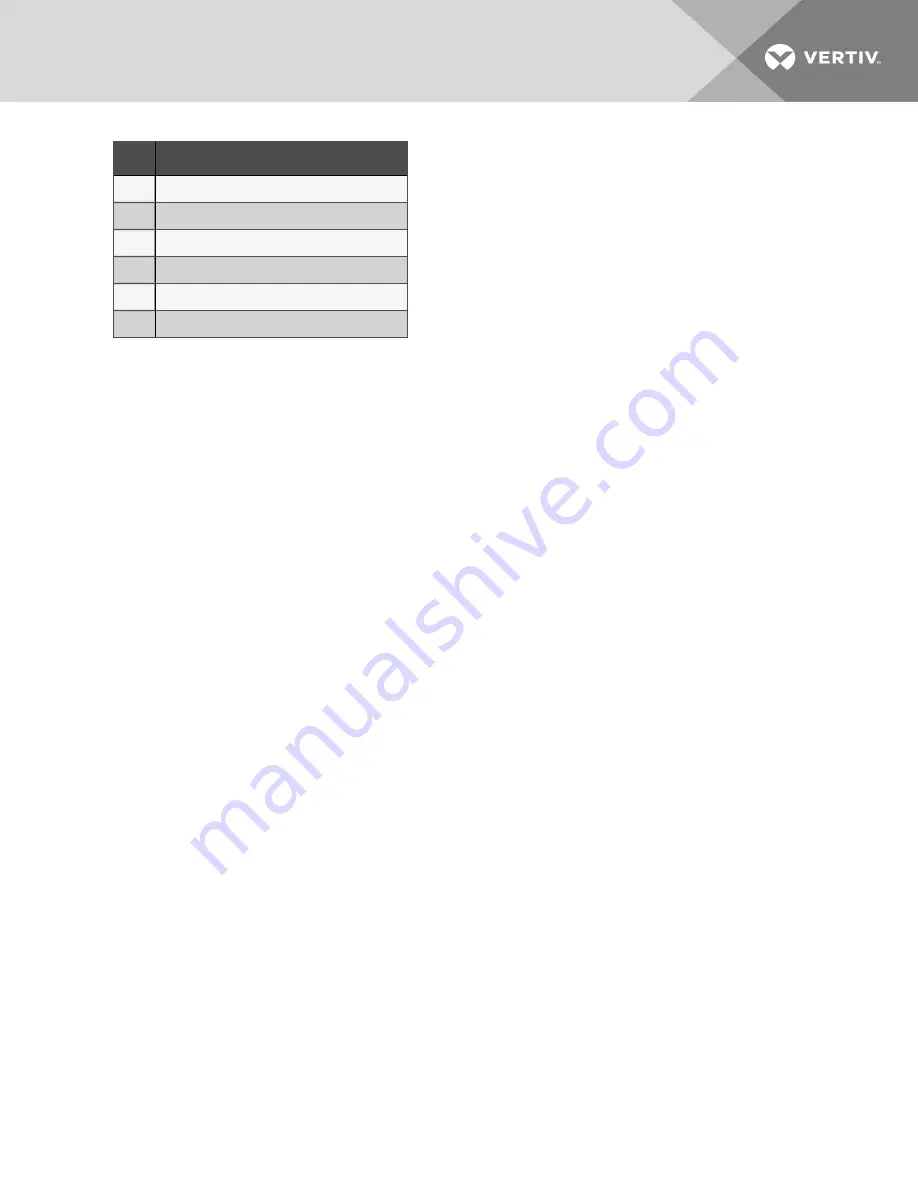
ITEM
DESCRIPTION
1
Increase or decrease the number of panels in the view
2
Screen instructions to change layout
3
New
panel layout button
4
Save
edited or new panel layout button
5
Remove
panel layout button
6
Edit
panel layout button
2.3.2 Create a View
1.
Touch the
New
button to create a view.
2.
Either accept the generated name (New View) or touch the view’s name to rename it using the on-screen
keyboard (maximum length is 15 characters including spaces). If more than one New View is created, the
Liebert® DPM will number them in order of creation.
3.
Touch the
Enter
key on the on-screen keyboard after entering the new name.
4. Select the number of panels in the new or edited view from the drop-down list under the Layout heading. The
maximum is four, one for each possible view: One Line, Status, Events, Event Log.
5.
Choose the data to be displayed in each panel by touching a choice in the PANEL OPTIONS pane and then
touching the appropriate panel. Repeat for each panel.
6. Touch the
Save
button to keep the changes or touch the
Cancel
button to exit the screen without saving.
2 Touchscreen Display and User Interface
11
Summary of Contents for Liebert DPM
Page 1: ...Liebert DPM User Manual...
Page 26: ...Vertiv User Manual 22 This page intentionally left blank...
Page 30: ...Vertiv User Manual 26 This page intentionally left blank...
Page 50: ...Vertiv User Manual 46 This page intentionally left blank...
Page 61: ...Figure 7 10 Breaker Changes Completed 7 Add Remove and Configure Components 57...
Page 62: ...Vertiv User Manual 58 This page intentionally left blank...
Page 68: ...Vertiv User Manual 64 This page intentionally left blank...
Page 71: ...ITEM DESCRIPTION 1 Context Menu 2 LIFESupport Contact Information 9 Vertiv Life Services 67...
Page 72: ...Vertiv User Manual 68 This page intentionally left blank...
Page 80: ...Vertiv User Manual 76 This page intentionally left blank...
Page 81: ...Vertiv User Manual...






























