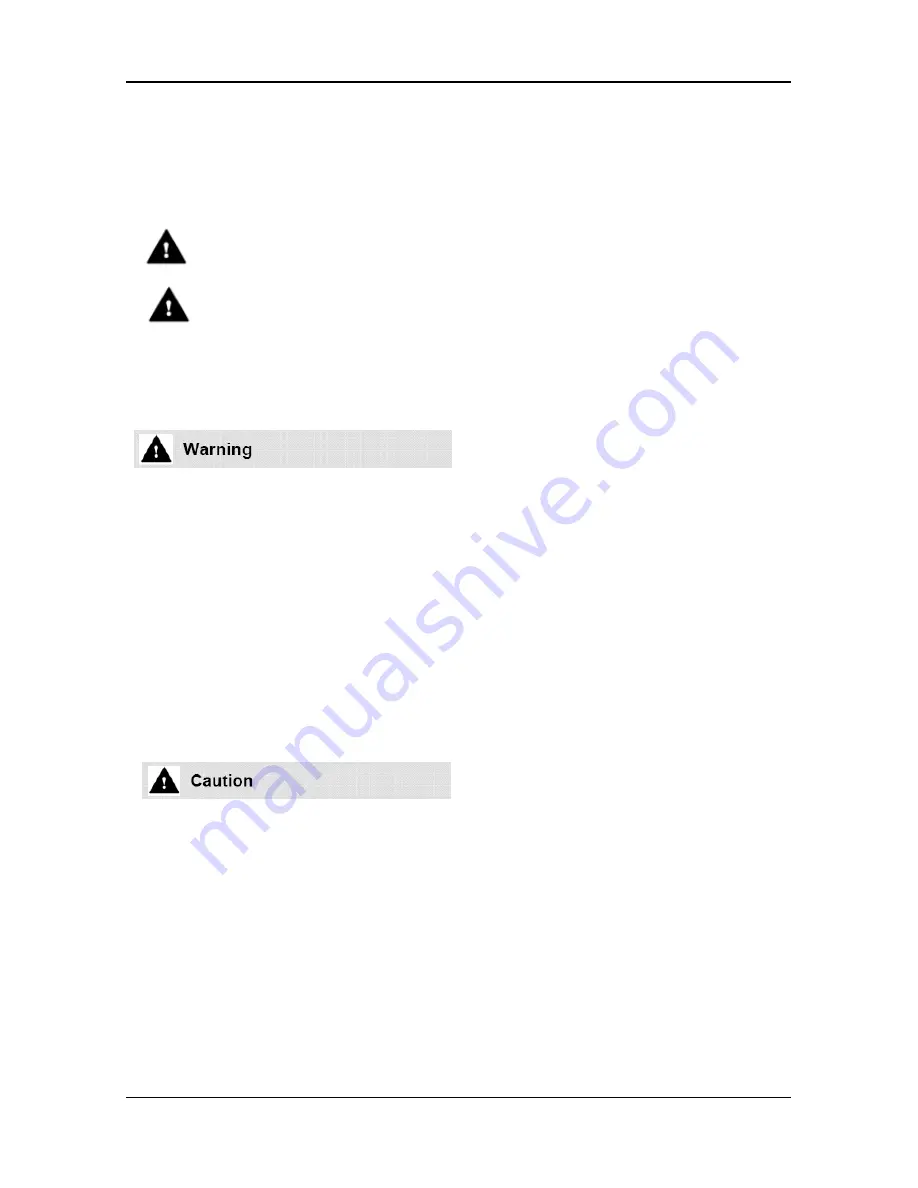
Vertical Edge 9200 Series Phone
Quick Guide
Important Safety Information
To prevent unexpected danger or damage please read this information
before installing or attempting to repair you phone. Warning and Caution
information is provided to alert the consumer of known dangers:
Warning:
To reduce the possibility of electric shock, do not expose
your phone to high humidity areas, such as a bathroom, swimming
area, etc.
Caution:
Use only Vertical Communications approved batteries
and desktop chargers to avoid the damage to the phone. Using
other batteries or chargers voids your warranty and may cause an
explosion.
1. Only trained and qualified service personnel shall install, replace or
service the phone.
2. Do not spill liquid life water on the phone. If so, call the service
center as this may result in fire or electric shock.
3. If you see smoke or smell something during use, unplug the power
cord and the phone line. Call the service center immediately.
4. If the power adapter is used, do not touch the plug with wet hands.
This may result in a fire or an electric shock or equipment damage.
5. Do not use the phone during a thunderstorm. Lightning strike may
result in fire, severe electrical or acoustic shock.
6. Do not use the power adapter if the power cord or wall outlet is
damaged. This may result in fire or an electric shock.
1. Ensure that children do not pull on phone cords. This may injure
children or result in equipment damage.
2. The ear-piece houses a magnetic device which may attract pins or
small metal objects. Keep headset clear of such objects and check
before use.
3. Avoid placing the phone in an area that is excessively dusty, damp
or subject to vibration.
4. Choose a site for the phone that is well-ventilated and dry.
5. Do not plug multiple plug-packs into one power outlet. This may
result in the plug overheating and may result in a fire or plug pack
failure.
6. Do not put heavy things on the phone.
7. Do not drop or throw the phone.






























