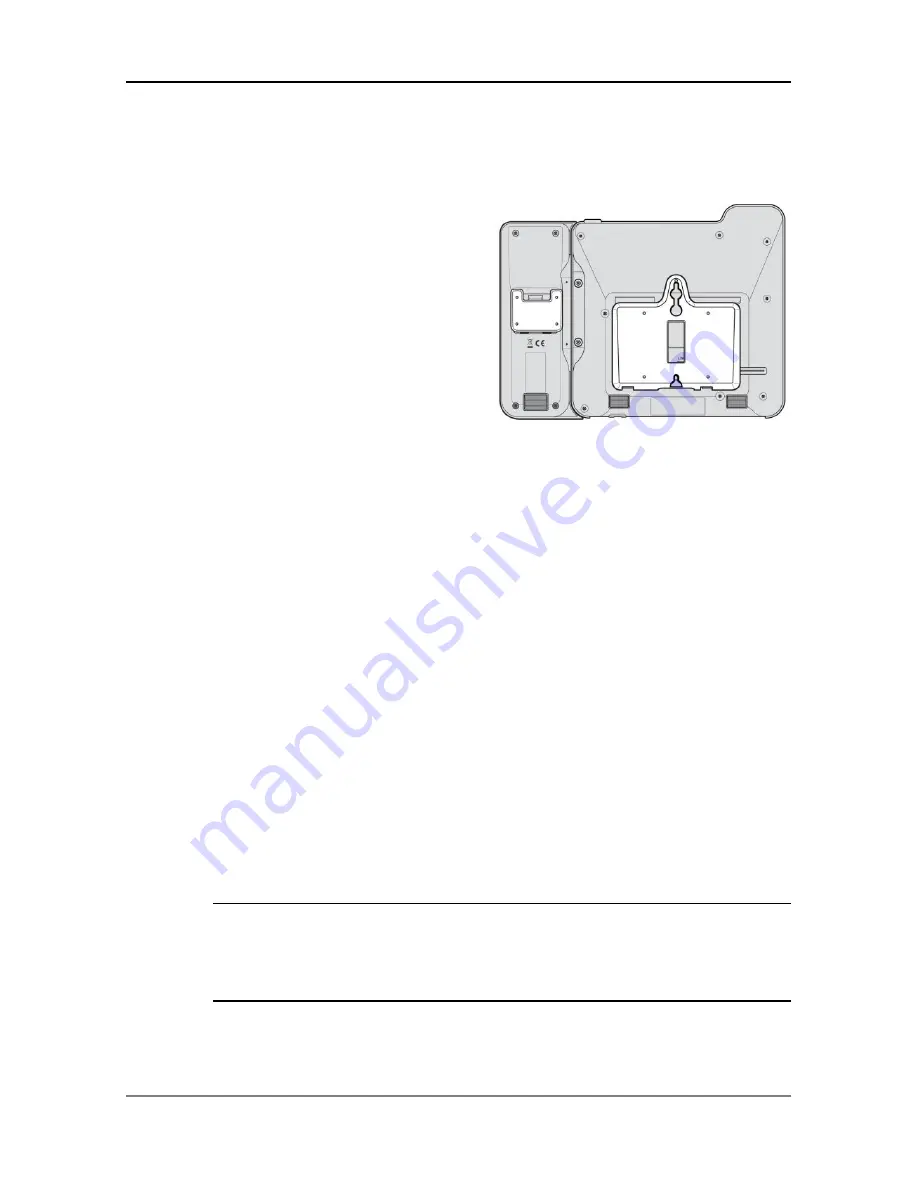
Vertical Edge 9200 Series Phone
Quick Guide
7
LDP-9200 series phones can be mounted on the wall as needed.
The following instructions describe the wall mount installation. Note
the foot-stand must be removed.
1.
If installed, remove the
foot-stand from the Phone
and DSS.
2.
Connect all wiring to the
phone as described in
“Phone connection”.
Connect the phone side
wiring only.
3.
If required, install the DSS
console.
4.
Align the wall-mount bracket (ordered separately) over the
back of the phone, then press the bracket onto the phone
applying steady pressure until it clicks into place.
5.
Install the DSS console wall-mount bracket if required, in the
same way as the bracket for the phone.
6.
Mark and drill two 7mm holes for plastic wall anchors (not
included).
7.
Insert the two anchors into the holes, and insert and tighten the
two screws (not included) leaving about 2.5 mm (1/8-inch)
exposed.
8.
Align the key holes in the bracket over the screws and slide the
phone down assuring the phone is secure.
9.
Remove, reverse and re-install the handset hook so that the
hook catches the groove in the handset receiver.
10.
Hang the handset up on the handset hook.
11.
Complete all wiring connections as described in “Phone
connection
”.
NOTE
It may be necessary to remove the phone and tighten or
loosen the screws for a secure mounting.












