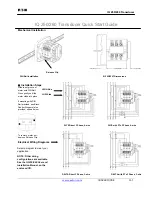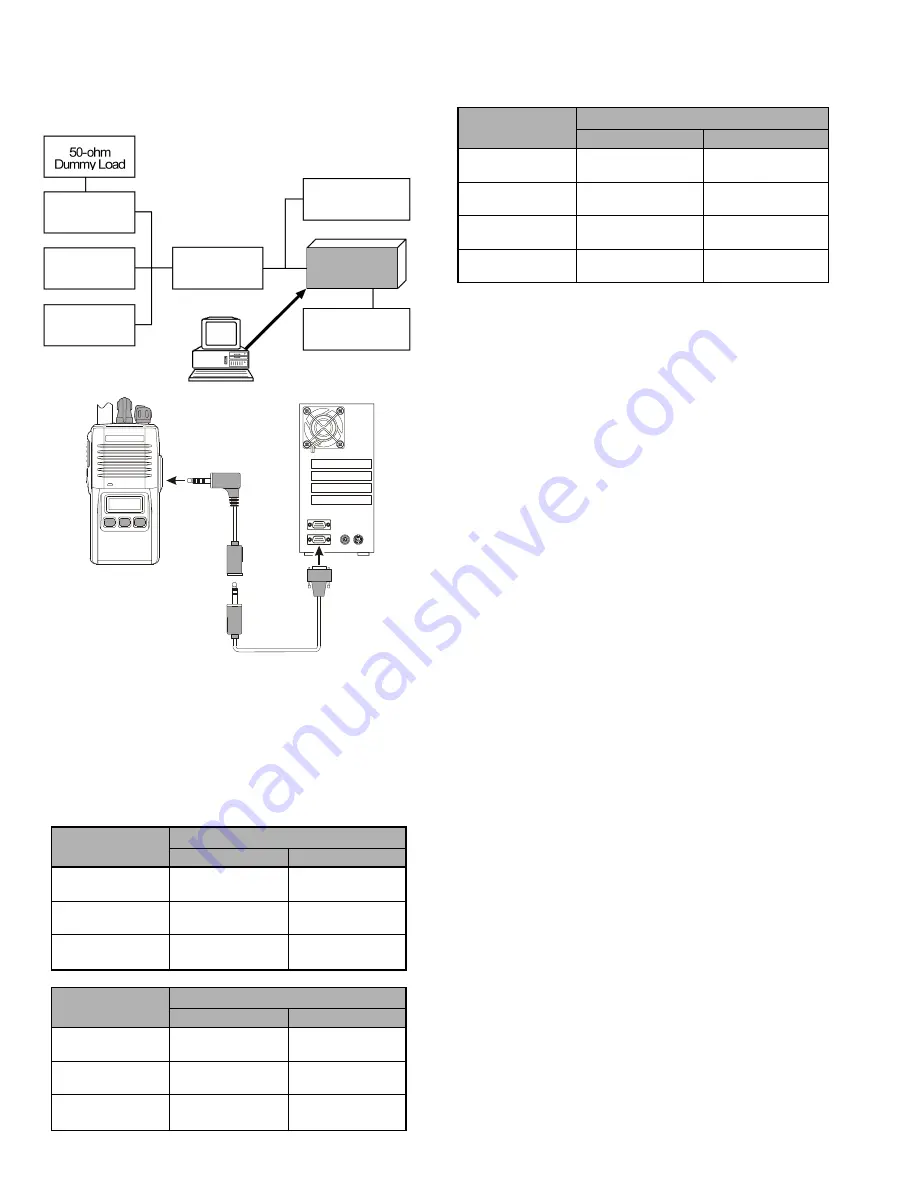
14
The transceiver must be programmed for use in the
intended system before alignment is attempted. The RF
parameters are loaded from the file during the alignment
process.
In order to facilitate alignment over the complete oper-
ating rang of the equipment, it is recommended that the chan-
nel data in the transceiver be preset as per the chart below.
Channels
Frequency (MHz)
TYP AS1
TYP CS
Low Band Edge
400.000
440.000
(Channel 1)
(Low POWER)
(Low POWER)
Band Center
415.000
455.000
(Channel 2, 3)
(High POWER)
(High POWER)
High Band Edge
430.000
470.000
(Channel 4)
(High POWER)
(High POWER)
Channels
Frequency (MHz)
TYP B
TYP D
Low Band Edge
420.000
450.000
(Channel 1)
(Low POWER)
(Low POWER)
Band Center
435.000
470.000
(Channel 2, 3)
(High POWER)
(High POWER)
High Band Edge
450.000
490.000
(Channel 4)
(High POWER)
(High POWER)
Set up the test equipment as shown below for transceiver
alignment, and apply 7.5V DC power to the transceiver.
Inline
Wattmeter
Deviation Meter
Frequency
Counter
RF Sampling
Coupler
RF
Signal Generator
Power Supply
7.5V DC
CT-42 connection
Cable
PC
MIC/SP
COM port
Alignment
COM
1
Personal
Computer
MIC/SP
VX-160E/-180E
CT-42 PC Programming Cable
Transceiver
Channel
Tone-Frequency (Hz) / DCS-code
CTCSS
DCS
Low Band Edge
–
–
(Channel 1)
Band Center
67.0
627
(Channel 2)
Band Center
254.1
627
(Channel 3)
High Band Edge
–
–
(Channel 4)
The alignment tool outline
Installation of the Alignment tool
The “alignment mode” is a software-based protocol,
accessed by an “Alignment Mode” command from the
computer while switching the transceiver on. It is oper-
ated by the alignment tool automatically. During use of
the alignment mode, normal operation is suspended. The
alignment tool program provides all needed operation ca-
pability.
Entering Alignment Mode
To enter the alignment mode, turn the transceiver off,
Select “
Radio
Radio
Radio
Radio
Radio
” then “
Alignment
Alignment
Alignment
Alignment
Alignment
” parameter. Now, turn
the transceiver back on. When the command has been suc-
cessful, a message on the computer screen will confirm
that the transceiver is now in the “Alignment” mode.
Alignment Sequence
Although the data displayed on the computer's screen
during alignment is temporary data, it is important you
follow the basic alignment sequence precisely, so that the
displayed data and the data loaded into the transceiver are
identical.
Basic Alignment Sequence
1. Enter the alignment mode
2. Upload data from transceiver
3. Align data
4. Download data to transceiver
All manuals and user guides at all-guides.com
Summary of Contents for VX-160EU
Page 9: ...Block Diagram 9 All manuals and user guides at all guides com ...
Page 10: ...Block Diagram 10 Note All manuals and user guides at all guides com ...
Page 18: ...18 Note MAIN Unit Lot 1 4 All manuals and user guides at all guides com ...
Page 22: ...22 MAIN Unit Lot 5 Note All manuals and user guides at all guides com ...