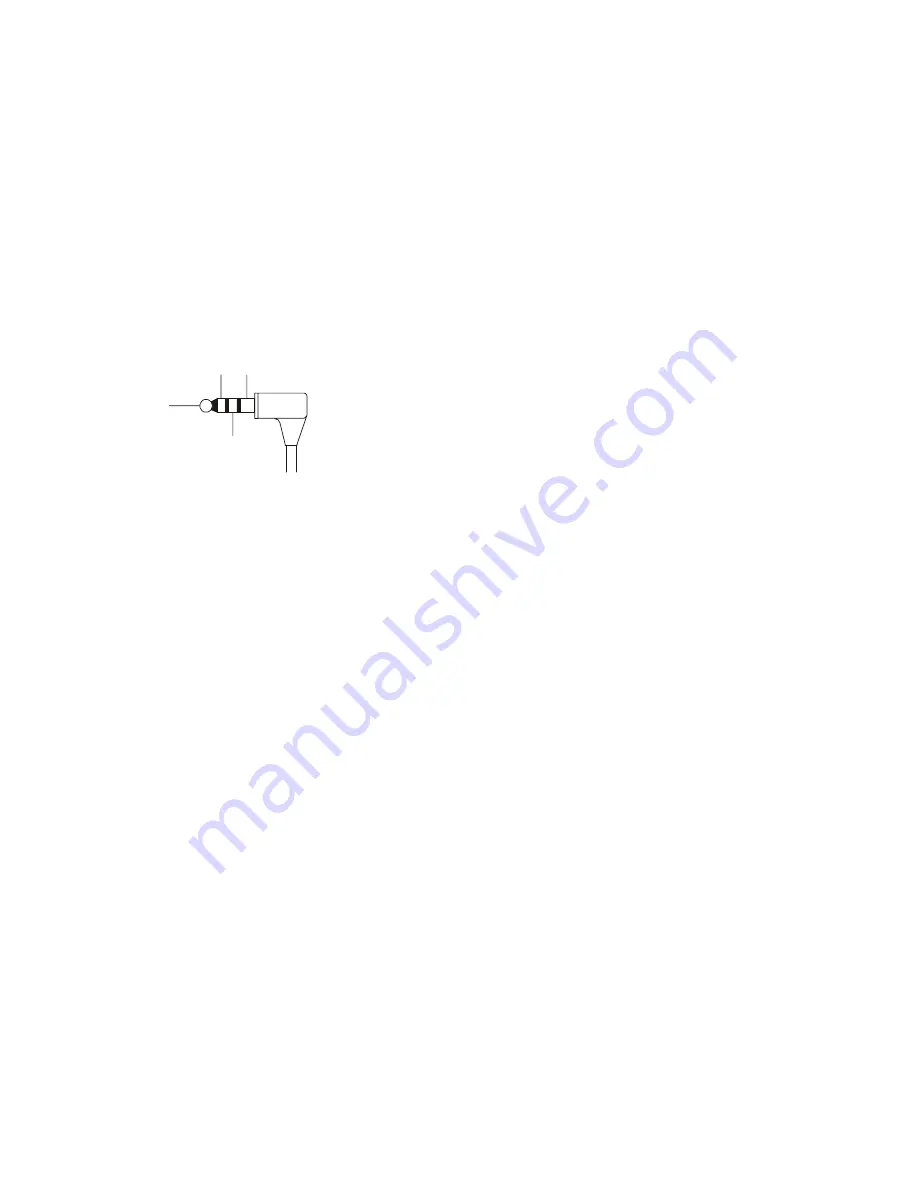
16
Alignment
Low Power
U
Set the transceiver to CH 1 via the “CH” box located
on the upper left corner on the “Alignment” window
previously.
U
To adjustment, double-click the left mouse button on
the “
RF Power (Low)
RF Power (Low)
RF Power (Low)
RF Power (Low)
RF Power (Low)
” box to open the pop-up win-
dow, then move the slide bar to adjust the 1.0 W ± 0.1
W. Confirm that the current consumption is 1.0 A or
lower.
U
Press the “OK” box to lock in the new data.
STD Deviation
U
Inject a 1 kHz tone at –37 dBm to the
MIC
jack.
SP
CLONE GND
IN
CTCSS Deviation
U
Set the transceiver to CH 3 via the “CH” box located
on the upper left corner on the “Alignment” window
previously.
U
To adjustment, double-click the left mouse button on
the “
CTCSS VCO Modulation
CTCSS VCO Modulation
CTCSS VCO Modulation
CTCSS VCO Modulation
CTCSS VCO Modulation
” box to open the pop-up
window, then move the slide bar to adjust the ±1.0 kHz
(±0.1 kHz) deviation.
U
Set the transceiver to CH 2 via the “CH” box located
on the upper left corner on the “Alignment” window
previously.
U
To adjustment, double-click the left mouse button on
the “
CTCSS Ref. Modulation
CTCSS Ref. Modulation
CTCSS Ref. Modulation
CTCSS Ref. Modulation
CTCSS Ref. Modulation
” box to open the pop-up
window, then move the slide bar to adjust the ±0.7 kHz
(±0.1 kHz) deviation.
U
Press the “OK” box to lock in the new data.
DCS Deviation
U
Set the transceiver to CH 2 via the “CH” box located
on the upper left corner on the “Alignment” window
previously.
U
To adjustment, double-click the left mouse button on
the “
DCS Ref. Modulation
DCS Ref. Modulation
DCS Ref. Modulation
DCS Ref. Modulation
DCS Ref. Modulation
” box to open the pop-up
window, then move the slide bar to adjust the ±0.75
kHz (±0.1 kHz) (for 25 kHz steps) deviation.
U
Press the “OK” box to lock in the new data.
Sensitivity
U
Set the transceiver to CH 4 via the “CH” box located
on the upper left corner on the “Alignment” window
previously.
U
Tune the RF signal generator to the same frequency as
the transceiver’s, then set the generator output level to
40 dBµ with ±3.0 kHz deviation @ 1 kHz tone modu-
lation.
U
To adjustment, double-click the left mouse button on
the “
RX Sensitivity
RX Sensitivity
RX Sensitivity
RX Sensitivity
RX Sensitivity
” box to open the pop-up window,
then move the slide bar to adjust the best sensitivity;
ultimately, the radio should be aligned so that the RF
signal generator output level is –4 dBµ EMF or less
for 12 dB SINAD.
U
Press the “OK” box to lock in the new data.
U
To adjustment, double-click the left mouse button on
the “
MIC Sensitivity
MIC Sensitivity
MIC Sensitivity
MIC Sensitivity
MIC Sensitivity
” box to open the pop-up window,
then move the slide bar to adjust the ±3.0 kHz (±0.1
kHz) (for 25 kHz steps) deviation.
U
Press the “OK” box to lock in the new data.
MAX Deviation
U
Set the transceiver to CH 2 via the “CH” box located
on the upper left corner on the “Alignment” window
previously.
U
Inject a 1 kHz tone at –17 dBm to the
MIC
jack.
U
To adjustment, double-click the left mouse button on
the “
MAX Deviation
MAX Deviation
MAX Deviation
MAX Deviation
MAX Deviation
” box to open the pop-up window,
then move the slide bar to adjust the ±4.2 kHz (±0.1
kHz) (for 25 kHz steps) or ±2.1 kHz (±0.1 kHz) (for
12.5 kHz steps) deviation.
U
Press the “OK” box to lock in the new data.
All manuals and user guides at all-guides.com
all-guides.com
Summary of Contents for VX-160EU
Page 9: ...Block Diagram 9 All manuals and user guides at all guides com ...
Page 10: ...Block Diagram 10 Note All manuals and user guides at all guides com ...
Page 18: ...18 Note MAIN Unit Lot 1 4 All manuals and user guides at all guides com ...
Page 22: ...22 MAIN Unit Lot 5 Note All manuals and user guides at all guides com ...






























