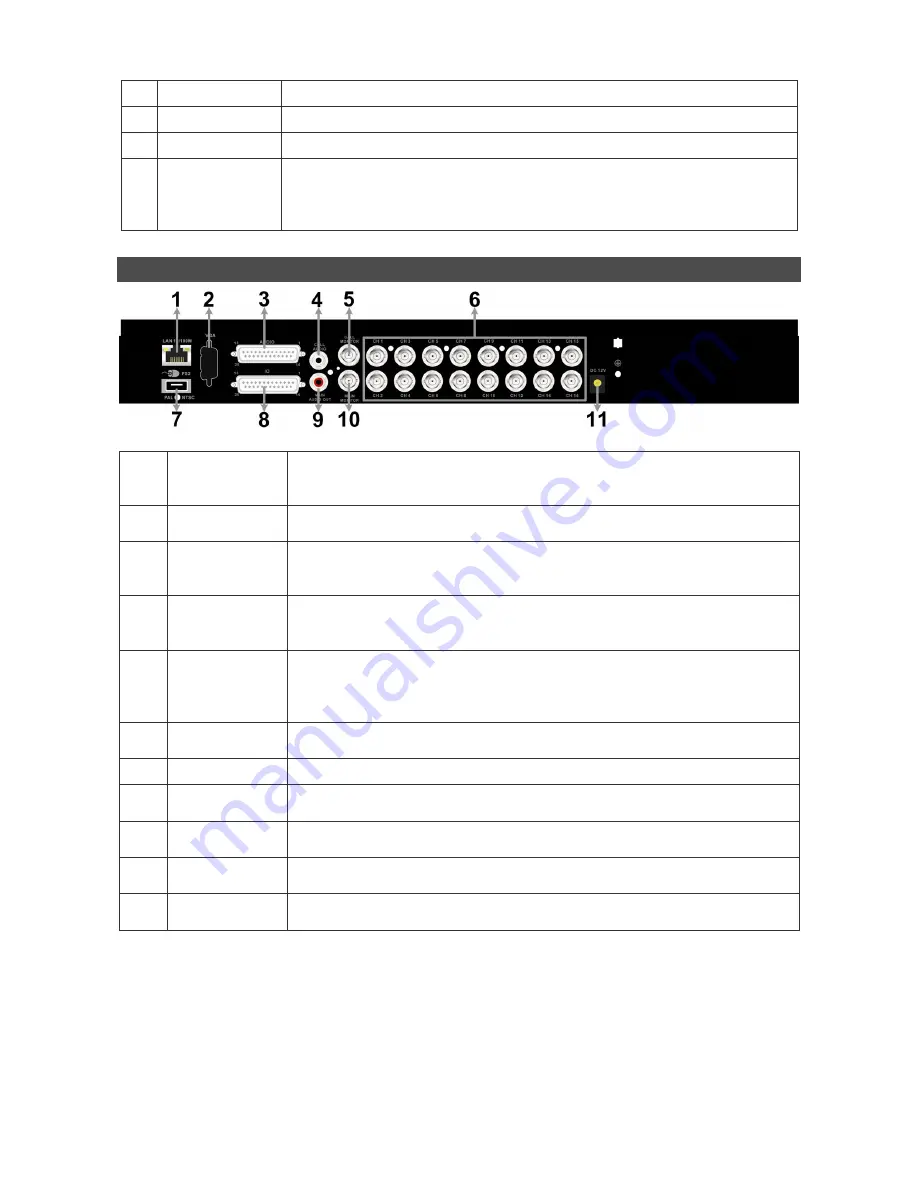
2
15 PLAY/STOP
Press once to start the playback of recorded video. Press again to exit.
16 FREEZE
Press this key to freeze the current viewing screen.
17 SEARCH
Press this key to search recorded video by date/time or event.
18 Direction Keys
1. In Zoom mode, these keys function as normal direction keys.
2. In the OSD setup menu, the direction keys are used to move the
cursor to previous or next fields. To change the value in the selected
field, press UP / DOWN keys.
Rear Panel
1
LAN 10/100M
(RJ-45)
The DVR is capable of networking. Once the unit is connected to the
LAN network, users can remotely access the DVR through the remote
software on a PC.
2
Main Monitor-
VGA(optional)
The DVR can connect to a monitor via an optional VGA connector.
3
Audio In
Audio In connectors are for the DVR to connect audio source devices.
For 4CH models, 4 RCA Audio In connectors will be provided; whereas
for 8CH and 16CH models, a D-Sub Audio In connector is provided.
4
Call Monitor
Audio Out
Call Monitor Audio Out RCA connectors are provided for the DVR to
connect audio output devices (e.g. amplified speakers).
(8CH &16CH
models only)
5
Call Monitor
(BNC)
The call monitor is used to display full screen video of all installed
cameras in sequence. The BNC Call Monitor connector allows users to
connect the DVR with an optional call monitor.
(8CH &16CH models
only)
6
Video In
(BNC)
A group of BNC connectors is provided for video input streams from
installed cameras.
7
USB Port
This USB port allows users to connect a PS/2 mouse via a converter.
8
Alarm I/O &
RS-485
The DVR provides alarm I/O and RS485 ports that offer users the
flexibility required to connect the DVR to other devices.
9
Main Monitor
Audio Out
Main Monitor Audio Out RCA connectors are provided for the DVR to
connect audio output devices (e.g. amplified speakers).
10
Main Monitor-
BNC
The DVR can connect to a monitor via a BNC connector.
11
Power Jack
The DVR has a free voltage DC power connection jack. Please connect
the power supply adapter shipped with the unit.










