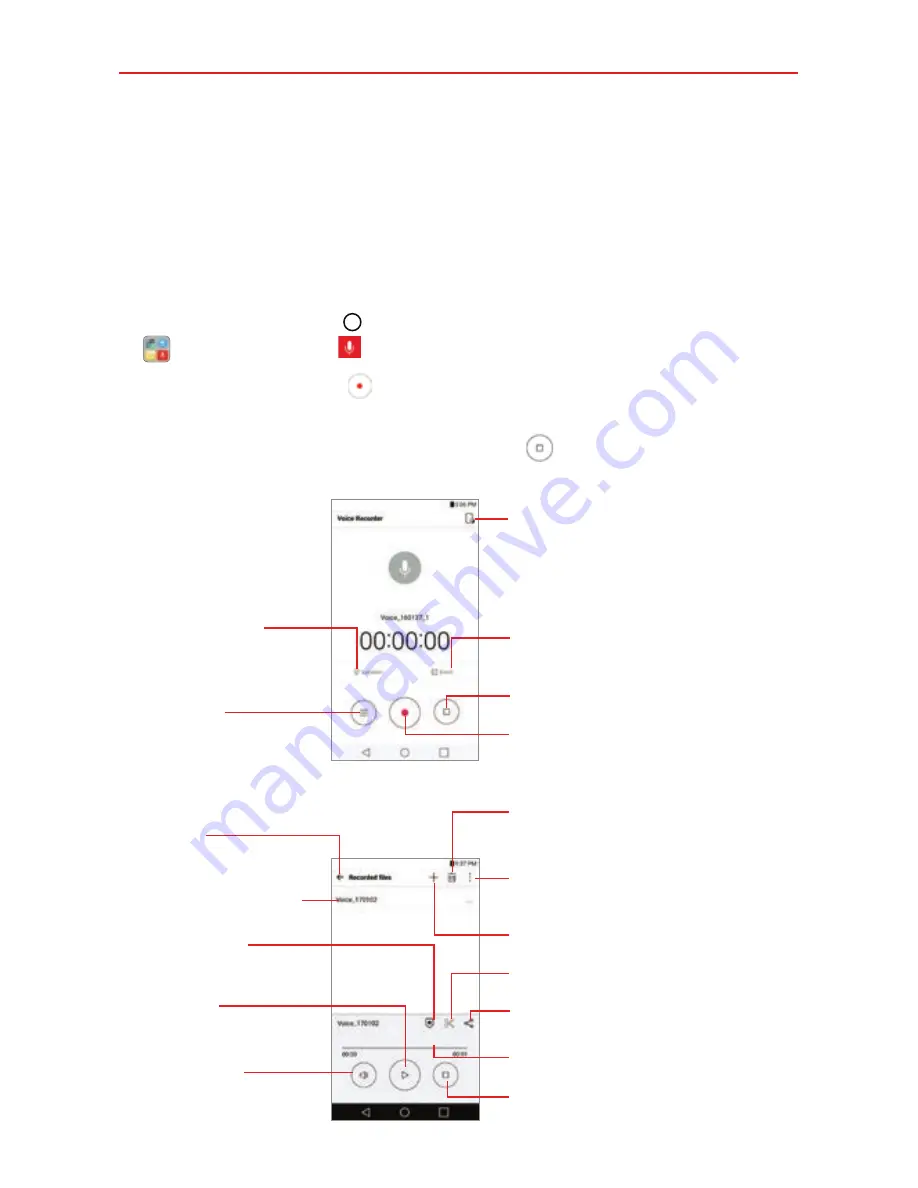
84
Tools
Voice Recorder
The Voice Recorder
app records audible files. Use them to simply remind
you about something you don’t want to forget (like a grocery list) or record
sound effects that you can attach to a message.
Record a voice memo
1. Tap the
Home button
> swipe left, if necessary > tap the
Tools
folder
>
Voice Recorder
.
2. Tap the
Record
button to start recording, then speak into the
microphone.
3. When you’re finished, tap the
Stop
button
.
The recording is automatically saved to your recordings list.
Voice Recorder Screen
Recorded Files Play Screen
Storage Icon
Tap here to select where
to save your recording.
Events Button
Record Button
Tap here to start recording a
voice memo.
Delete Icon
Tap here to select voice
memo(s) to delete.
Menu Icon
Tap here to search for or
share your voice memo(s).
Trim Icon
Tap here to trim the recording.
Share Icon
Tap here to share the voice memo.
Recording Bar
Displays the recording playback.
Stop Button
Tap here to stop playback.
New Recording Icon
Tap here to record a new voice memo.
Stop Button
Tap here to stop recording.
Location Button
Tap here add a location
marker for your voice
memo.
List Button
Tap here to view a list of
your recordings.
Back Icon
Tap here to go back to the
Voice Recorder screen.
Bookmark Icon
Tap here to bookmark a spot
within your voice memo.
Play Button
Tap here to play (or pause)
your recording.
Volume Button
Tap here to control the
volume.
Tap here to listen to this
voice memo.
















































