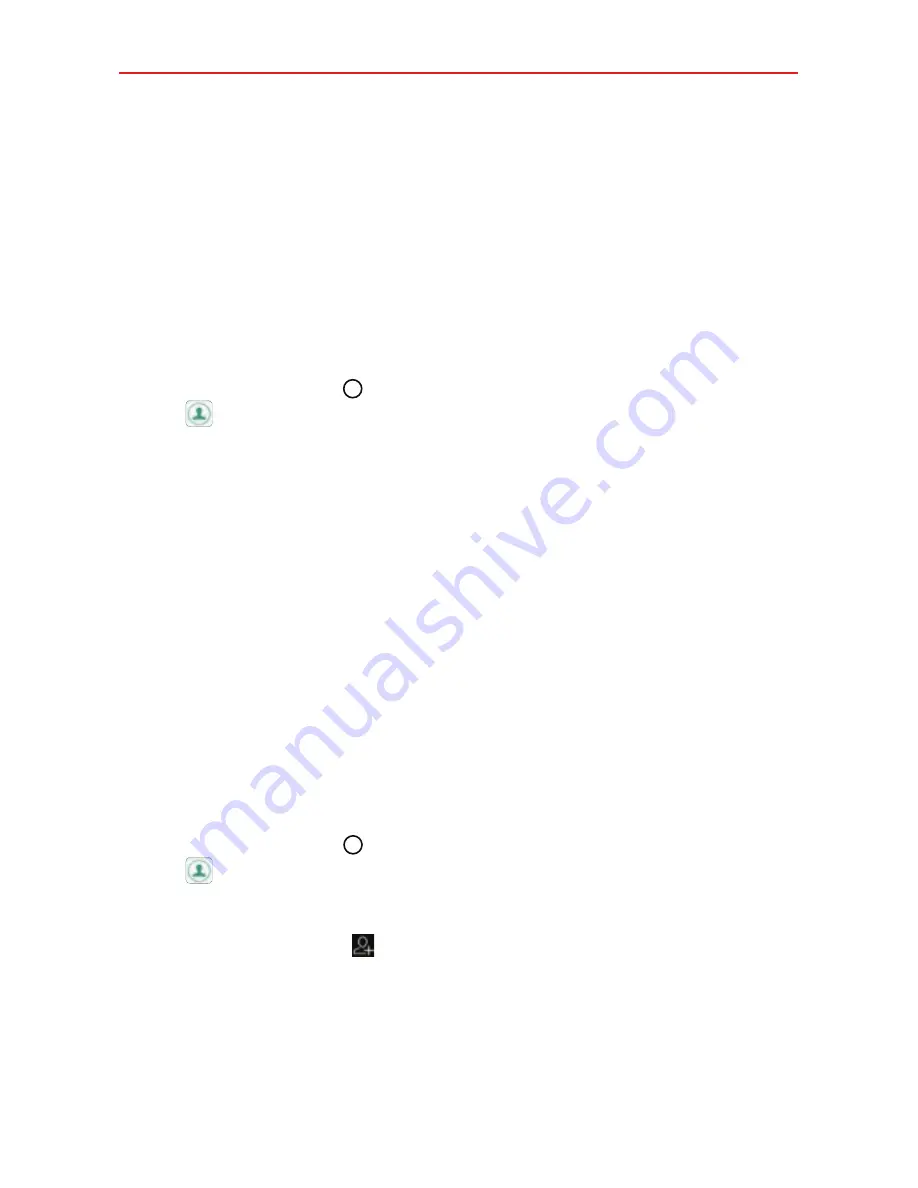
57
Communication
Contacts
The Contacts app allows you to store names, phone numbers, and other
information in your phone’s memory. Entries are listed alphabetically. You
can scroll through the list or select the Groups tab.
Use the Contacts app to add, view, and communicate with your friends,
acquaintances, and associates.
To open your Contacts app
Tap the
Home button
> swipe left, if necessary > tap the
Contacts
icon
.
NOTE
You can also tap the
Contacts
tab from the
Phone
app.
If you don't have any contacts in your Google Account or on your SIM card,
hints will be displayed to help you start adding contacts to your phone.
Contacts list
When you open the Contacts app, your contacts list is displayed. The
alphabet is displayed vertically along the right side of the screen. You can
drag along it or tap the letter you want.
In Case of Emergency contacts is displayed above your list of contacts. Add
up to 5 emergency entries from your contacts list. These are entries that
someone can contact on your behalf in the event of an emergency,
whether or not the phone is locked.
To add ICE entries
1. Tap the
Home button
> swipe left, if necessary > tap the
Contacts
icon
.
2. Tap
In Case of Emergency contacts
(at the top of the list).
3. Tap the
Add entry
icon .
4. Checkmark the entry (or entries) to add to your ICE list, then tap
ADD
.






























