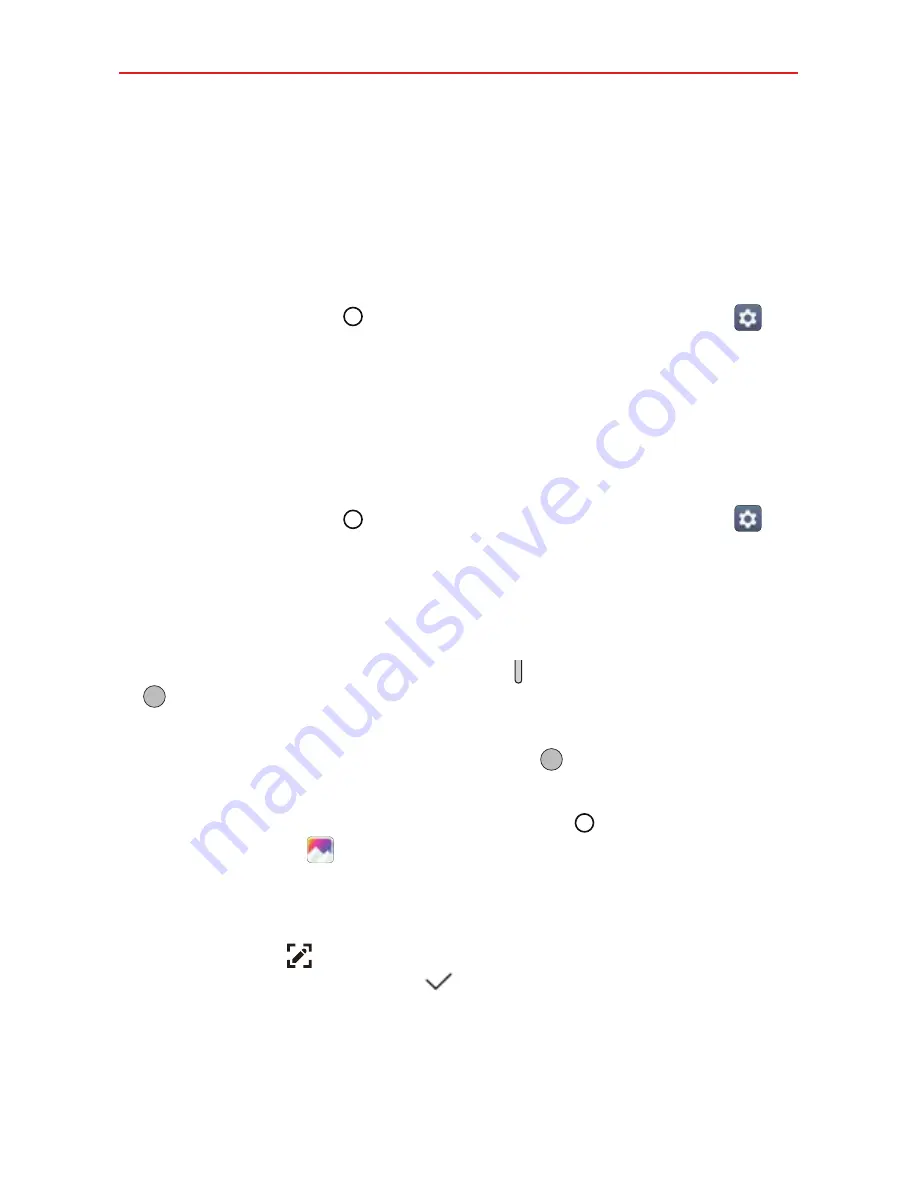
The Basics
33
Languages
You can set only one main language for your phone's operating software,
but you can set multiple secondary languages and switch as needed. In
addition, you can set multiple languages used for the on-screen keyboard.
To change the main language
Tap the
Home button
> swipe left, if necessary > tap
Settings
>
Language & input
>
Language > ADD LANGUAGE
. Tap the language
you want. Touch and hold the language, then drag it to the top of the
language list to make it your phone's main language.
NOTE
After adding additional secondary languages, drag any language to the top of the list
to set it as your main language.
To add additional languages for your keyboard
Tap the
Home button
> swipe left, if necessary > tap
Settings
>
Language & input
>
LG Keyboard
>
Select languages
> checkmark all
of the languages you want to be able to type.
Capturing a Screenshot
Press and hold the
Volume Down
button
and the
Power/Lock
button
at the same time for 2 seconds to capture a screenshot of the current
screen.
Double-tap and hold the
Power/Lock
button
to capture a screenshot
of the current screen.
To view the captured image, tap the
Home button
> swipe left, if
necessary >
Gallery
> the
Screenshots
album.
Using to capture a screenshot
On the screen you want to capture, drag the Status Bar downward and tap
the
icon
(in the Quick settings). The image is captured, but not
saved until you tap the
Done
icon
and choose a save location.
NOTE
Make sure that the paper style is not set to paper.
Access the app (
Qu
or
Gallery
) where you saved it to view your
captured image.
NOTE
Screenshots saved to the Gallery app are in the
album.






























