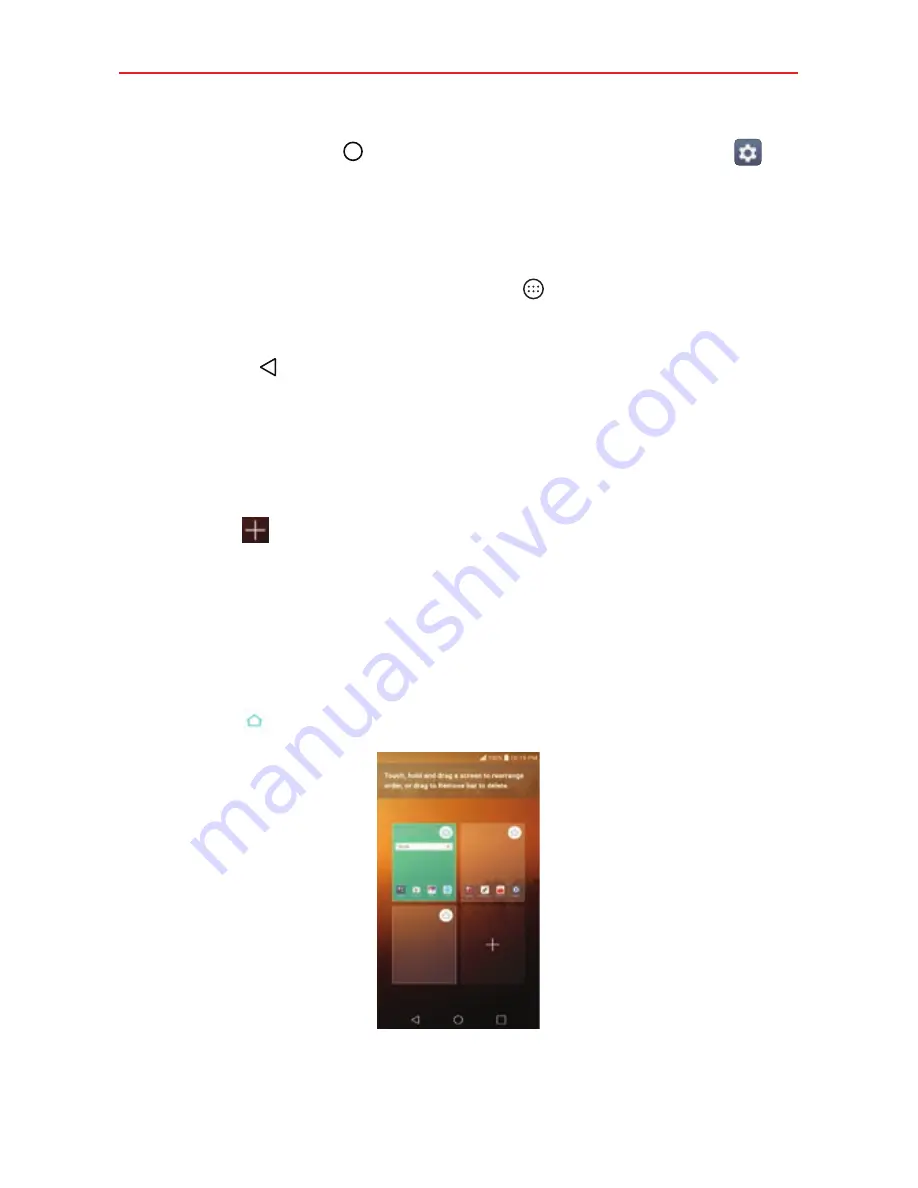
The Basics
28
Tap the
Home button
> swipe left, if necessary > tap
Settings
>
Home screen
>
Select Home
>
Home with separate apps list
.
Using Home with separate apps list
To add and remove shortcuts
To add an app shortcut, tap the
Apps
icon , touch and hold the app you
want, then drag it to the panel you want. Or, touch and hold an empty
spot on a Home screen panel, tap the shortcut you want, then tap the
Back button
.
To remove an app shortcut, touch and hold the app icon, drag it to the
Remove
bar, then lift your finger.
To manage your Home screen panels
To add additional panels, pinch in on the Home screen, then tap the
Add
panel
icon
.
To rearrange your panels, touch and hold the panel, then drag it where
you want it.
To delete a panel, touch and hold the panel, then drag it to the Remove
bar at the top of the screen.
To set which panel is your default Home screen panel, tap the
Default
panel
icon on the panel you want.






























