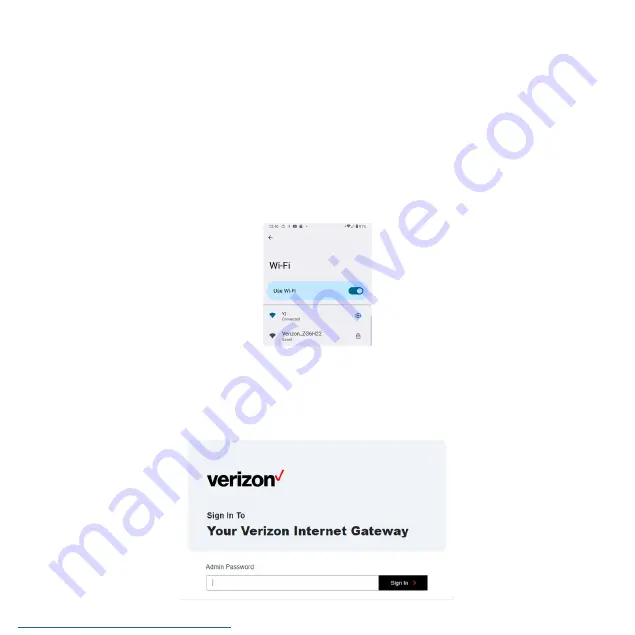
setup.verizon.com/businessinternetgateway
4. Logging Into Your Verizon Internet Gateway
Once you have connected your device to your router, you can log in to your router's Web User Interface (Web UI) to access
network information such as connected devices and data usage, and to confgure the setting and functions, such as Wi-Fi
security. You may log to the Web UI through a computer or a mobile device.
The following sections will describe how to access the Web UI and perform your configurations.
4.1 Connect and Log in via Wi-Fi
1. You can automatically connect your device by scanning the QR code on the product label. To connect manually, move to
step 2.
2. Scan available Wi-Fi networks with your mobile device (the image below is a sample screenshot from a mobile phone).
3. Select the Wi-Fi network named
Verizon_<your network>
(check your router’s product label on the back side for your
unique Wi-Fi network name).
4. Enter your Wi-Fi password , which can also be found on your router ’s product label on the back side of the unit.
5. Open a web browser and enter the router’s default address
http://192.168.0.1
in the address bar.
11












































