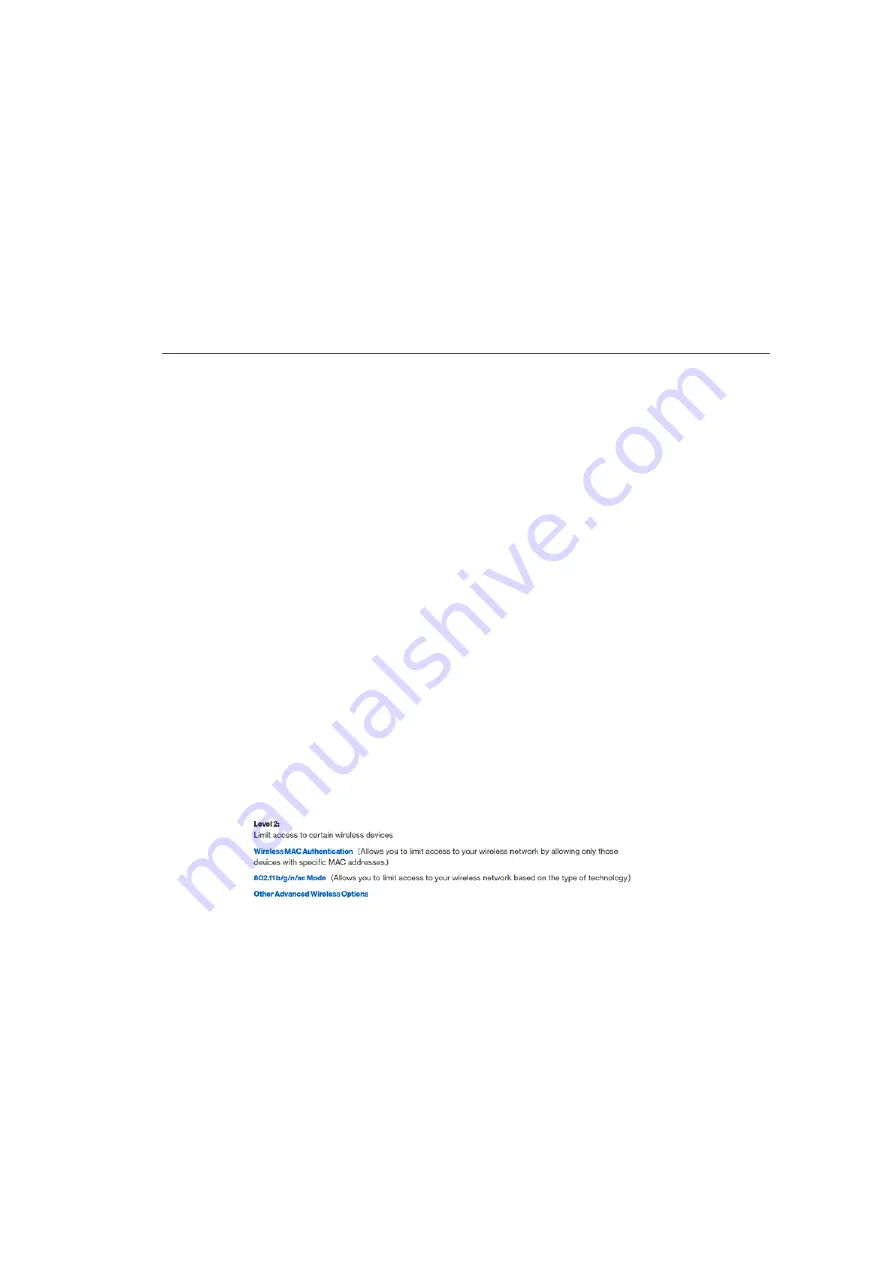
ADVANCED SECURITY SETTINGS AND
WIRELESS MAC AUTHENTICATION
3.
To enable SSID broadcasting, click the
Enable
radio
button. SSID broadcast is enabled by default. The SSID
of the wireless network will be broadcast to all wireless
devices.
4.
To disable SSID broadcasting, click the
Disable
radio
button. The public SSID broadcast will be hidden from
all wireless devices. You will need to manually configure
additional wireless devices to join the wireless network.
5.
Click
Apply
to save the changes.
3.3c/
LEVEL 2: LIMIT ACCESS
You can configure your Fios Router to limit access to your wireless
network allowing access only to those devices with specific MAC
addresses or based on the type of wireless technology used.
To limit access:
1.
In the Advanced Settings page, locate the
Level 2
section.
2.
To allow only devices with specific MAC addresses, click
the
Wireless MAC Authentication
link. The Wireless MAC
Authentication page displays. For additional details, refer
to the
Wireless MAC Authentication
section.
















































