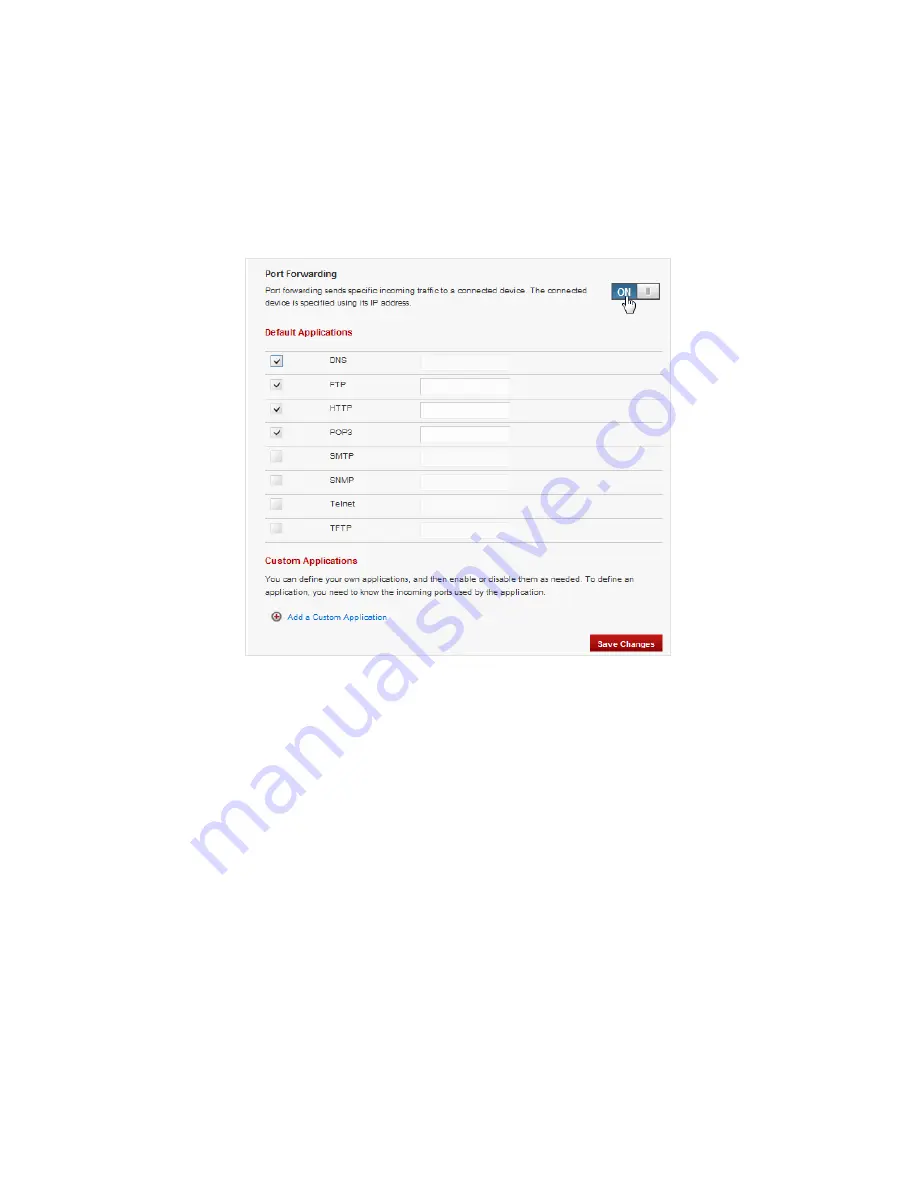
74
The Port Forwarding menu contains the following sections:
•
Default Applications — Turn on each Port Forwarding application that needs to be able to
access the Internet by checking the box next to one or more applications.
•
Custom Applications — You can define your own Port Forwarding applications, and then turn
them on or off as needed. To define an application, you need to know the outgoing ports
used by the application.
Default Applications
To turn on Port Forwarding Default Applications:
➊
Slide the Port Forwarding ON/OFF button to ON.
➋
Install the application on a computer connected to the 4G LTE Broadband Router with
Voice’s Wi-Fi network.
➌
On the computer, check its IP address for the Wi-Fi network. Alternatively, you can check the
computer’s IP address on the Connected Devices screen.
➍
Enter the computer’s IP Address in the Connected Device IP Address field beside the
application.
➎
Turn on this application by selecting its checkbox.
➏
Click Save Changes.
➐
On the Current Status screen, make a note of the Internet IP address of this device.
➑
Ask users on the Internet to connect to the Internet IP address of this device. These
connection requests will be forwarded to the IP address specified in step 3.






























