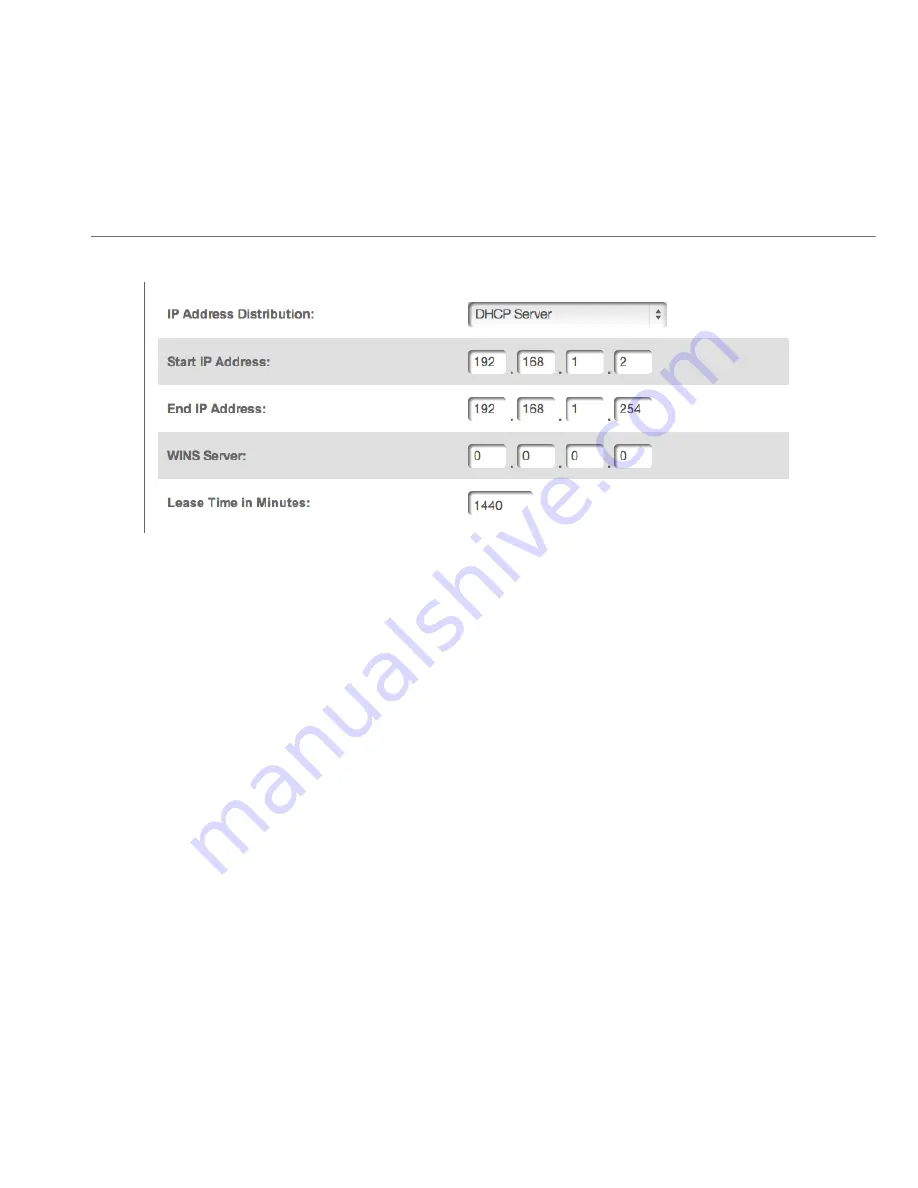
NETWORK (HOME/OFFICE)
CONNECTION
Once enabled and confi gured, the DHCP server automatically assigns
IP addresses to any network devices which are set to obtain their IP
address dynamically.
If DHCP Server is enabled on your Gateway, confi gure the network
devices as DHCP Clients. There are 2 basic options in this section:
Disabled and DHCP Server.
To set up the Gateway’s network bridge to function as a DHCP server:
1.
In the
IP Address Distribution
section, select the DHCP
server. Once enabled, the DHCP server provides automatic
IP assignments (also referred to as IP leases) based on the
preset IP range defi ned below.
•
Start IP Address
– Enter the fi rst IP address in the IP
range that the Gateway will automatically begin assigning
IP addresses from. Since your Gateway’s IP address is
192.168.1.1, the default Start IP Address is 192.168.1.2.
Summary of Contents for Quantum FiOS-G1100
Page 1: ...Model FiOS G1100 2016 Verizon Wireless FiOS Quantum Gateway USER GUIDE...
Page 52: ...WIRELESS MAC AUTHENTICATION...
Page 118: ...Activating Parental Controls Rule Summary 7 0 7 1 SETTING PARENTAL CONTROLS 07...
Page 149: ...148 verizon com os 2016 Verizon All Rights Reserved 08 CONFIGURING ADVANCED SETTINGS...
Page 162: ...ROUTING 2 To add a new Gateway click Add New Route...
Page 188: ...Troubleshooting Tips Frequently Asked Questions 10 0 10 1 TROUBLE SHOOTING 10...
Page 206: ...Regulatory Compliance Notices 12 0 NOTICES 12...
Page 212: ...01 CHOICE COUNTLESS REASONS THAT S POWERFUL Version 1 3 1...






























