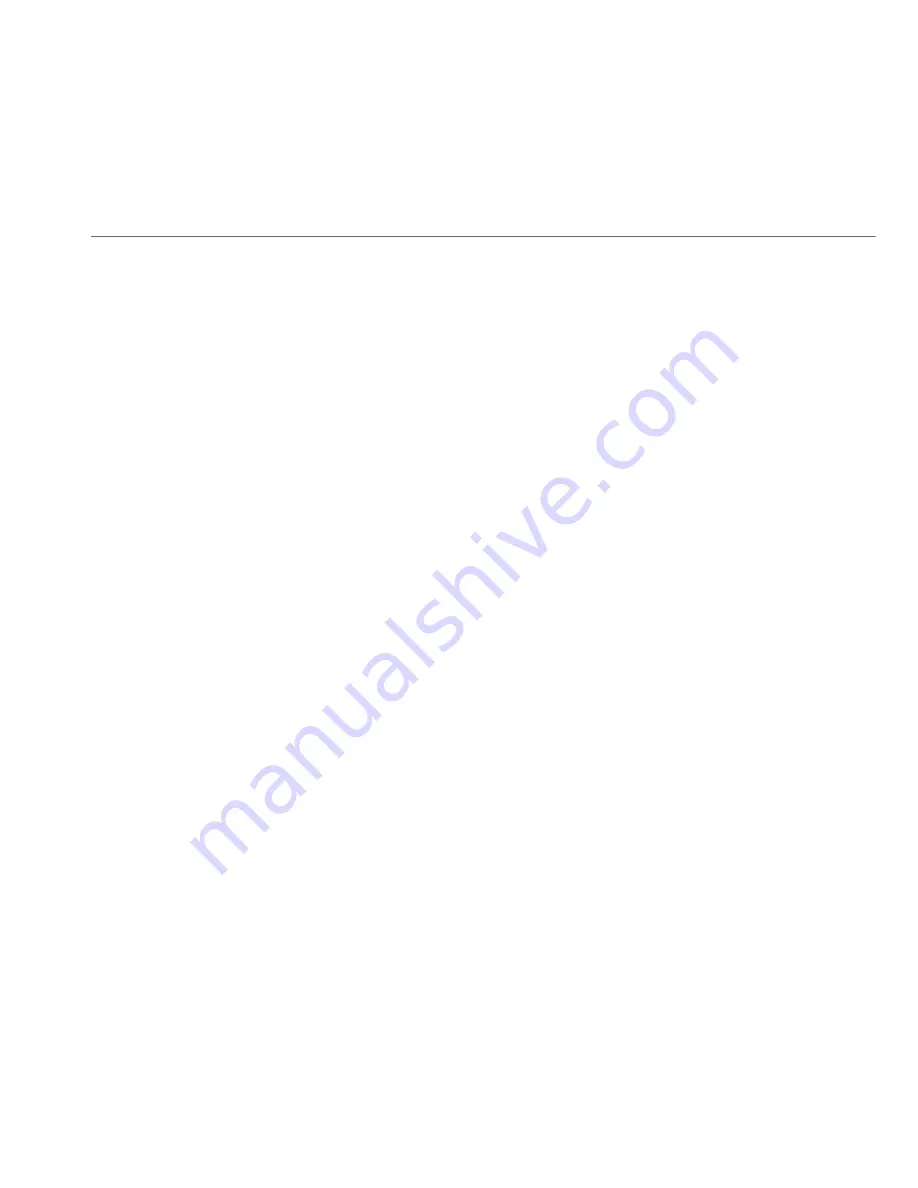
ACCESS CONTROL AND
PORT FORWARDING
3.
To apply the rule to:
•
All networked devices
- select
Any
.
•
Specifi c devices only
- select
User Defi ned
, then click
Add
and create a network object.
4.
In the
Protocol
fi eld, select the Internet protocol to be
allowed or blocked.
If the service is not included in the list, select
User Defi ned
.
The Edit Service page displays. Defi ne the service, then click
OK
. The service is automatically added to the
Add Access
Control Rule
section.
5.
Specify when the rule is active as
Always
or
User Defi ned
and click
Add
to create the schedule.
6.
Click
Apply
to save changes. The Access Control page
displays a summary of the new access control rule.
6.1b/
DISABLE ACCESS CONTROL
You can disable an access control and enable access to the service
without removing the service from the Access Control table. This can
make the service available temporarily and allow you to easily reinstate
the restriction later.
• To disable an access control, clear the check box next to the service
name.
• To reinstate the restriction, select the check box next to the service
name.
Summary of Contents for Quantum FiOS-G1100
Page 1: ...Model FiOS G1100 2016 Verizon Wireless FiOS Quantum Gateway USER GUIDE...
Page 52: ...WIRELESS MAC AUTHENTICATION...
Page 118: ...Activating Parental Controls Rule Summary 7 0 7 1 SETTING PARENTAL CONTROLS 07...
Page 149: ...148 verizon com os 2016 Verizon All Rights Reserved 08 CONFIGURING ADVANCED SETTINGS...
Page 162: ...ROUTING 2 To add a new Gateway click Add New Route...
Page 188: ...Troubleshooting Tips Frequently Asked Questions 10 0 10 1 TROUBLE SHOOTING 10...
Page 206: ...Regulatory Compliance Notices 12 0 NOTICES 12...
Page 212: ...01 CHOICE COUNTLESS REASONS THAT S POWERFUL Version 1 3 1...






























