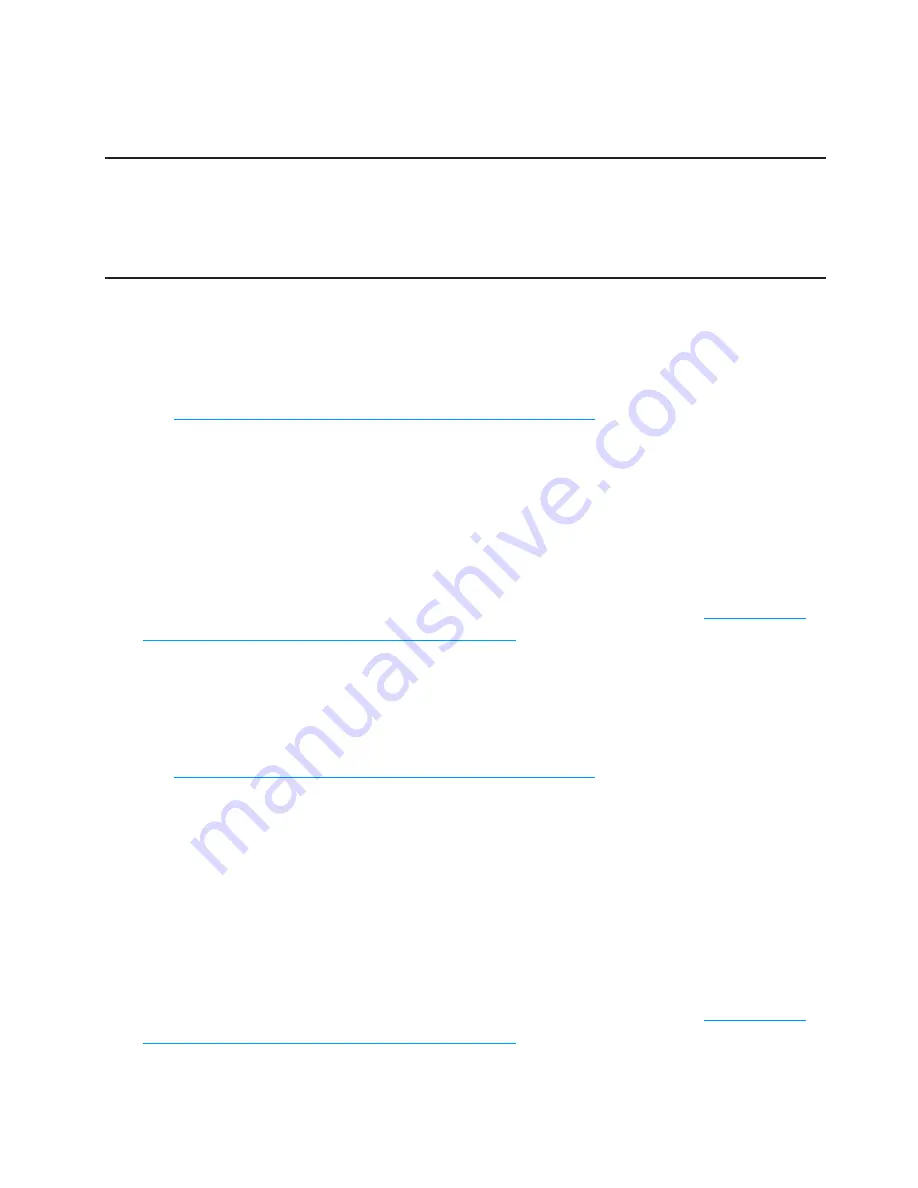
18
Install the Modem Drivers
If you chose to connect the device to your computer with the USB cable, the first time you connect
you must install the modem drivers.
IMPORTANT
Installation must be performed within a Mobile Broadband and/or
National
Access
coverage area.
Before installing the modem drivers, delete or uninstall any previously installed modem or dialer
software from your computer.
Install the modem drivers (Windows)
➊
➊
Turn on your computer and close all programs.
➊
➋
Connect the device to your computer’s USB port with the included microUSB cable.
See
Connect the Device to the Computer with the USB Cable
on page 17.
A window opens.
➊
➌
The installer launches automatically.
➊
➍
Follow the on-screen instructions until installation is complete.
➊
➎
Open an Internet Browser window on your computer. Type
http://192.168.1.1
into the address
bar and the press the
Return
or
Enter
key to connect to MiFi Settings.
The first time you connect to MiFi Settings, an activation wizard opens. See
Activate Your
Device the First Time You Connect to MiFi Settings
on page 16.
Install the modem drivers (Mac OS X)
➊
➊
Turn on your computer and close all applications.
➊
➋
Connect the device to your computer’s USB port with the included microUSB cable.
See
Connect the Device to the Computer with the USB Cable
on page 17.
A disk image icon appears in the left column of a Finder window, or on the Desktop. A Finder
window opens.
➊
➌
Double-click the package icon to begin the installation process. The modem driver
installation program opens.
➊
➍
Follow the on-screen instructions until installation is complete.
➊
➎
Open an Internet Browser window on your computer. Type
http://192.168.1.1
into the address
bar and the press the
Return
or
Enter
key to connect to MiFi Settings.
The first time you connect to MiFi Settings, an activation wizard opens. See
Activate Your
Device the First Time You Connect to MiFi Settings
on page 16.
Summary of Contents for MIFI MiFi 2200
Page 1: ...Mobile Broadband NationalAccess MiFi 2200 Intelligent Mobile Hotspot Product user guide...
Page 6: ...Overview Components Power Management Caring for Your Device Getting Started 1...
Page 60: ...Overview Common Problems and Solutions Technical Support Troubleshooting 4...
Page 73: ...Glossary 6...






























