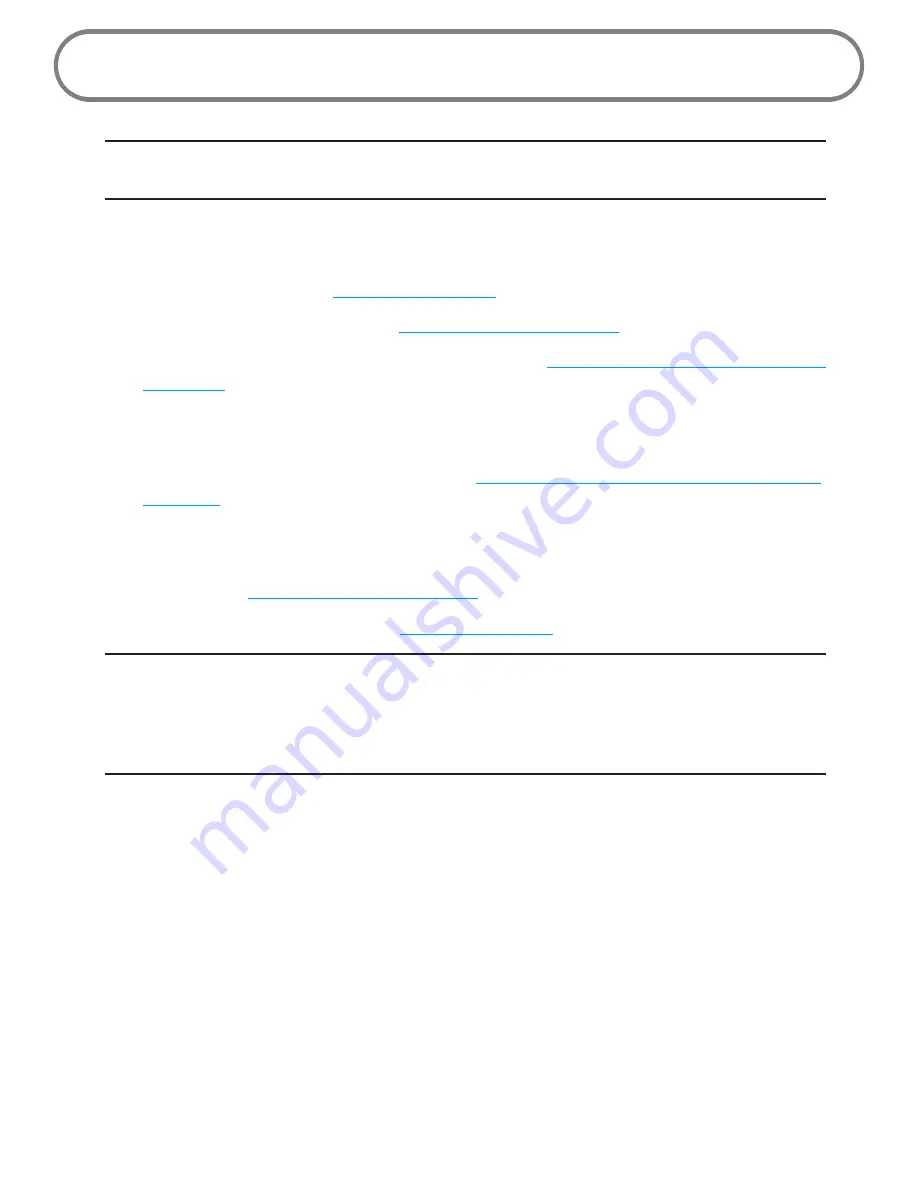
12
Using the Device for the First Time
IMPORTANT
Do not connect the MiFi 2200 device to a USB hub, as it might not provide
sufficient power.
To get started, follow these steps.
➊
➊
Confirm your computer meets the minimum system requirements for either USB Cable
mode or Wi-Fi mode. See
System Requirements
on page 3.
➊
➋
Insert and charge the battery. See
Insert and Charge the Battery
on page 13.
➊
➌
Connect the device to your computer using Wi-Fi. See
Connect the Device to the Computer
using Wi-Fi
on page 15.
OR
You can also connect the device to your computer with the USB cable to charge the battery
or if your computer does not have Wi-Fi. See
Connect the Device to the Computer with the
USB Cable
on page 17.
➊
➍
If you chose to connect using Wi-Fi only, skip this step.
If you chose to connect using a USB cable, install the modem drivers the first time you
connect. [See
Install and Set Up the Software
(page 14).
]
➊
➎
Activate the MiFi 2200 device. See
Activate Your Device
on page 16.
IMPORTANT
The MiFi 2200 device requires an activated account with Verizon Wireless to
function.
Activation must be performed within a Mobile Broadband and/or National
Access
coverage area
while connected to a computer using the USB cable.
If you chose to connect using a USB cable, the MiFi 2200 device includes modem drivers in its flash
memory so no installation CD is needed. The device automatically starts the installation process the
first time it is inserted into the computer’s USB port.
Summary of Contents for MIFI MiFi 2200
Page 1: ...Mobile Broadband NationalAccess MiFi 2200 Intelligent Mobile Hotspot Product user guide...
Page 6: ...Overview Components Power Management Caring for Your Device Getting Started 1...
Page 60: ...Overview Common Problems and Solutions Technical Support Troubleshooting 4...
Page 73: ...Glossary 6...






























