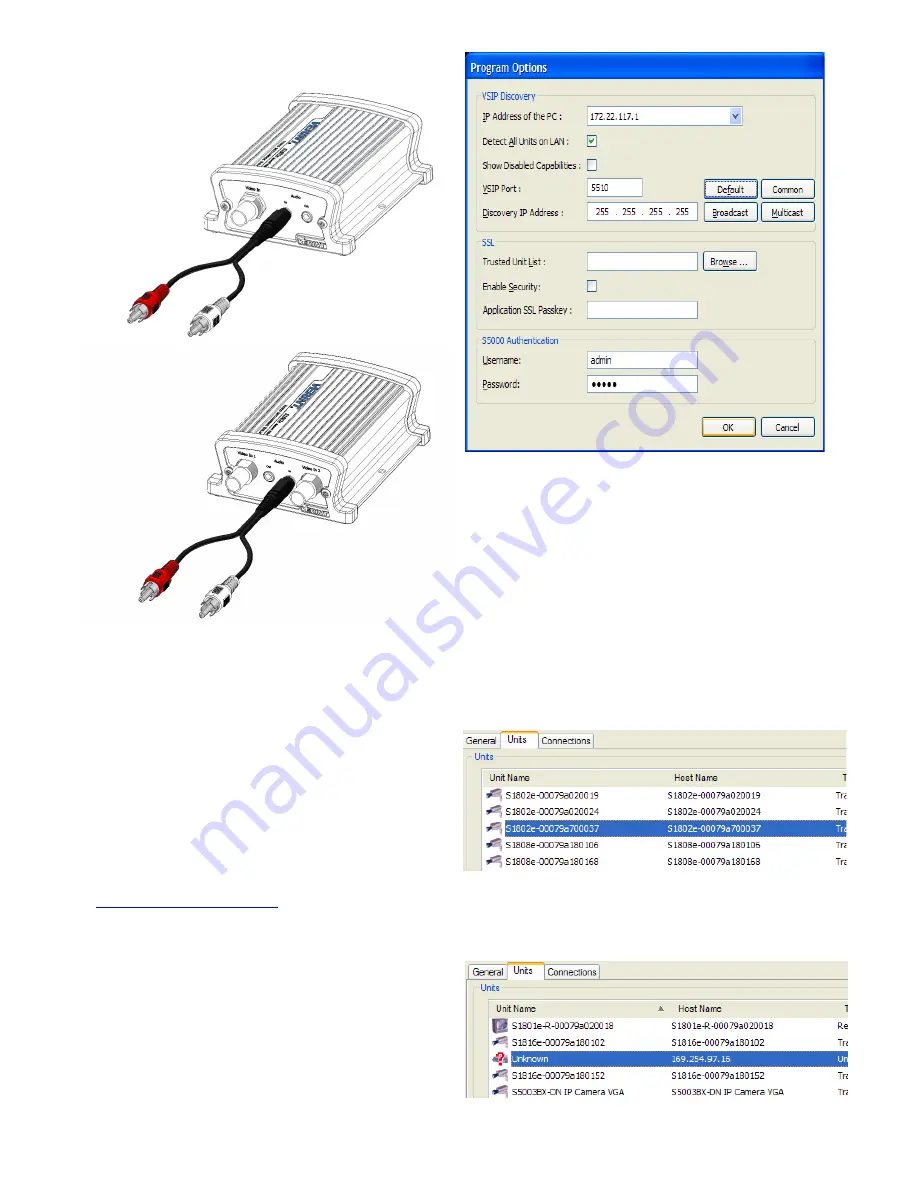
5
To connect the audio cable:
1. Plug the audio cable from the audio source to the
audio input connectors on the rear of the device.
Obtaining the IP Address of
the Nextiva S1800e Series
Device
By default, all Nextiva S1800e series devices are
DHCP (Dynamic Host Configuration Protocol)
enabled. Use SConfigurator to obtain the IP address
of the device. If you have a DHCP server, the device
will automatically obtain a valid IP configuration.
Otherwise, you need to manually enter a IP address.
To obtain the IP address of the device:
1. Download the latest version of SConfigurator from:
www.verint.com/manuals
.
2. Extract the executable file
(
SConfigurator.exe
) to the desktop of the
computer.
3. Start SConfigurator by double-clicking
SConfigurator.exe
on the desktop.
4. In the General tab, click Program Options.
5. Check Detect All Units on LAN.
6. Ensure that the VSIP Port is 5510; otherwise, click
Default.
7. Ensure that the Discovery IP Address is
255.255.255.255; otherwise, click Reset to
Broadcast.
8. Click OK.
9. Select the Units tab, then click Discover. The
information displayed for the Nextiva S1800e
series device will vary depending on whether your
network is using a DHCP server or not.
In a DHCP environment, the Unit Name column
in the Units box displays the model name and a
unique alpha-numeric value that corresponds
to the MAC address of the device.
In APIPA mode, the Unit Name column in the
Units box displays Unknown and the first two
octets of the IP address in the Address column
is 169.254. Use the following procedure to set
the IP address for the device.
S1801e or S1801e-POE or
S1801e-R or S1801e-R-HD
S1802e
























