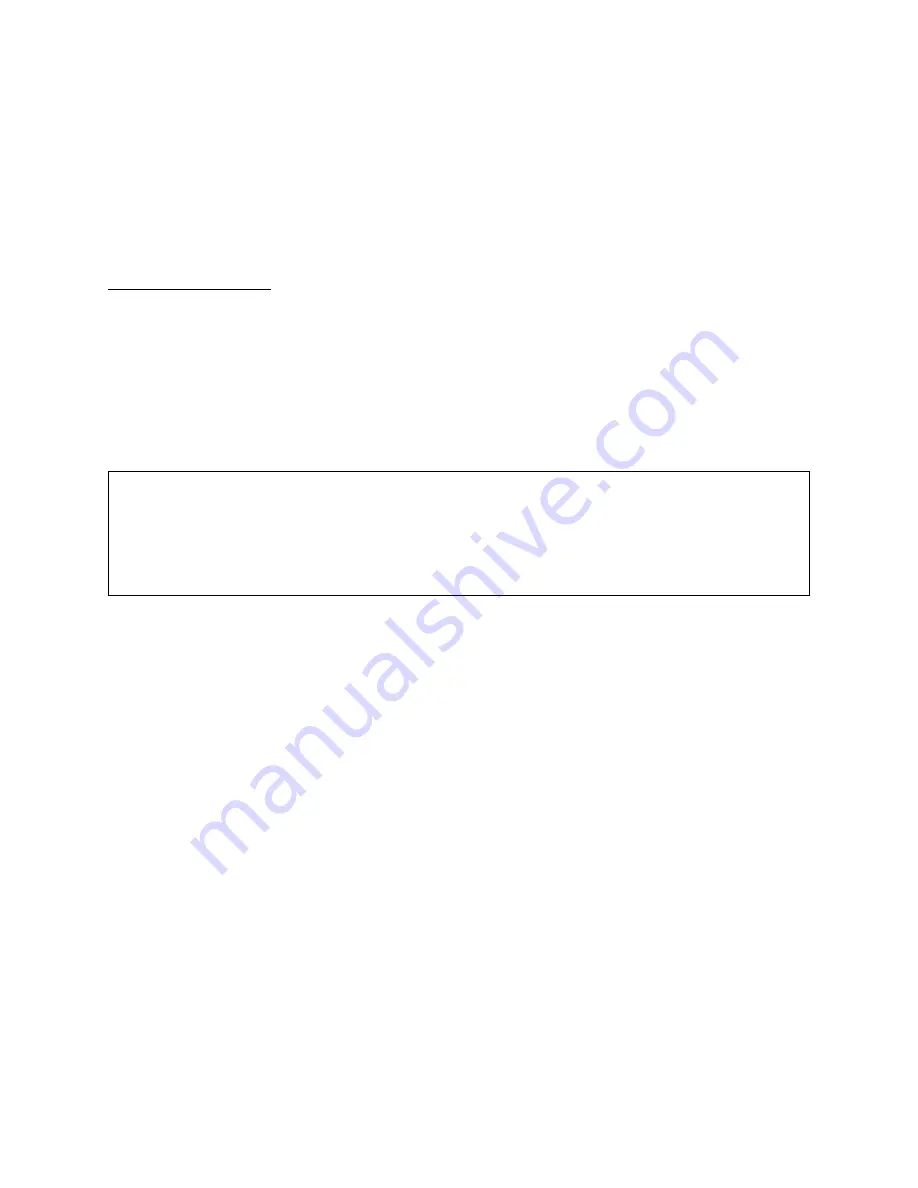
DIDCSU 2912 Quick Set-Up
2-4
Verilink DIDCSU 2912 User Manual
8. Once the bus assignment has been made, reboot the DIDCSU
by reseating the front module in its slot.
9. Reconnect the Craft cable to the NCM
L
OCAL
port. When the
DIDCSU 2912 has completed the reset a process of negotiation
for shelf master will occur. During this time the
SYS
LED on the
DIDCSU will be amber. Once the
SYS
LED becomes steady
green, the NCM has control of the DIDCSU—proceed to step 10.
Configure
Network Port
10. From the NCM Craft interface
Main Menu
(
Figure 2-2
), select
the DIDCSU application module using option “S”, Shelf/Slot.
Note that now the
Main Menu
shows brackets around the
letter
A
, indicating the DIDCSU is the currently selected
module.
11. From the
Main Menu
, select option “C” to start the
configuration task.
Figure 2-4 Configuration Menu
12. From the
Configuration Menu
(
Figure 2-4
), select option “P” to
access the
T1 Port Configuration Menu
(
Figure 2-5
).
-- DIDCSU 2912 CONFIGURATION MENU --
-- DIDCSU 2912 CONFIGURATION MENU --
-- DIDCSU 2912 CONFIGURATION MENU --
-- DIDCSU 2912 CONFIGURATION MENU --
P) T1 port D) data port
P) T1 port D) data port
P) T1 port D) data port
P) T1 port D) data port
X) exit this screen
X) exit this screen
X) exit this screen
X) exit this screen
A [0.0.0.204] [1,2] DIDCSU 2912 >
A [0.0.0.204] [1,2] DIDCSU 2912 >
A [0.0.0.204] [1,2] DIDCSU 2912 >
A [0.0.0.204] [1,2] DIDCSU 2912 >






























