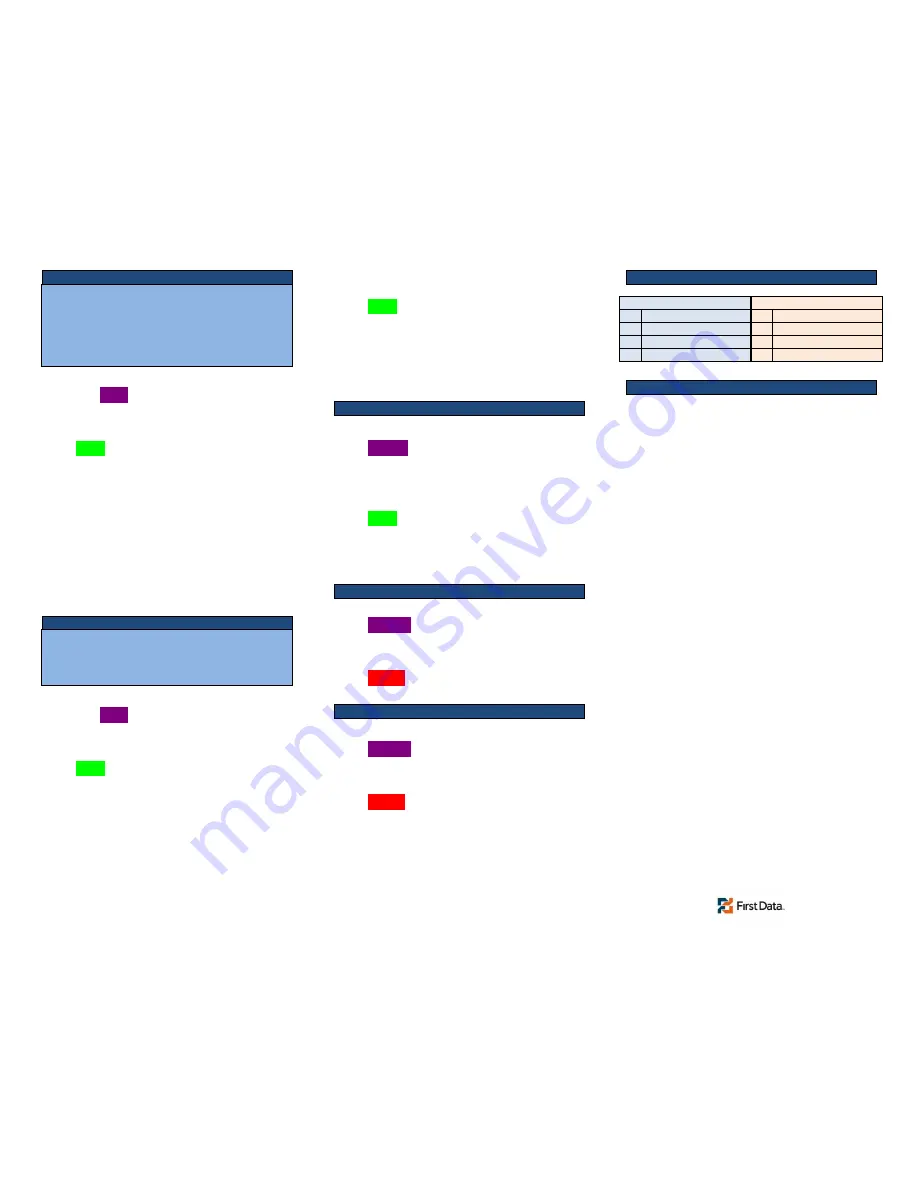
Select
SOFTPAY-FDMS (if option appears)
Select
↓
(
More
key - purple key on far left)
Select
AUTH ONLY
Key
Amount of Sale
Press
Enter
Select
Yes to confirm amount
No to exit & restart
Swipe
Card or
Key
Card #
If Keyed – prompts will follow Sale-Keyed
Terminal will connect to host
If approved – Merchant receipt will print
Select
Yes to print customer receipt copy
No to skip customer copy
Select
SOFTPAY-FDMS (if option appears)
Select
↓
(
More
key - purple key on far left)
Select
TICKET ONLY
Key
Amount of Sale
Press
Enter
Select
Yes to confirm amount
No to exit & restart
Swipe
Card or
Key
Card #
If Keyed – enter Exp date after CC#
Terminal may prompt
Order #
Invoice #
Key
approval Code
Press
Enter
Terminal will NOT connect to host
Merchant receipt will print
Select
Yes to print customer receipt copy
No to skip customer copy
Select
SOFTPAY-FDMS (if option appears)
Reprint
(Purple key right of Alpha key)
Press
LAST RECEIPT to print last trans
Select
ANY RECEIPT to print any trans
Invoice/item #
Key
Enter
Press
Select
Yes to print customer receipt copy
No to skip customer copy
Select
SOFTPAY-FDMS (if option appears)
Press
Reports
(Purple key on far right)
Select
TOTALS REPORT
Totals/Summary Report will print
Press
Cancel to exit
Select
SOFTPAY-FDMS (if option appears)
Press
Reports
(Purple key on far right)
Select
DETAIL REPORT
Detail Report will print
Press
Cancel to exit
AVS Response Codes
CVV Response codes
Y Address & Zip match M CVV Match
Z
Zip only match
N No Match
A Address only match
P Not processed
N No Match
Invalid MID/Merchant ID:
Typically indicates
a non-accepted card type was attempted. If
occurs on accepted card type, contact support.
Call Center
: Transaction cannot be completed
on the device. Voice authorization must be
performed. If transaction is approved, must be
entered in terminal as Ticket Only.
Comm/Communication error:
Communication was interrupted. Verify
connections and try again; If problem persists,
contact support.
Decline:
Transaction was declined by issuing
bank.
Merchant Services: _______________________
Phone Number: _______________________
Tech Support #: _________________________
Customer Service #: ______________________
Supplies #: _____________________________
Voice Authorizations #: ____________________
This publication is proprietary to First Data and is intended solely for use by First
Data customers. This publication may not be reproduced or distributed for any
purpose without the written permission of First Data.
The information First Data furnished is believed to be accurate and reliable.
However, First Data assumes no responsibility for its use, and reserves the right
to make changes to the publication at any time without notice. This document
applies to the First Data’s products and supporting software. This publication is
furnished solely by First Data.
Auth Only –
use to authorize a transaction.
Note:
This will attain an approval code, but will not be sent
for processing until the approval code is entered in the
terminal as a Ticket Only.
The terminal does not keep record of this transaction. Retain
the CC#, Expiration date, approval code and amount. It is
also recommended to keep contact info for the customer.
Ticket Only –
use to process an approval code
Note:
This will save a previously acquired approval code in
the terminal to be processed during settlement.
Approval code must have been attained previously in order
to complete this transaction.
Report - Summary /Totals
Report - Details
AVS & CVV/CVC Response Codes
Terminal Response Codes
Reprint Receipt
– Reprint item in open batch




















