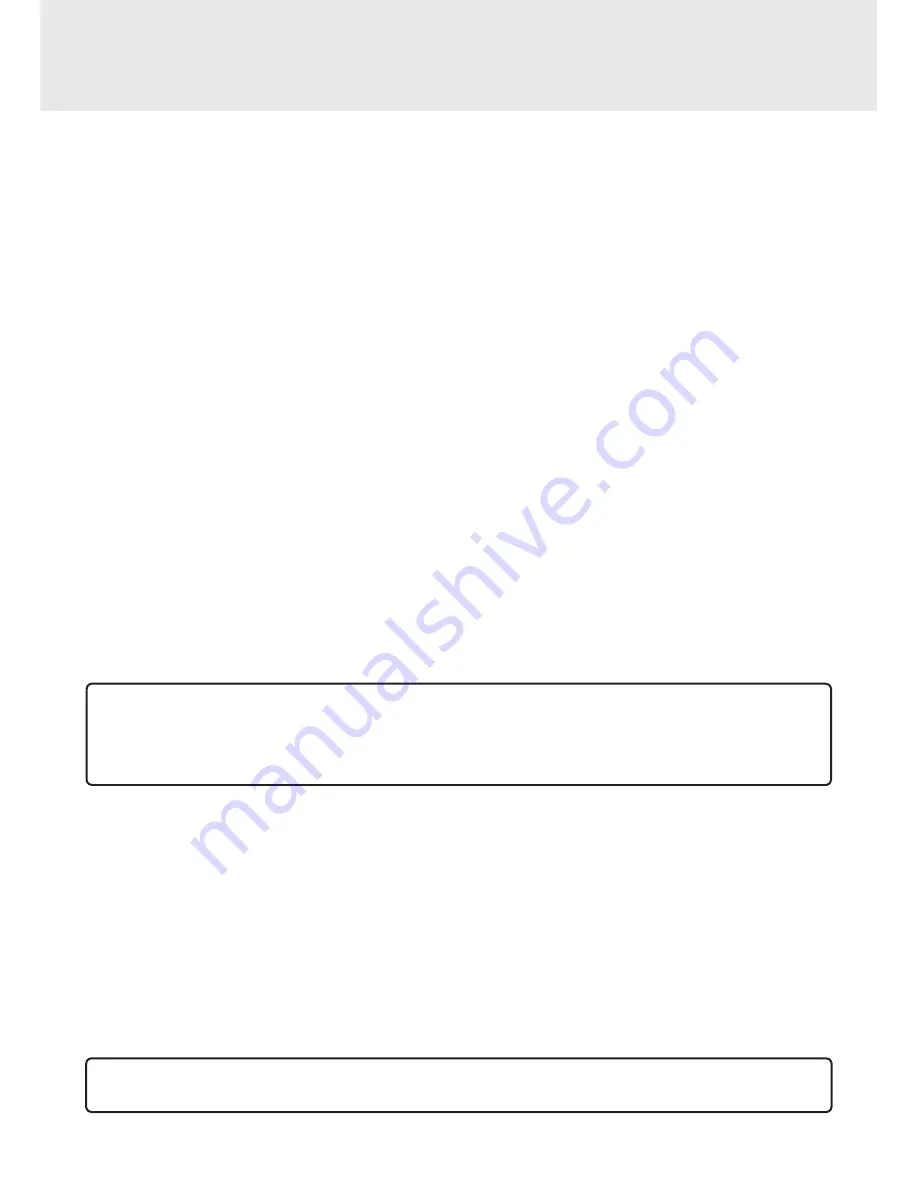
GB - 19
VENTURER ELECTRONICS (“VENTURER”) makes the following limited warranty. This limited warranty extends to the
original consumer purchaser and is limited to non-commercial use of the product.
Ninety (90) Day Parts & Labor Warranty
VENTURER products purchased in the United States are warranted to be free from defects in materials or workmanship
for a period of ninety (90) days from the date of their original retail purchase. If the unit fails to conform to this warranty,
we will service the product using new or refurbished parts and products, at
VENTURER’s sole discretion.
During a period of ninety (90) days from the effective warranty date,
VENTURER will provide, when needed, service
labor to repair a manufacturing defect at its designated Service Center. To obtain warranty service in the United States,
you must first call our
Customer Support Center at 1-866-444-6478 or 1-800-252-6123, during the hours listed in the
box below.
The determination of service will be made by VENTURER Customer Support.
PLEASE DO NOT RETURN
YOUR UNIT TO VENTURER WITHOUT PRIOR AUTHORIZATION.
New or remanufactured replacements for defective
parts or products will be used for repairs by
VENTURER at its designated Service Center for ninety (90) days from the
effective warranty date. Such replacement parts or products are warranted for an additional ninety (90) days from the
date of repair or replacement. The Customer will be required to ship the unit to the Service Center indicated at the time
Customer Support is contacted to make the necessary repairs. The customer is responsible for all transportation charges
to the service facility.
Packaging and Shipping Instruction
When you send the product to the
VENTURER service facility you must use the original carton box and packing material
or an equivalent as designated by
VENTURER.
LIMITED WARRANTY
Your Responsibility
(1) You must retain the original sales receipt to provide proof of purchase.
(2) These warranties are effective only if the product is purchased and operated in the U.S.A. or Canada.
(3) Warranties extend only to defects in material or workmanship, and do not extend to any product or parts which
have been lost or discarded, or damage to product or parts caused by misuse, accident, improper operation or
maintenance, or use in violation of instructions provided with the product, or to product which has been altered or
modified without authorization of
VENTURER, or to products or parts thereof which have had the serial number
removed or changed.
Out of Warranty
In the event your product requires repair after the limited warranty period has expired, please contact our
Customer Support Center at 1-866-444-6478, 1-800-252-6123 or www.venturer.com.
Hours: Monday-Thursday: 9am - 7pm, Friday: 9am - 5pm, Saturday: 9am - Noon, Eastern time.
Important: You are responsible for any transportation, shipping or insurance relative to the return of product to our
Product Returns Center.
All warranties implied by state law, including the implied warranties of merchantability and fitness for a particular purpose,
are expressly limited to the duration of the limited warranties set forth above. With the exception of any warranties
implied by state law as hereby limited, the foregoing warranty is exclusive and in lieu of all other warranties, guarantees,
agreements and similar obligations of manufacturer or seller with respect to the repair or replacement of any parts. In no
event shall
VENTURER be liable for consequential or incidental damages.
No person, agent, distributor, dealer or company is authorized to change, modify or extend the terms of these warranties
in any manner whatsoever. The time within action must be commenced to enforce any obligation of
VENTURER arising
under the warranty or under any statute, or law of the United States or any state thereof, is hereby limited to ninety (90)
days from the date of purchase. This limitation does not apply to implied warranties arising under state law.
This warranty gives you specific legal rights and you may also have other rights, which may vary, from state to state.
Some states do not allow limitation on how long an implied warranty lasts, when an action may be brought, or the
exclusion or limitation of incidental or consequential damages, so the above provisions may not apply to you.
For more information on other products and services, please visit our web site at
www.venturer.com.
Important:
Also keep your “Bill of Sale” as proof of purchase.
Serial no......................................................................... Invoice no. ....................................................................
Date purchased ............................................................. Dealer name ................................................................
FOR SERVICE AND REPAIR, PLEASE VISIT
www.venturer.com
LIMITED WARRANTY


































