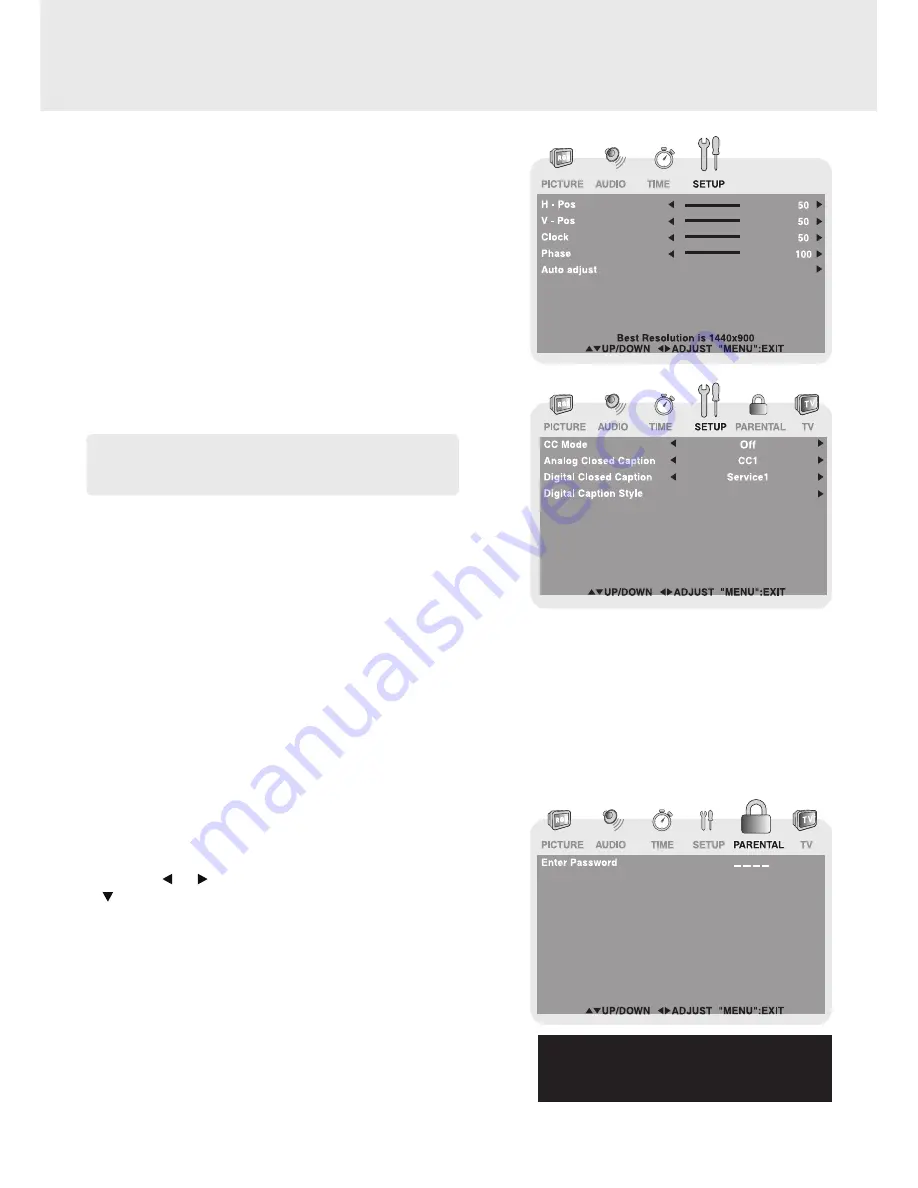
GB - 15
TV SETUP
PC SETUP (IN PC MODE ONLY)
- Resolution : 1,440 x 900
- Refresh Frequency : 60Hz
H - Pos :
Center the image by moving it left or right.
V - Pos :
Center the image by moving it up or down.
Clock :
Adjusts the display clock to change width of the
image.
Phase :
Adjusts the image if there is flicker of screen
letters, color misalignment, or blurring.
Auto Adjust :
Adjust the image automatically.
Closed Caption
CC Mode :
Select closed caption On, Off or CC
on Mute.
Analog Closed Caption :
Select the analog closed caption.
Digital Closed Caption :
Select the digital closed caption.
Digital Caption Style :
Select as Broadcaster to use the default digital caption style of the broadcaster Select
Custom to activate the caption style items and set your desired detailed settings.
PARENTAL MENU
Password
1. Press the
MENU button.
2. Use the or button to select
PARENTAL, then press the
button to enter the
PARENTAL settings. The menu locked
screen will be displayed.
3. Enter a 4-digit password. Once entered, the screen will enter
the Parental menu. The preset password is 0000.
If you forget the password,
enter “ 8888 “ to unlock parental
control.
Note
This function only works on ATSC programs broadcast
with captions.




















