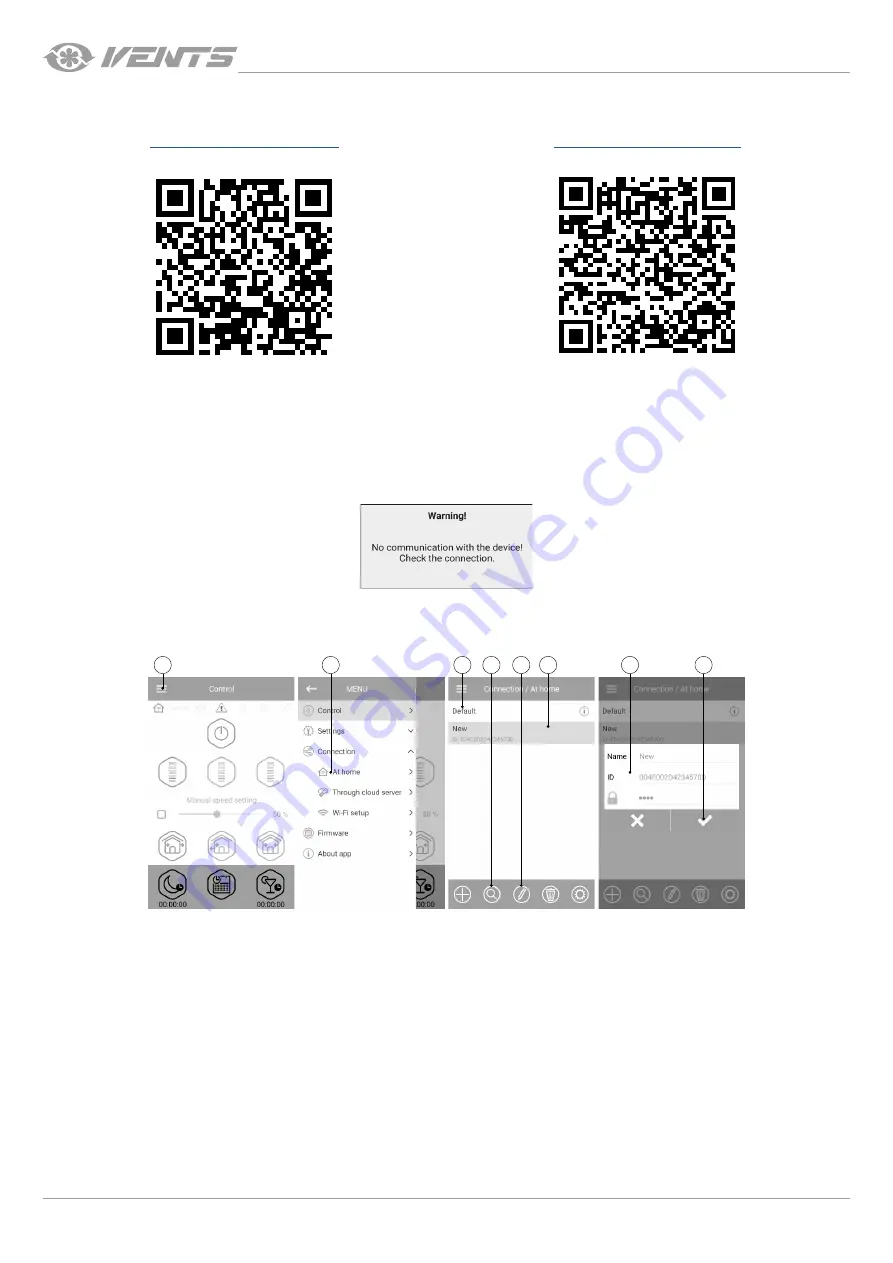
16
TwinFresh Style Wi-Fi
www.ventilation-system.com
VENTILATION UNIT OPERATION WITH THE MOBILE APPLICATION
To enable operation of the unit with a mobile device, install a Vents TwinFresh V.2 application to your mobile device.
Vents TwinFresh V.2 – App Store
Vents TwinFresh V.2 Play Market
Your mobile device must have an operating system matching the following parameters:
• iOS – 8 or later. Compatible with iPhone, iPad, iPod.
• Android – 4 or later
MOBILE APPLICATION CONNECTION TO THE VENTILATOR
Download the Vents TwinFresh V.2 application and install it on the mobile device.
Following message is displayed when launching an application without connection to the ventilator:
By default, the ventilator operates as a Wi-Fi access point. Connect the mobile device to a Wi-Fi access point (FAN: + 16 characters of the
ID number) indicated on the control board of the ventilator.
Wi-Fi access point password: 11111111.
1
2
4
5
6
8
7
3
Enter the Vents TwinFresh V.2 app and create a new connection by following the steps below:
1. Enter the app menu.
2. Select
Connection – At home
.
3. If the mobile device is connected to the Wi-Fi access point of the unit without a router, select the
Default connection
.
4. In case of connection via a router, search for network settings.
5. Find the new connection in the list and highlight its ID.
6. Edit the connection details.
7. If necessary, rename the connection and enter a ventilator password.
By default the ventilator password is 1111. (automatically inserted in the input line).
CAUTION!!! At this stage the password for the ventilator cannot be changed.
8. Confirm the updated details.
Once the connection has been established, go to the app menu and choose
CONTROL
.
Summary of Contents for TwinFresh Style Wi-Fi
Page 30: ...30 TwinFresh Style Wi Fi www ventilation system com...
Page 32: ...V222 1EN 01...






























