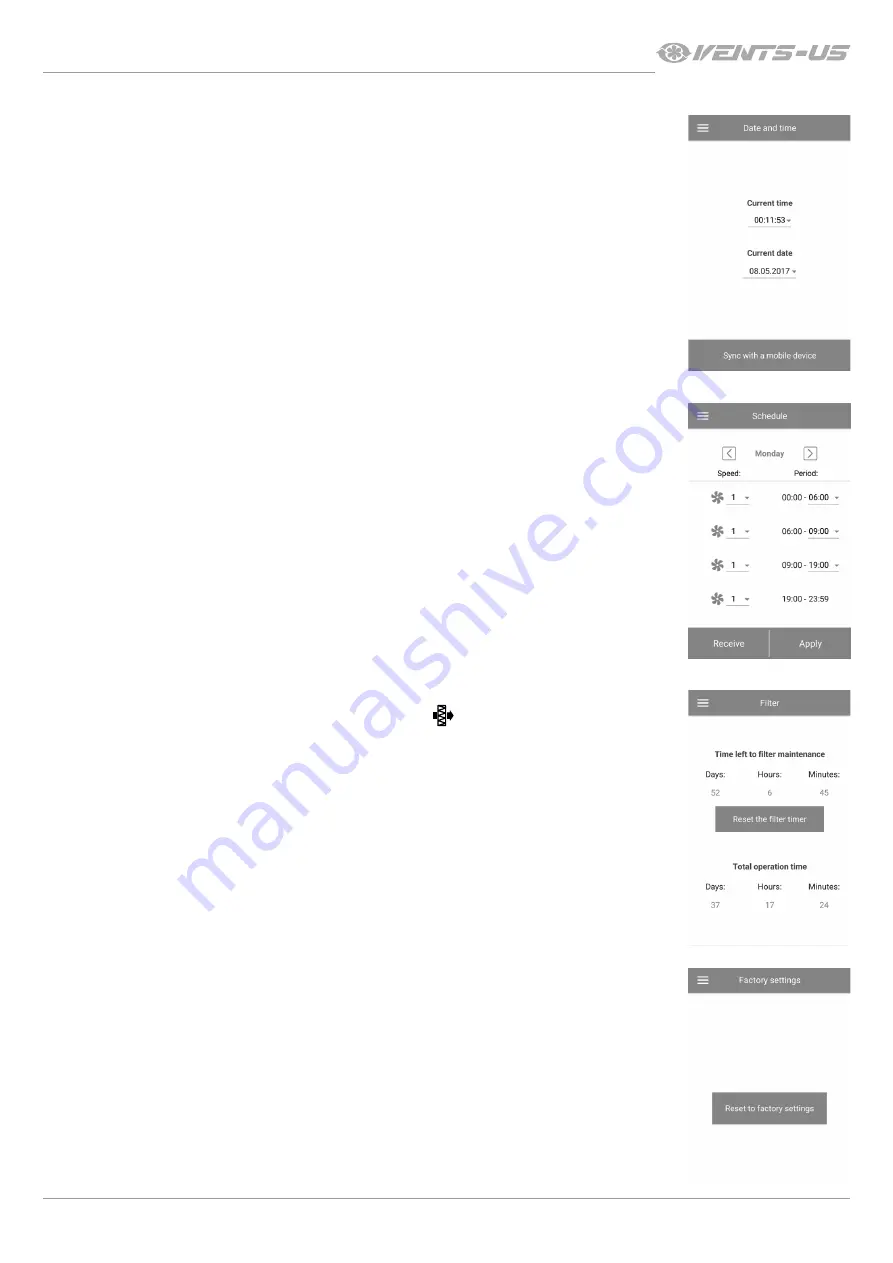
19
www.vents-us.com
DATE AND TIME SETUP
WEEKLY SCHEDULE SETUP
FILTER TIMER RESET
RESET TO FACTORY SETTINGS
To set up the ventilator date and time, go to
Setting – Date and time
.
Current time:
set the current time.
Current date:
set the current date.
To set up the weekly schedule in the mobile application, go to
Menu – Settings – Scheduler
.
The weekly schedule can be set by means of 4 time intervals available for each day of the week.
You can select one of the three fan speeds or
Standby
for each time interval.
To receive the current settings for the selected day of the week, press the
Receive
button.
To apply the selected settings for the selected day of the week, press the
Apply
button.
For proper operation of the week scheduler make sure of the correct settings for the date and time.
The ventilator filters must be serviced after every 90 hours of continuous operation.
The need to replace the filters is communicated by the indicator
in the upper section of the
Control
menu. Replace the filter and reset the filter timer.
To reset the filter timer via the mobile application, go to
Menu – Settings – Filter
. Then press the
Reset
filter timer
button.
The 90 days are counted on the Master ventilator only. The filter replacement indication is replicated on all
the Slave units. In this case, replace the filters on all the ventilators in the network. After filter timer reset,
the filter replacement indicator goes off on all the connected ventilators.
The filter timer can also be reset by means of the button on the indoor unit (see section “Ventilator control
with the buttons on the indoor unit”).
To reset to the factory settings via the mobile application, go to
Menu - Setting - Factory settings
. Then
press the
Reset to factory settings
button.
WARNING!
Reset to the factory settings may result in losing Wi-Fi connection with the device.














































