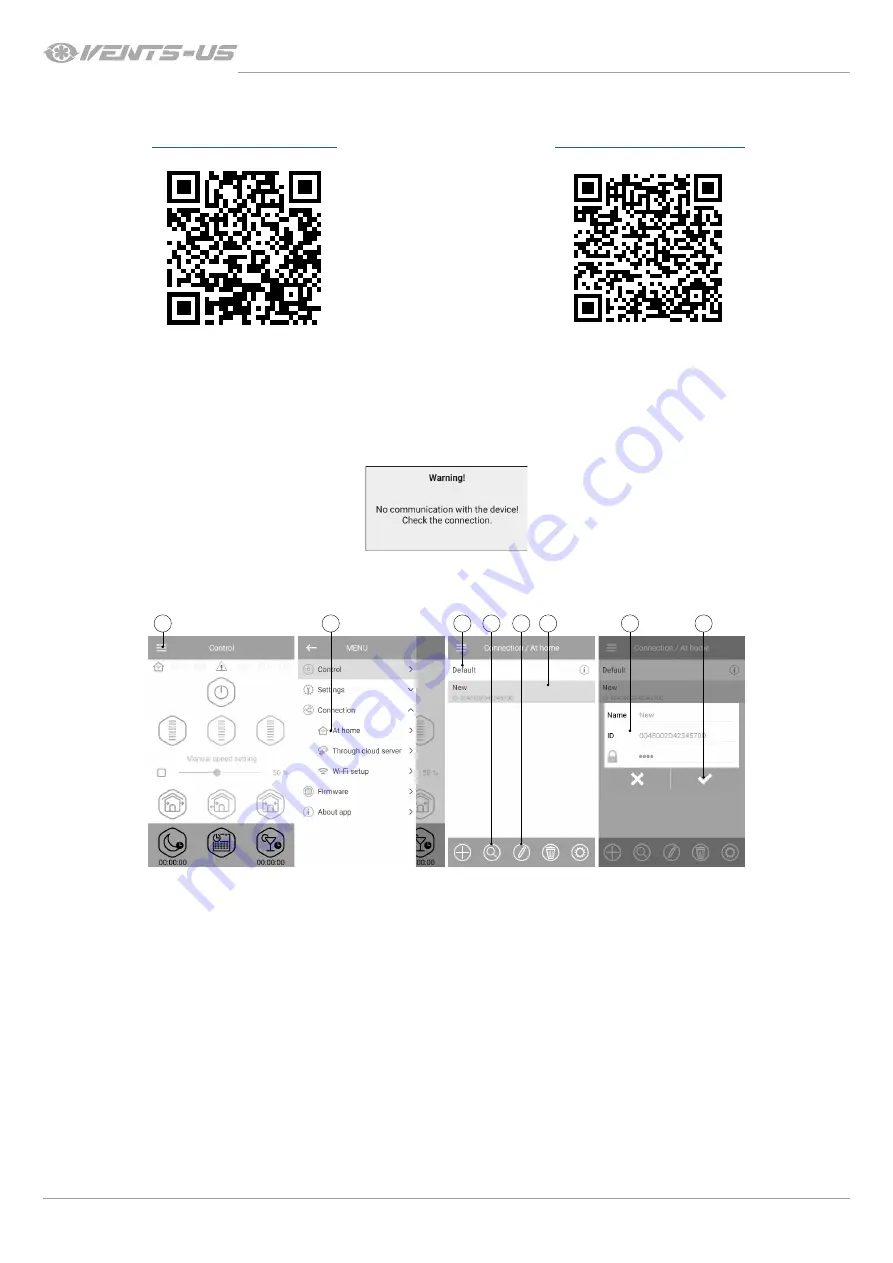
16
TwinFresh Expert (Duo) R(M)W1-30/50/85/100(C1) V.2
www.vents-us.com
VENTILATOR CONTROL WITH MOBILE APPLICATION
To enable ventilator control with a mobile device install the Vents TwinFresh V.2.
Vents TwinFresh V.2 - App Store
Vents TwinFresh V.2 Play Market
Your mobile device must have the operation system matching the following parameters:
iOS: 8 or later. Compatible with iPhone, iPad, iPod.
Android: 4 or later.
CONNECTION OF MOBILE APPLICATION TO THE VENTILATOR
Download the Vents TwinFresh V.2 application and install it on the mobile device.
If there is no connection with the ventilator during launching of the application the mobile device displays the following message:
By default, the ventilator operates as a Wi-Fi access point. Connect the mobile device to the Wi-Fi access point with the name (FAN: + 16
ID Number characters) stated on the ventilator casing under the front panel.
Wi-Fi access point password: 11111111.
1
2
4
5
6
8
7
3
Enter the Vents TwinFresh V.2 app and create a new connection as follows:
1. Enter the app menu.
2. Select
Connection - At home
.
3. If mobile device is connected to the Wi-Fi access point without router, select the
default connection
.
4. In case of connection via router start searching for ventilators in the network.
5. Find the new connection in the list and highlight its ID.
6. Edit the connection details.
7. If necessary, re-name the connection and enter the ventilator password.
By default the ventilator password is 1111 (is highlighted in the entry line automatically).
WARNING! At this stage the password for the ventilator cannot be changed.
8. Validate the entered data.
Once the connection has been established, go to the app menu and select Control.






























