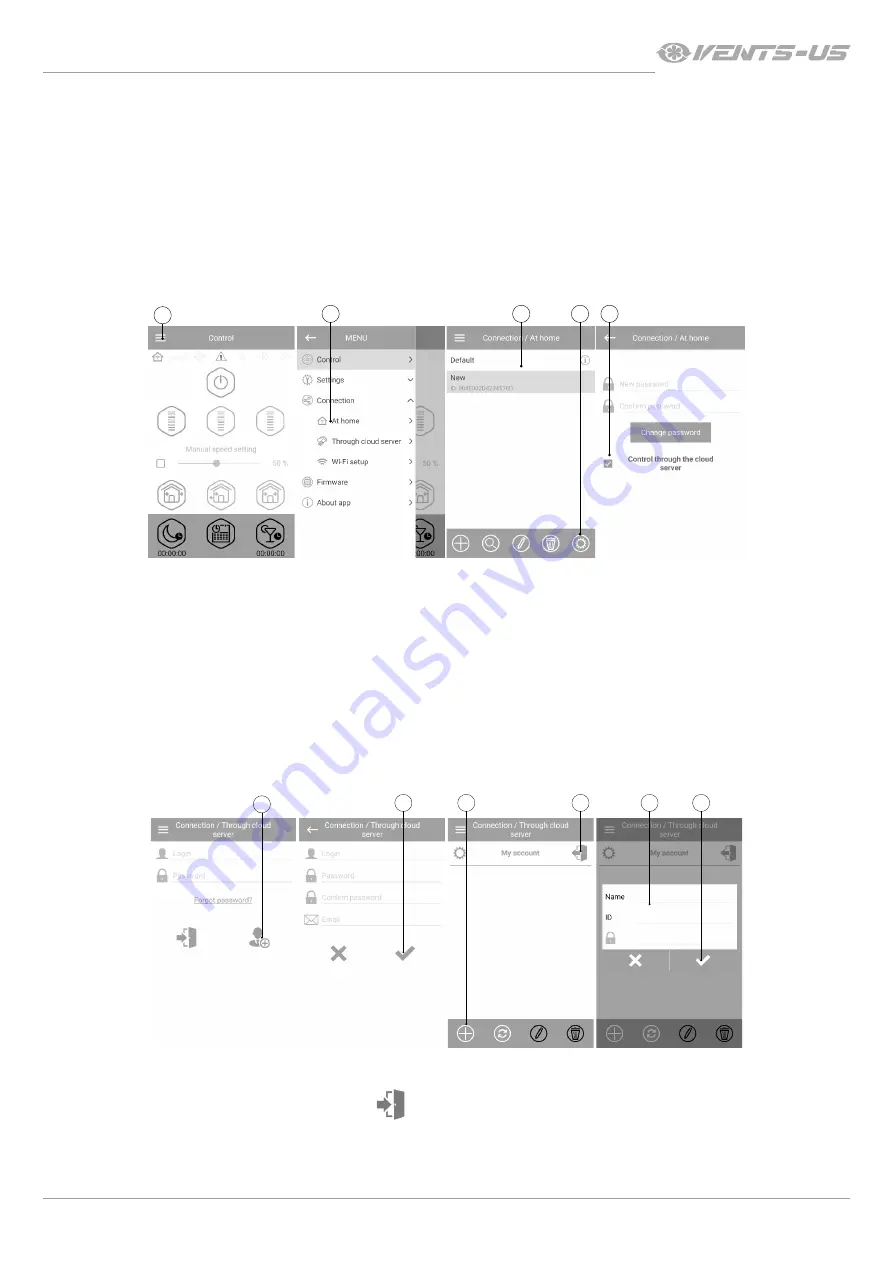
23
www.vents-us.com
CLOUD SERVER CONNECTION
1
2
3
5
4
1
2
3
4
5
6
The ventilators can be controlled using the mobile app via a cloud server connection. This functions enables control of a single or
multiple ventilators connected according to Diagram 2 over any distance using the mobile app connected to the Internet.
By default the Control via cloud server function is disabled.
To enable the function:
1. Enter the app menu.
2. Select
Connection - At home
.
3. Select the desired ventilator connection.
4. Enter the connection settings menu.
5. Enable
Control via cloud server
.
Note:
When this function is activated, any loss of Internet connection provided by the home server may result in temporary loss of
communication with the ventilator.
Create a new account for control of the Master ventilator. For that open the mobile app and go to
Menu - Connection - Through cloud
server
:
1. Press the Add new account button.
2. Enter a login, a password and an e-mail address for password recovery. Then press the Apply button.
3. The app will log into the account automatically. Add a new Master unit.
4. To exit the account, press the respective button (if necessary).
5. Enter a ventilator name on your choice, the ventilator ID as stated on the control circuit board and the unit password (1111 by default).
6. Confirm the entries.
To log into the account via the mobile app go to
Menu - Connection - Through the cloud server
.
Then enter the login and password and press the
Enter
button.
























