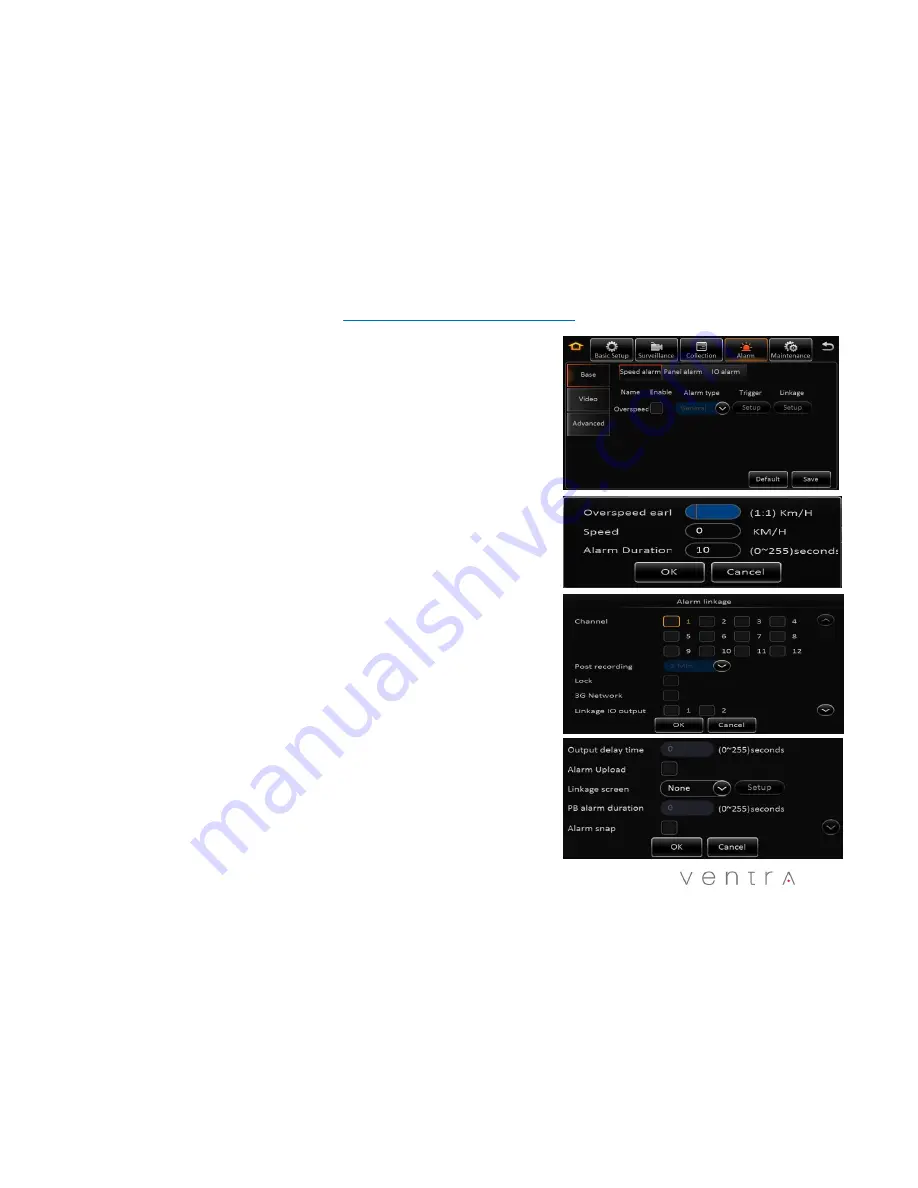
Alarm
– Base Configuration
39
6.0 Alarm – Base – Speed Alarm
Enable / Disable
Overspeed Event trigger
Alarm Type
: Important or General
Trigger
: Set speed limit trigger
- Overspeed Early Warning
If max speed is set at 60 MPH, when vehicle reaches 50 MPH, system will trigger
and activate an alert to optional external device (light, buzzer)
- Speed: Max vehicle speed limit
- Alarm duration ( 0 -255 seconds)
Alarm Linkage
:
Channel
: XDR supports multiple cameras to be assigned for recording when
specific alarm is triggered
Post Recording:
Duration of recording to be marked as post alarm event
Lock:
Lock specific alarm recording to keep for specified duration – refer to
section 4.3 General > Surveillance > Record > Lock Duration days 1 – 31 days
3G:
Applicable only for the XDR-580H
Linkage Output:
1 or 2 – Enable link alarm output when alarm is triggered
Output delay Time
: alarm output duration after alarm is removed 0 – 255 secs
Alarm upload:
Enable to upload to platform (Only on XDR-580)
Linkage screen:
Link channel to show full image when alarm is triggered
PB alarm duration:
Available alarm duration after urgent alarm is removed
Alarm snap:
Enable to link image snapshot
Summary of Contents for XDR-1280/D
Page 11: ...System Dimension 11 ...
Page 12: ...Hard Drive Installation 12 Note Hard drive already pre installed in each XDR ...
Page 15: ...XDR System Layout Diagram 15 3 Wires 12 24V DC Red GND BLK ACC IGN YEL ...
Page 24: ...24 OSD Menu Layout Live View Display Screen Mode Playback System Status Setting ...
Page 43: ...Alarm Base Configuration 43 6 4 Alarm Advanced G Sensor Alarm Feature Currently Not Available ...










































