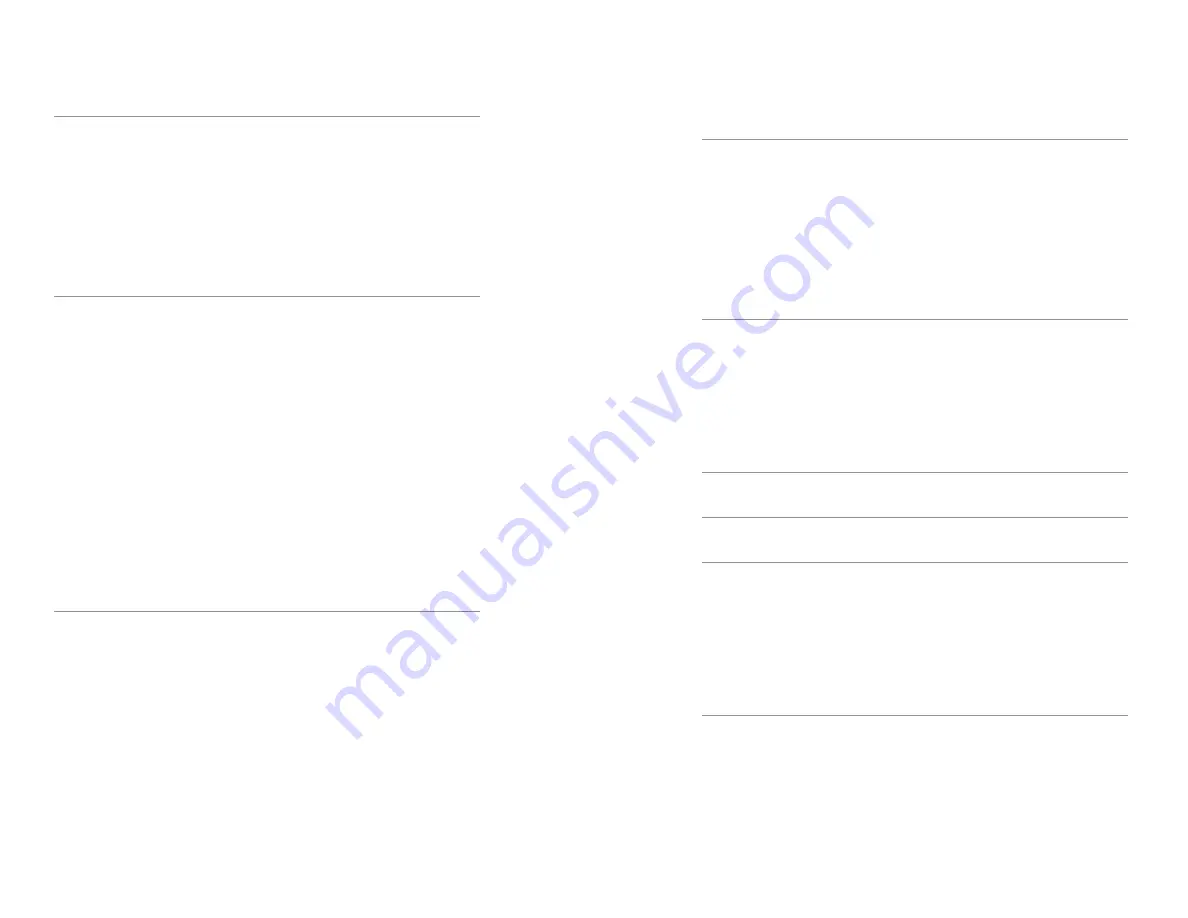
iv |
|
1
Contents
1 Product Overview
2
VE CONNECT™ - What is It? . . . . . . . . . . . . . . . . 2
VE CONNECT™ - How it Works . . . . . . . . . . . . . . . 2
Components . . . . . . . . . . . . . . . . . . . . . . . 3
Primary Components . . . . . . . . . . . . . . . . . . 3
Secondary Components . . . . . . . . . . . . . . . . 4
2 System Setup
5
Unpacking . . . . . . . . . . . . . . . . . . . . . . . . 5
Machine Placement . . . . . . . . . . . . . . . . . . . . 5
Temperature Considerations . . . . . . . . . . . . . . 6
Power Considerations. . . . . . . . . . . . . . . . . . 6
Adding Payment Systems . . . . . . . . . . . . . . . . . 6
Filling Machine . . . . . . . . . . . . . . . . . . . . . . 7
Internet Connection . . . . . . . . . . . . . . . . . . . . 7
Ethernet Cable (RJ45) . . . . . . . . . . . . . . . . . . 7
Wi-Fi Setup . . . . . . . . . . . . . . . . . . . . . . . . 8
Cellular Data Connection . . . . . . . . . . . . . . . . . 12
3 Operator Settings
14
Tray Configuration . . . . . . . . . . . . . . . . . . . . . 16
UCB™ Configuration . . . . . . . . . . . . . . . . . . . . 18
Firmware Version . . . . . . . . . . . . . . . . . . . . 19
Homing Motor to NO (Dixie Narco
®
501E only) . . . . . . 21
Setting Temperature . . . . . . . . . . . . . . . . . . 21
Clear Sold Out . . . . . . . . . . . . . . . . . . . . . . . 21
System Information . . . . . . . . . . . . . . . . . . . . 21
4 Equipment Testing
23
Testing Images and Content . . . . . . . . . . . . . . . . 23
Test Internet Connection . . . . . . . . . . . . . . . . . 24
Test Camera . . . . . . . . . . . . . . . . . . . . . . . . 24
Test QR Barcode Scanner . . . . . . . . . . . . . . . . . 25
Test the Drop Sensor . . . . . . . . . . . . . . . . . . . 25
5 Operating Equipment
27
Restocking . . . . . . . . . . . . . . . . . . . . . . . . 27
DEX. . . . . . . . . . . . . . . . . . . . . . . . . . . . 27
Cleaning the Display Module . . . . . . . . . . . . . . 28
Cleaning the CPU Module. . . . . . . . . . . . . . . . 28
6 Basic Troubleshooting
29
7 Warranty information
36
8 Connection Diagrams
38
Power Diagram . . . . . . . . . . . . . . . . . . . . . . 38
Audio/Video Connections . . . . . . . . . . . . . . . . . 39
USB Connections . . . . . . . . . . . . . . . . . . . . . 40
Control Board Connections . . . . . . . . . . . . . . . . 41
9 Part Diagrams
42
CPU Module Explosion 1. . . . . . . . . . . . . . . . . . 42
CPU Module Explosion 2. . . . . . . . . . . . . . . . . . 43
Display Explosion . . . . . . . . . . . . . . . . . . . . . 44
Summary of Contents for VE CONNECT
Page 26: ...NOTES NOTES...




































