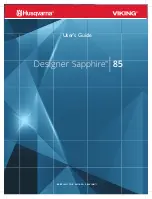| 33
32 |
PROBLEM: Touchscreen is no longer responding to touching glass.
Reset the machine to see if the problem goes away. If not, plug the USB
keyboard into the USB port on the inside of the machine. Look at the keyboard
and see if the Number Lock or Caps Lock light up. If so, then you have an issue
specific to the touch panel USB connection. If not, then you may have a USB
connection issue to the motherboard.
To test the USB connection, open the cover for the CPU module by unlocking
and lift up. Verify that the USB cable is plugged into the motherboard.
Change to an alternate USB port just to make sure. Retest touch panel. If
condition persists contact customer service. Refer to Service Manual for more
information.
PROBLEM: Display is not turning on.
If no lights are illuminated on the LCD display (display is black with no lights,
possibly the LED perimeter lights as well, it is possible that the display is not
getting the required 24V power.) There are two locations where the 24V power
is connected.
CHECK 1: Open the cover to the CPU module by unlocking and sliding up.
Examine the 24V power supply and look for a green LED light indicating that
the supply is ON. Verify that the black and red cables feeding to the inside of
the cabinet are both secure.
24V POWER LINES
TO DISPLAY MODULE
AC INPUT
GREEN LED
POWER INDICATOR
GREEN LED
POWER INDICATOR
24V POWER LINES
TO DISPLAY MODULE
AC INPUT
CHECK 2: Power off the machine. Remove the rear cover and deflector plate
(AP 113 only) of the display module by removing the 4 kepnuts. Look for the
green connector that is connected to the HDMI conversion board. Grab the
sides of the green connector and pull downward. Check the cables to make
sure they are not frayed or improperly seated. If necessary, use a small screw
driver to loosen, re-insert wires, and tighten. NOTE: RED cables go to the
right two connections when viewed from the back (see picture below).
PROBLEM: Drop sensor is non-functional.
If the drop sensor is NOT lit when the machine is on, check the connection to
the UCB™. Follow the wires from the drop sensor up to the UCB™ and make
sure the connection is secure and in the correct port. If the light is still on,
closely inspect the WHITE wire to make sure there are no breaks in the cable at
the terminals, or cuts/pinches in the line. Make sure the cable is not too tightly
stretched in any area of tie-down.
Once electrical connection is confirmed to be correct, and still shows product
as Sold Out after failed vend, verify that the drop sensor is enabled in the UCB™
settings. See section in this manual for details about mode 04 for AP 113, AMS.
Check that the green
power connector is
properly seated
DROP SENSOR
CONNECTOR
Summary of Contents for VE CONNECT
Page 26: ...NOTES NOTES...